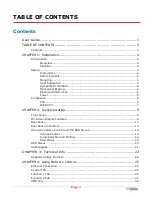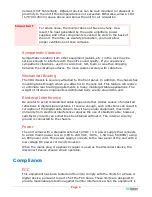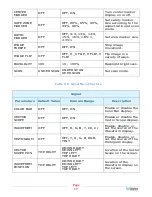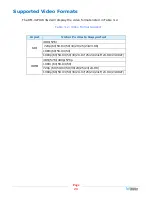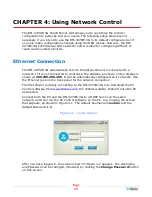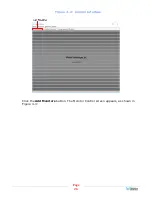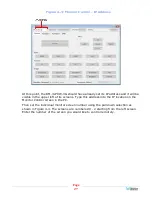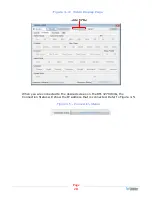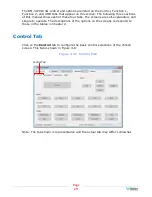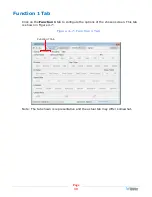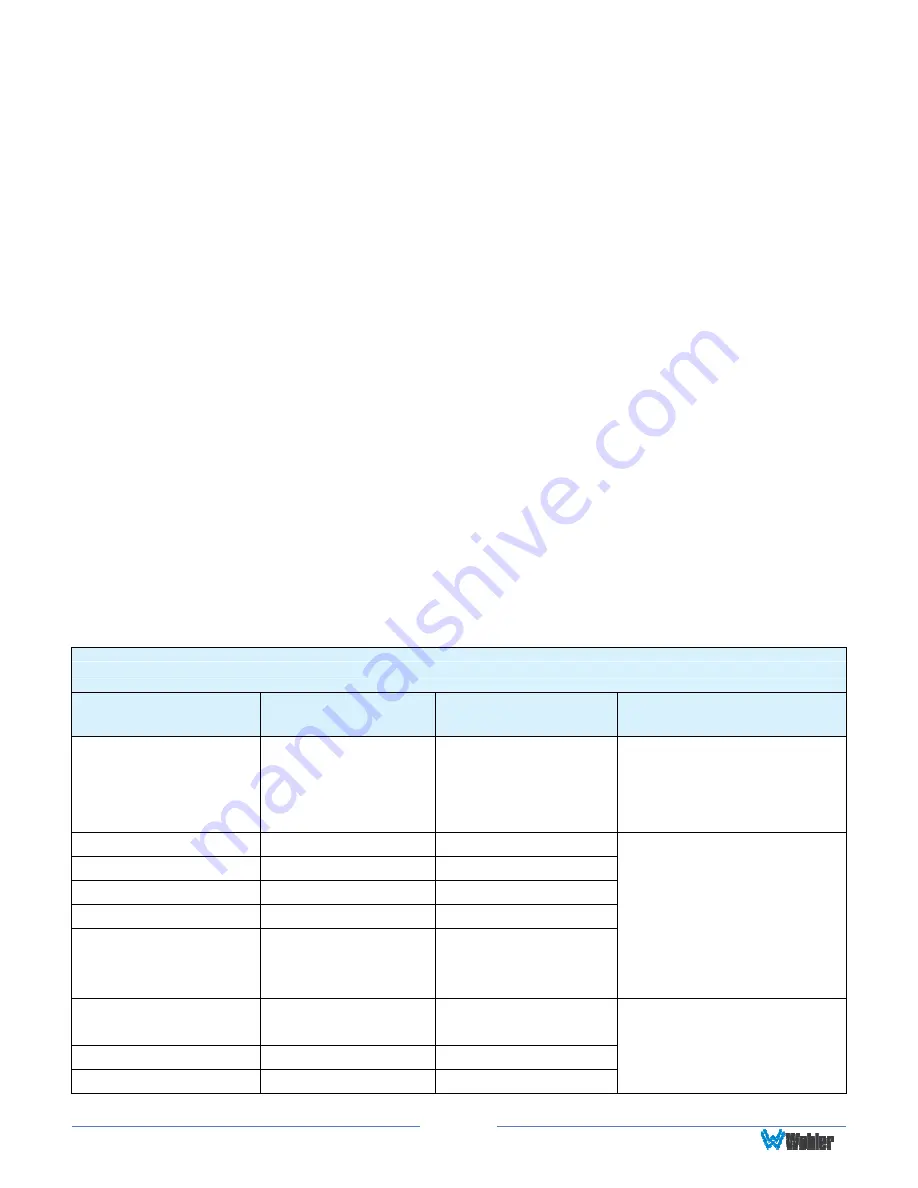
Page
15
OSD Menus
The OSD Menus allow you to adjust a wide variety of control parameters for the
monitor. Refer to Table 2-3 through Table 2-9 for typical values and domain
ranges. The following is a description of how to use the OSD Menus:
1.
Press the
Menu
button to display the Main Menu.
2.
Use the
Up
and
Down
buttons to navigate through the submenus.
3.
Press the
Right (>)
button to enter the parameter selections in the chosen
submenu.
4.
Use the
Up
or
Down
buttons to cycle through the submenu selections.
5.
When the desired option is highlighted, press either the
Left (<)
or
Right
(>)
button to adjust it.
6.
Press the
Menu
button to accept your parameter change.
7.
Press the
Menu
button to back out of any submenu, and finally to remove
the OSD Menus from the screen.
OSD Menus
The following tables describe the information and settings available in the OSD
Menu system. Use the instructions in the previous section to navigate the menus.
Table 2-3: Image Menu Structure
Image
Parameters
Default Value
Domain Range
Description
PIC MODE
STANDARD
STANDARD
MILD
USER
DYNAMIC
Display only for the value
of the parameter.
BRIGHTNESS
50
0 - 100
CONTRAST
50
0 - 100
SATURATION
50
0 - 100
SHARPNESS
15
0 - 100
COLOR TEMP
6500
3200, 5000,
5600, 6500,
9300, USER
These parameters can
only be adjusted when
the USER PIC MODE is
selected.
RED
128
0 - 255
GREEN
109
0 - 255
BLUE
98
0 - 255
These parameters can
only be adjusted when
the USER COLOR TEMP is
selected.