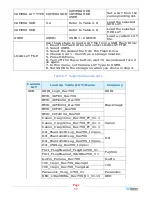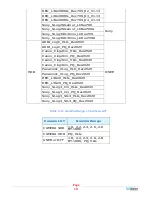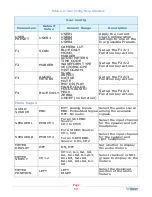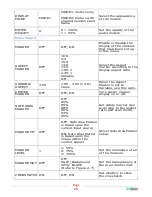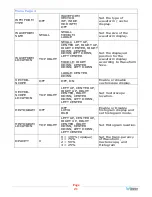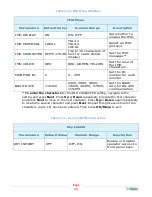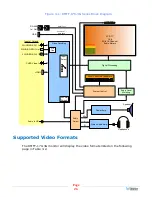Page
14
Quick Menu
The Quick Menu provides quick access to a few commonly used features, as listed
in Table 2-3. The Quick Menu appears as shown in Figure 2-6.
Figure 2-6: Quick Menu - Volume Setting
The following is a description of how to use the Quick Menu:
1.
Press the
Down
button to display the Quick Menu and select through the
items that can be adjusted, as listed in Table 2-3.
2.
Use the
Left
and
Right
buttons to change the value for the item displayed.
3.
Press the
Down
button again to display the next adjustable item.
4.
The Quick Menu will time out with no button presses. Alternatively, you may
press the
OK
button for the menu to disappear.
Table 2-3: Quick Menu
Parameters
Default Value
Domain Range
VOLUME
16
0 - 31
BRIGHTNESS
50
0 - 100
CONTRAST
50
0 - 100
SATURATION
50
0 - 100
BACKLIGHT
5
0 - 10
SHARPNESS
8
0 - 63
OSD Menus
The OSD Menus allow you to adjust a wide variety of control parameters for the
monitor. Refer to Table 2-4 through Table 2-11 for typical values and domain
ranges. The following is a description of how to use the OSD Menus:
1.
Press the
OK/Menu
button to display the Main Menu.
2.
Use the
Up
and
Down
buttons to navigate through the menus.
3.
Press the
OK
button to enter the parameter selections in the chosen
submenu.
4.
Use the
Up
or
Down
buttons to cycle through the submenu selections.
5.
When the desired option is highlighted, press the
OK
button to select it.
6.
Use the
Up
or
Down
buttons to adjust the parameter value up or down,
make a selection, or turn a function on or off.
7.
Press the
OK
button to accept your parameter change -or- press the
Left
button to cancel your change.