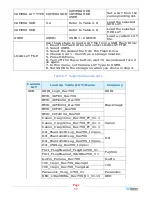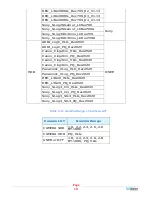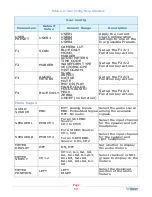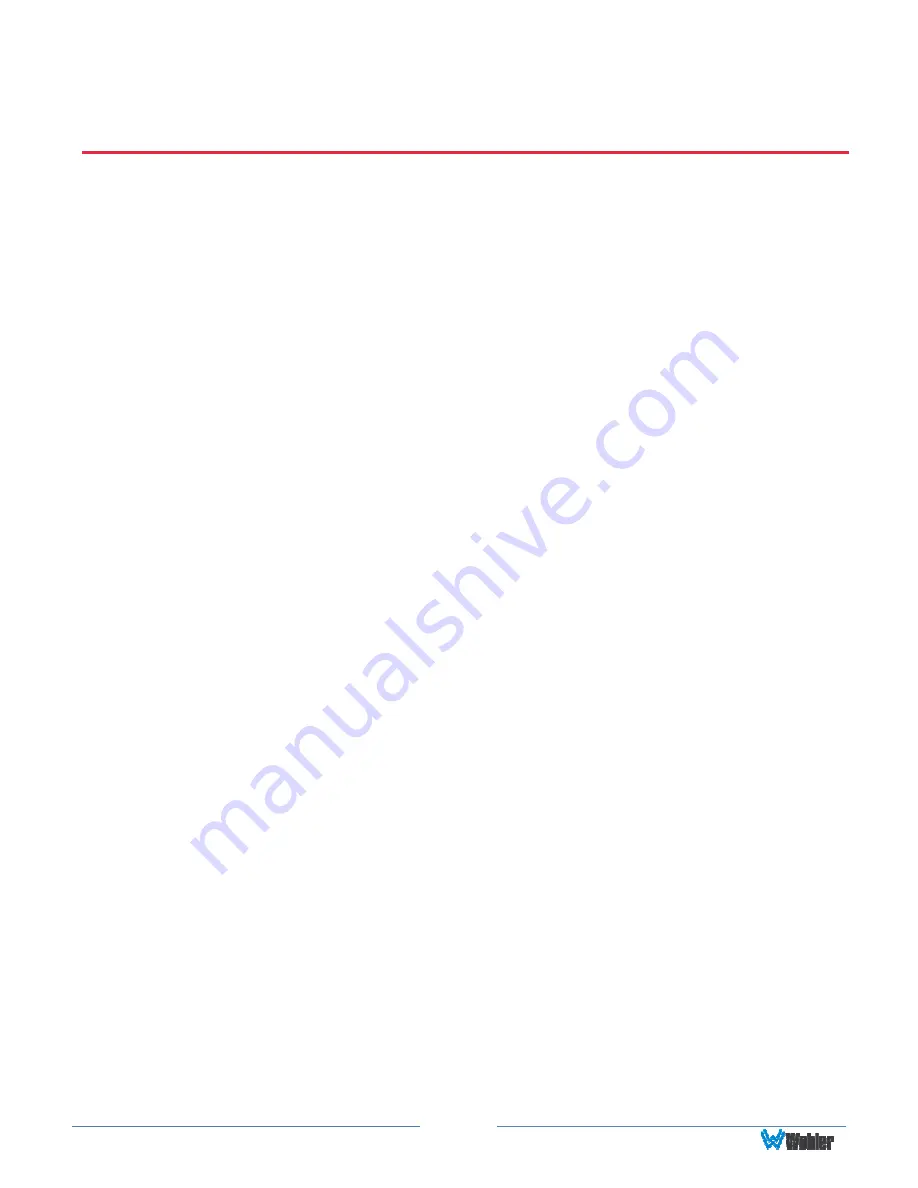
Page 4
CHAPTER 1: Installation
Introduction
Overview
The RMTF-170-3G-TT and RMTF-170-3G-RM monitors set a new standard in LCD
monitors for broadcast and professional video applications. They provide a 17.3”,
10-bit, 1920 x 1080 resolution, 16:9 format, anti-glare IPS LCD screen. All video
formats are scaled to fit on the screen in the highest quality using 12-bit digital
processing, precision scaling, and gamma correction to produce the best images
possible. For use outdoors, an optional Sun Shade (part number 829201) is
available for the RMTF-170-3G-TT.
The RMTF-170-3G-TT is a tabletop monitor and the RMTF-170-3G-RM is a rack
mounted monitor. Except for the mounting style, these monitors are identical, so
for convenience, this manual will generally only refer to them as RMTF-170-3G.
Features
The RMTF-170-3G audio/video monitor is designed for confidence monitoring of two
3G/HD/SD-SDI inputs, one of which has a regenerated output. It also can monitor
one HDMI, and one CVBS composite analog video input. The input signals are easily
selected and displayed. Two to sixteen audio channels may be selected for visual
monitoring on bar graph style level meters. On screen markers, waveform, vector,
and histogram displays can be enabled on this full-featured monitor. Focus Assist
and Zebra modes can be engaged to assist with camera adjustments. Camera Look
Up Tables (LUT) are supported, as well. A single speaker with a left / right mix
provides audio monitoring. A headphone jack is also provided for external stereo
audio monitoring.
Parameters are selected and adjusted using an On Screen Display (OSD) Menu.
There are also four function buttons which can immediately enable or disable
selected features. These buttons can double as user preset selectors which can call
up any of four preprogrammed video setups.
Safety
Instructions
1.
Read, keep, and follow all of these instructions; heed all warnings.
2.
Do not use this equipment near water.
3.
Use only a dry cloth to clean the equipment.
4.
Do not block any ventilation openings.
5.
Do not install near any heat source such as a radiator, heat register, amplifier, or