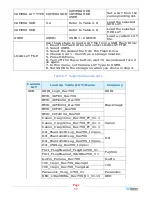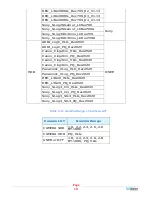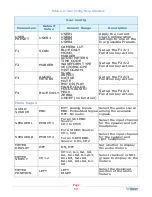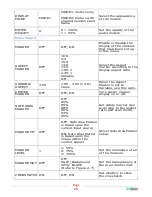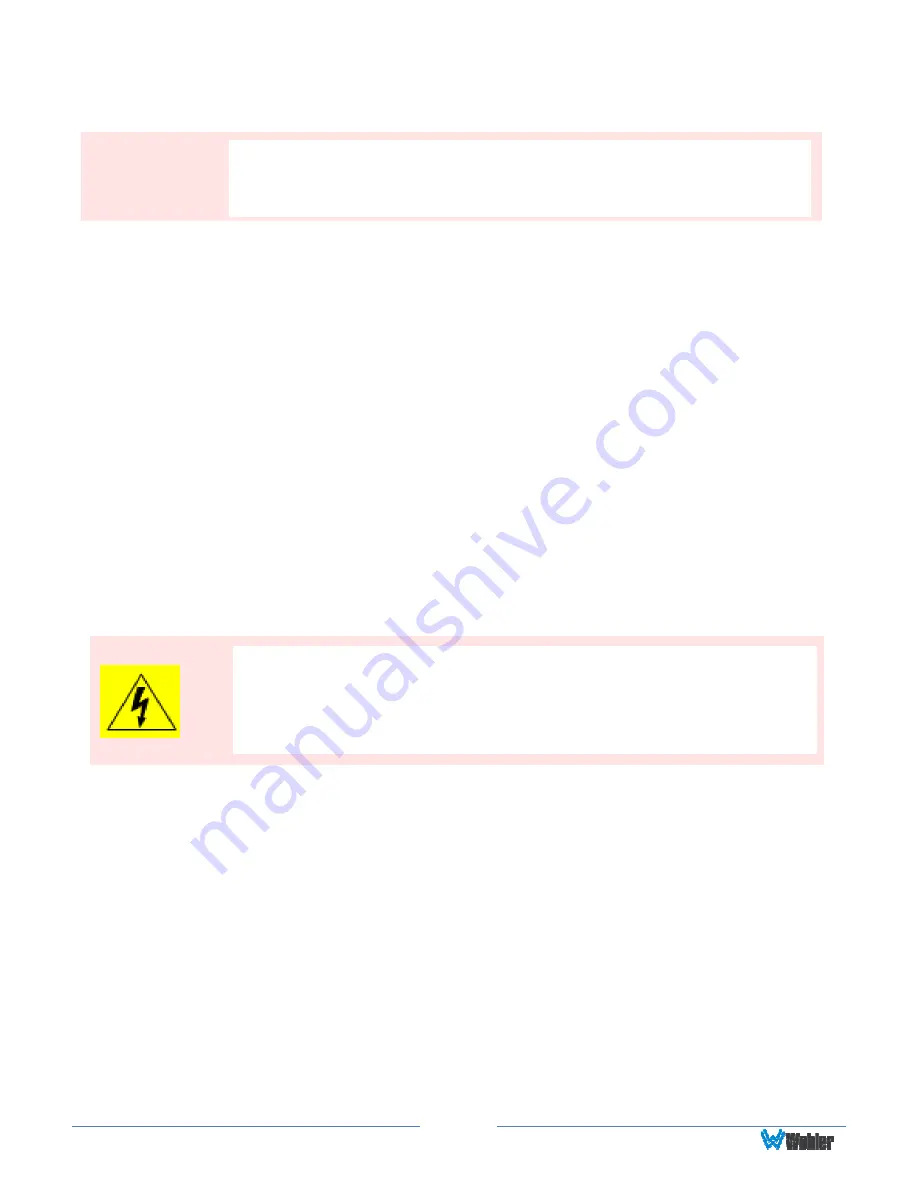
Page 5
stove.
6.
Do not attempt to plug the unit into a two-blade outlet (with only two prongs of
equal width).
7.
Protect the power cord from being walked on or pinched, particularly at plug
connection on the equipment and at the socket.
8.
Use only the attachments/accessories specified by the manufacturer.
9.
Unplug the equipment during lightning storms or when unused for long periods
of time.
10. Refer all servicing to qualified service personnel. Servicing will be required
under all of the following conditions:
a.
The equipment has been damaged in any way, such as when the power-
supply cord or plug is damaged.
b.
Liquid had been spilled or objects have fallen onto the equipment.
c.
The equipment has been exposed to rain or moisture.
d.
The equipment does not operate normally.
e.
The equipment has been dropped.
Safety Symbols
Mounting
The RMTF-170-3G-TT is designed to be placed on a tabletop or other flat surface.
Position either unit at ear/eye level for best high frequency response and visual
observation of the display screen. Please adhere to the clearances listed in Table 1-
1.
The RMTF-170-3G-RM is designed to be mounted in 6RU of a standard 19" rack. It
may be tilted forward for easier viewing. Position either unit at ear/eye level for
best high frequency response and visual observation of the display screen. Please
adhere to the following clearances:
The symbol to the left warns of electric shock hazard inside the unit.
Disconnect the power cord before removing access panels when
installing upgrades. Only qualified service personnel are to operate
the equipment with covers removed, and are to exercise caution to
avoid personal injury.
Important:
By design, this monitor will only plug into a three-prong outlet for
your safety. If the plug does not fit into the outlet, contact an
electrician to replace the obsolete outlet.