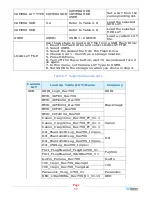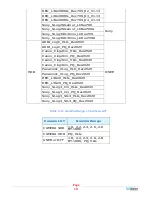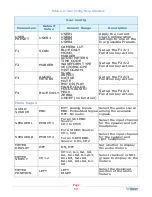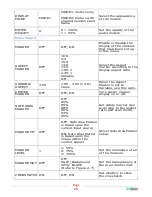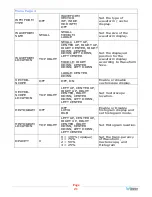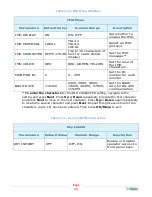Page 9
various connectors on the rear panel. The currently selected input source is
indicated when the
Input
button is pressed. Repeated presses change the input
source.
5.
F1/U1
,
F2/U2
,
F3/U3
,
F4/U4 Function/User Keys
:
These keys are dual
purpose. Momentarily pressing
F1
,
F2
,
F3
, or
F4
will activate the assigned
function. The default assignments are as listed in Table 2-1. The action of each
Function Key
can be selected from a wide variety of actions in the Function Key
Menu as described in Table 2-9. Holding
U1
,
U2
,
U3
, or
U4
for 2 seconds will
instead activate the
User Preset
associated with the key. Refer to Table 2-9.
Table 2-1: Default Function Key Actions
Key
Default Action
F1
Scan
F2
Marker
F3
Audio Meters
F4
Blue Only
6.
OK/Menu
: Press this button to display the OSD Menu. Refer to the
OSD
Menus
section of this chapter for operation and content of these menus. When
the OSD Menu is displayed, pressing this button accepts selections in the menus
and sub-menus.
7.
Down
: When the OSD Menu is not being displayed, pressing this button
displays the Quick Menu, which cycles through frequently used volume and
image controls. Refer to the
Quick Menu
section of this chapter. When the OSD
Menu is displayed, the
Down
button navigates down through the menu and
sub-menu selections and can be used to adjust the settings.
8.
Up
: When the OSD Menu is displayed, the
Up
button navigates down through
the menu and sub-menu selections and can be used to adjust the settings. It
also adjusts the items in the Quick Menu.
9.
Left/Exit
: In the OSD Menu, this button backs out of selections. In the Quick
Menu, this button reduces the value of any selection.
10.
Right/Next
: In the OSD Menu, this button advances into selections, or
advances to the next menu page. In the Quick Menu, it increases the value of
any selection.
On-Screen Display Features
Functions and parameters can be selected and adjusted using the On Screen
Display (OSD) Menu. Refer to the
OSD Menus
section of this chapter.
Overlays can be added by the operator for
Area & Safety Markers
,
Center
Marker
, and to display names as
IMD
(
I
n
M
onitor
D
isplay) for identification.
Video effects such as
Monochrome
,
Blue Only
,
Focus Assist
,
False Color
Exposure Assist
,
and other features can be used to assist setup. For convenience
and quicker access, these and other features can be assigned to the
Function
Keys
.