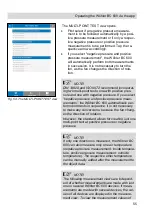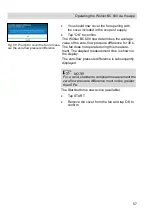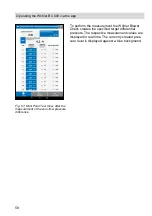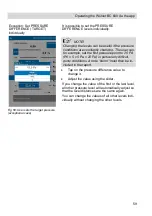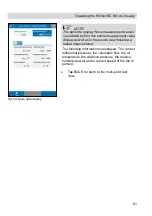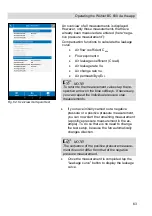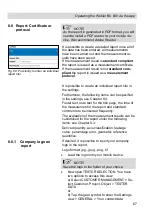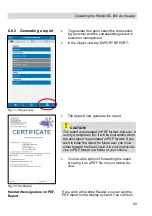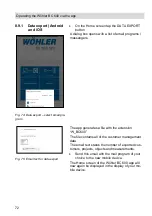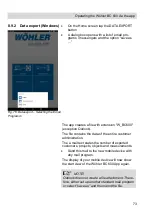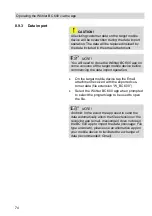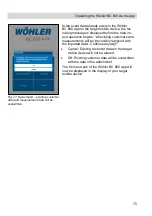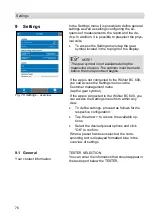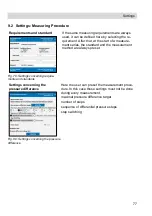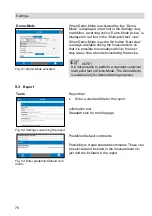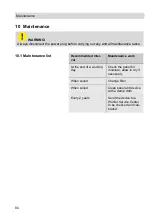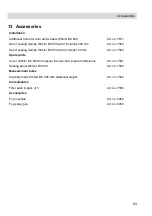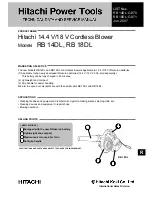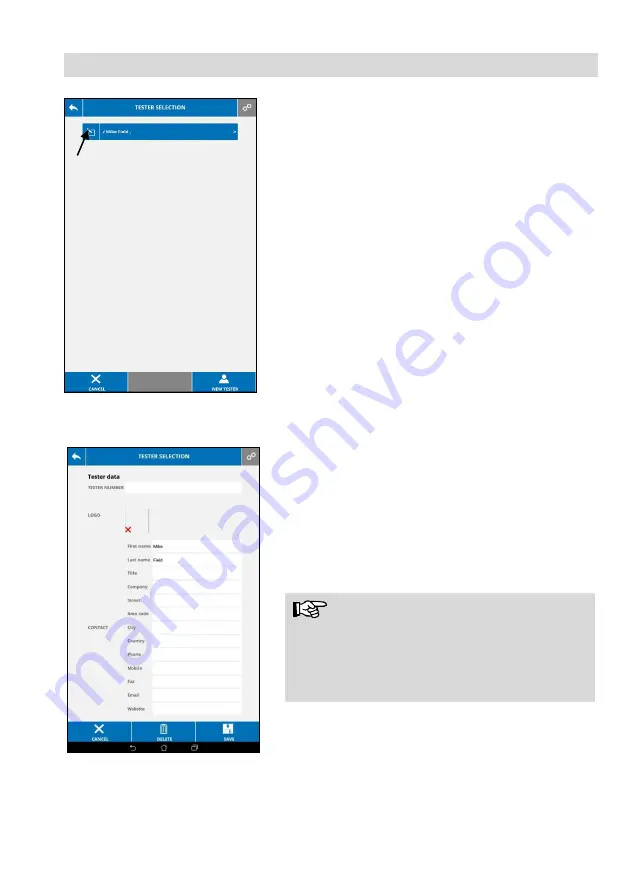
Operating the Wöhler BC 600 via the app
68
Fig. 70: Insert Logo
Fig. 69: Measurement view TESTER
SELECTION
•
In the TESTER SELECTION tap the pen sym-
bol to edit the Tester information.
•
Tap the check box next to LOGO.
The image gallery of your mobile device will open.
•
Select your logo.
•
Tap save (see figure opposite) to save the
logo.
•
The logo is inserted and will be displayed in
the reports.
•
NOTE!
If the tester data are changed in a measurement
object, they are not changed for all measure-
ments. In order for all future objects to adopt
these properties, the tester data must be edited in
the general settings.
Removing the logo
•
In the TESTER SELECTION clear the check
box in the logo field.