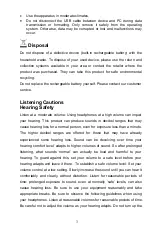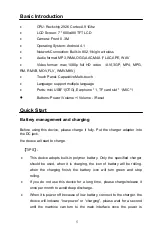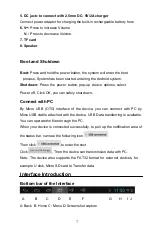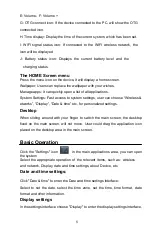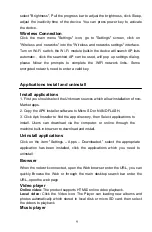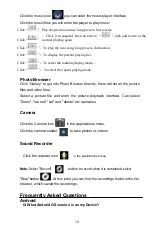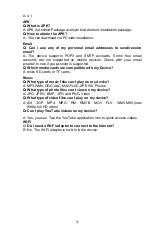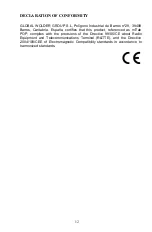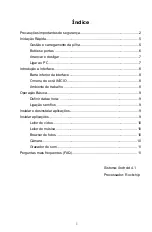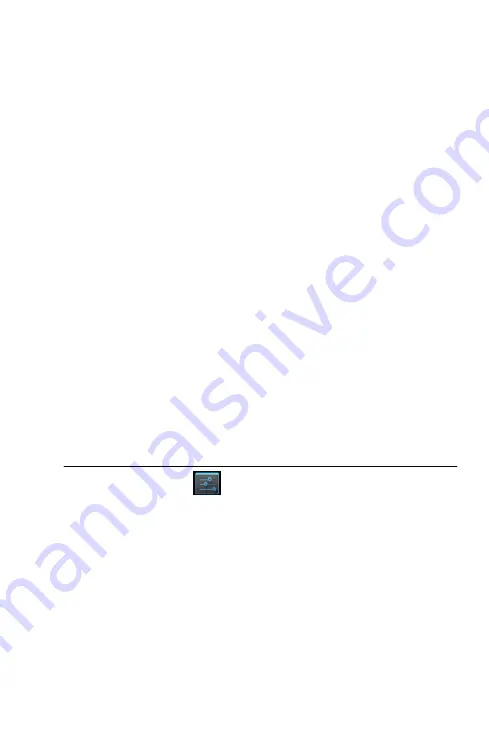
E: Volume- F:
G: OTG connect icon: If the device connected to the PC, will show the OTG
connected icon.
H: Time display: Display the time of the current system, which has been set.
I: WIFI signal status icon: If connected to the WIFI wireless network, the
icon will be displayed
J: Battery status icon: Displays the current battery level and the
charging status.
The HOME Screen menu
Press the menu icon on the device, it will display a home screen.
Wallpaper: Users can replace the wallpaper with your wishes.
Manage apps: It can quickly open a list of all applications.
System Settings: Fast access to system settings, user can choose “Wireless &
etworks”, “Display”, “Date & time” etc, for personalized settings.
Desktop
When sliding around with your finger to switch the main screen, the desktop
fixed on the main screen, will not move. User could drag the application icon
placed on the desktop area in the main screen.
Basic Operation
Click the "Settings" icon in the main applications area, you can open
the system
Select the appropriate operation of the relevant items, such as: wireless
and network, Display, date and time settings, about Device, etc
.
Date and time settings:
Click "Date & time" to enter the Date and time settings interface:
Select to set the date, select the time zone, set the time, time format, date
format and other information.
Display settings
In
the
settings
interface
choose
"Display" to
enter
the
display
settings
interface,
8