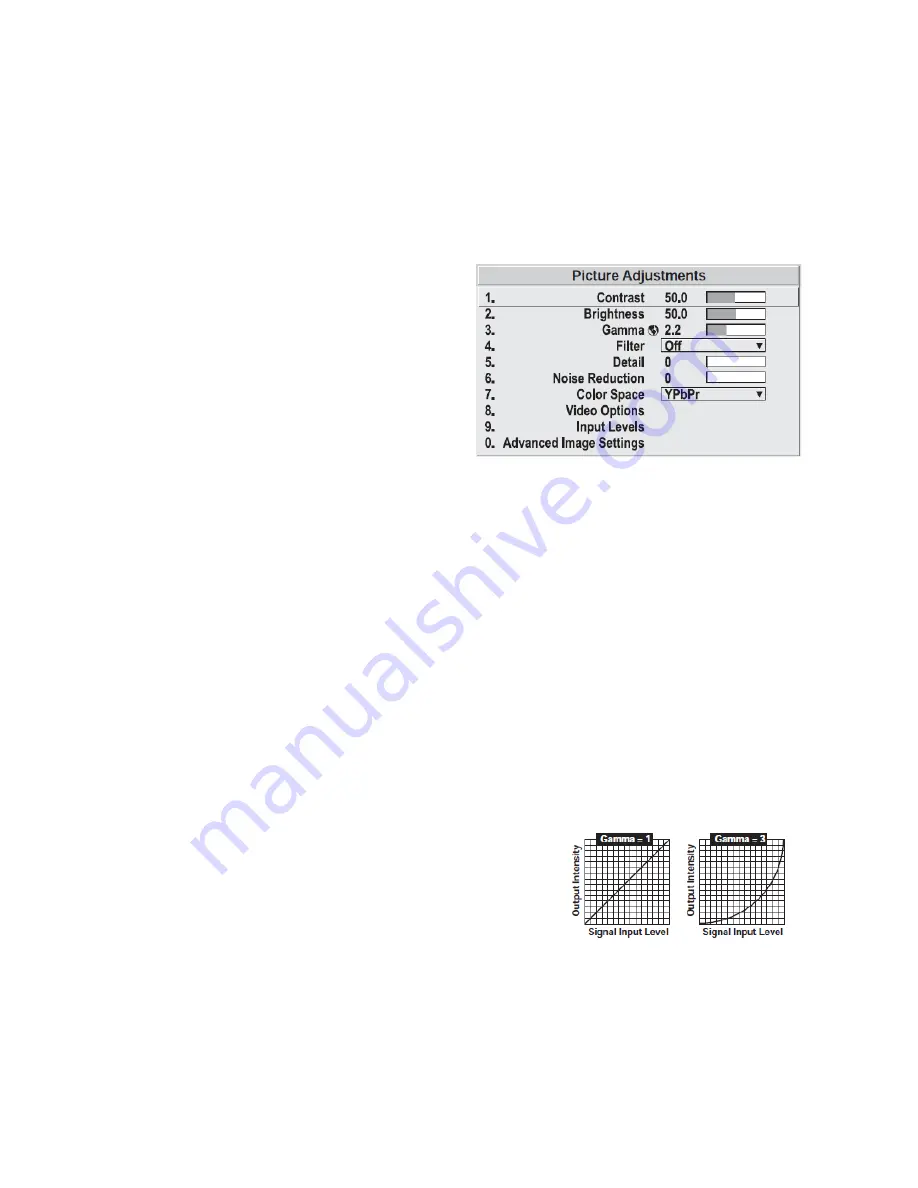
47
By default, a Plug & Play (EDID) source outputs a signal according to the EDID information provided by the
projector. To override this information and display in a different format (for example, if your Plug & Play [EDID]
device does not support the projector’s resolution and/ or frequency), select the desired Plug & Play (EDID)
resolution from the list.
Image Settings Menu
Use options in the Image Settings menu to alter your
image without affecting its size or position. Changes
made to the Image Settings menu are applied
immediately and are saved when you exit the menu
(press Exit or Menu ). Options not available for the
projector model or source are disabled and appear dim
(gray).
Contrast
(SHORT CUT: Press Contrast and adjust the slide bar.)
“Contrast” increases or decreases the perceived difference between light and dark areas of your image (0‐100). For
best results, keep it around or under 60. If contrast is set too high, the light parts of the image lose detail and
clarity. If set too low, the light areas will not be as bright as they could be and the overall image will be dim. For
best results, start with a low value and increase so that whites remain bright but are not distorted or tinted and
that light areas do not become white (i.e., are “crushed”). NOTE: If the environment lighting changes, an
adjustment of Gamma is recommended (see below).
Brightness
(SHORT CUT: Press Bright and adjust the slide bar.)
“Brightness” increases or decreases the amount of black in the image (0‐100). For best results, keep close to or just
below 50. Start with a high value and decrease so that dark areas do not become black (i.e., are “crushed”).
Conversely, high brightness changes black to dark gray, causing washed out images.
Gamma
(SHORT CUT: Press Gamma and adjust the slide bar.)
“Gamma” is a global setting that determines what gray shades are
displayed between minimum input (black) and maximum input (white)
for all signals. A good gamma setting helps to optimize blacks and
whites while ensuring smooth transitions for the “in‐between” values
utilized in other colors. Thus, unlike “Brightness” and “Contrast”
controls, the overall tone of your images can be lightened or darkened without changing the extremes, and all
images will be more vibrant while still showing good detail in dark areas.
Gamma is used to fine‐tune the gamma table currently in use, ranging from 1 – 3 (2.4 = default). If excess ambient
light washes out the image and it becomes difficult or impossible to see details in dark areas, lower the gamma
setting to compensate. This will improve contrast while maintaining good details for blacks. Conversely, if the
Summary of Contents for REF-1000
Page 1: ...1 REF 700 REF 1000 HOME THEATER PROJECTORS OWNER S MANUAL ...
Page 27: ...27 FIGURE 3 1 REMOTE KEYPAD Wired Remote ...
Page 94: ...94 Appendix B Menu Tree ...
Page 95: ...95 ...
Page 96: ...96 ...
Page 100: ...100 Sampling Messages and Their Meaning ...
Page 115: ...115 ...
















































