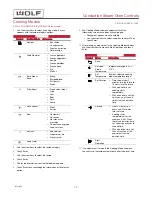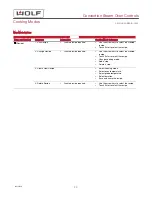Set the Clock Mains Synchronization
1
Touch Settings twice. The Set Language screen appears.
2
Touch the right arrow key to move to Set Clock.
3
Touch Enter. The Set Time screen appears.
4
Use the arrow keys to underline Switch Mains
Synchronization on or off .
▪
Mains synchronization determines what frequency
source powers the clock.
▪
The frequency is being provided by the home electrical
supply when a clock with a plug is shown above
the Mains Synchronization icon .
▪
The frequency is being provided by the unit when a
clock with a computer chip is shown above the
Mains Synchronization icon .
5
Touch Enter to toggle between mains synchronization by
the home or the unit.
6
Use the arrow keys to move to Back.
7
Touch Enter to return to the Settings screen.
TIP: High or low frequency can cause the clock to run slow
or fast. If there is an issue with the unit maintaining correct
time, try turning the mains synchronization off.
Configure the Button Signal
1
Touch Settings twice. The Set Language screen appears.
2
Touch the right arrow key to move to Configure
Notifications.
3
Touch Enter. The Configure Notification screen appears.
4
Use the arrow keys to underline Switch Button Signal on or
off .
▪
Button signal determines if the control panel buttons
beep when tapped.
▪
A check mark means that the button signal is on.
5
Touch Enter to turn the button signal on or off.
6
Use the arrow keys to move to Back.
7
Touch Enter to return to the Settings screen.
Convection Steam Oven Controls
Settings
service.subzero.com
03/2019
35