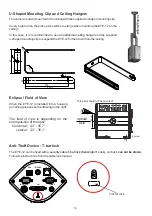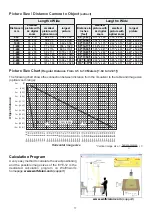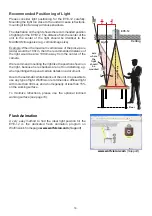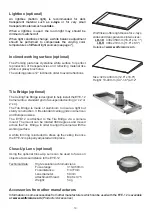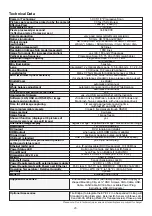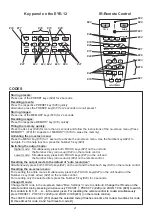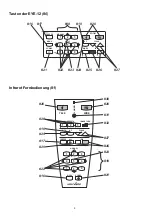For regular use of the EYE-12, it is not necessary to go into the unit's menu and change settings.
Inexperienced users should not make any adjustments there.
To enter the on-screen menu press the
MENU
-key
(#16)
for one second. Settings of the EYE-12 basic
functions can be made here using the 4
SELECT
-keys
(#22) (the numerical keys with red arrows).
If more information for a function in the on-screen menu is required
,
set the cursor in the respective line and
press the
HELP
key
(#23) (on the remote control the numerical key Number 5).
A detailed description of this
function appears on the screen. If you want to
reset
the selected item to the default setting, press the
HELP
-key
(#
23
)
for 2 seconds
.
By pressing the
MENU
-key for 4 seconds the Extra Menu appears.
In the Extra Menu, settings like baud rate can be changed.
The functions of the on-screen menu are not described in detail in this user manual since the HELP menu is
an integrated part of the unit's software (firmware). The information you see on your screen always belongs
to the current firmware.
The following chapter is for experienced users only:
ON-SCREEN MENU / ON-SCREEN HELP
10
Exposure Settings
Color Settings
Output Settings
Preset Control
Advanced Settings
The exposure settings will affect the brightness of the image, e.g. Gain, Shutter, Image Brightness, Back
Light Compensation and Trigger.
The Color Settings will affect the color reproduction of the camera, e.g. White Balance settings, Color Mode
and Positive/Negative.
Hint:
If the picture on your screen appears to be too light or too dark or the color saturation is not correct,
changing he Color Mode can help.
For better readability of handwritten texts, the image can be changed to BLUE.
To change the Detail Settings (sharpness) and to change the Output Resolution manually.
Hint:
Use the "Resolution Test" function to change to the selected resolution temporarily for ten seconds. This
way the compatibility of the connected display device can be easily checked.
In the "Preset Control" the Preset keys can be assigned specific functions such as "NEGATIVE/BLUE",
BLACK/WHITE", "FREEZE", etc.. Additionally the default presets can be recalled.
In this sub-menu the behavior when powering on, digital zoom, on-screen menu can be changed.
Settings for Ethernet (LAN) and Date/Time will also be found in this menu.
Hint:
Setup the EYE-12 as FTP client to send current shown image to the FTP-server in the defined time interval.
Protect Ethernet access with a password or restrict the functionality of Ethernet (default passwords are
”Password”). Note every changed password! Only WolfVision can reset a forgotten admin password!
Open "Device Info" to view details of the unit like currently installed firmware version.
Recall Default Settings
All picture affecting settings can be set back to the factory defaults. All settings which affect the
communication with other equipment, e.g. network settings and resolution will not be changed.
Hint:
Default Settings can also be recalled by simultaneously pressing both FOCUS-keys on the unit (#27) and
the Number 4-key (back-arrow, #22) on the remote control.
To reset single items, just select the desired line and keep HELP key (#23) pressed for 2 seconds.
Start Quick Setup Guide
The Quick Setup Guide will be started automatically when the EYE-12 is switched on the first time and can
be started with this item manually. This menu will guide you through basic settings like language, network
settings and time/date settings.