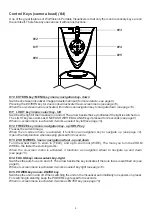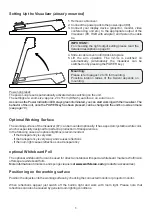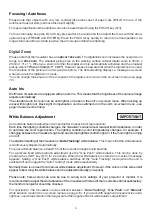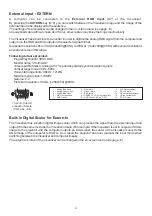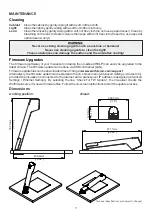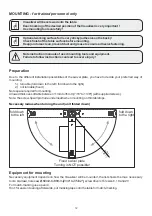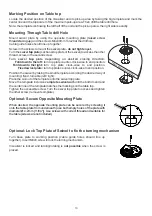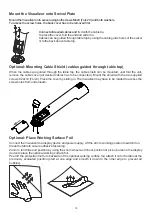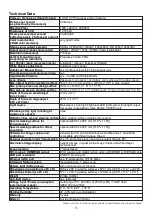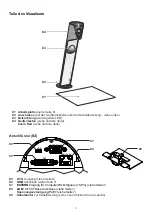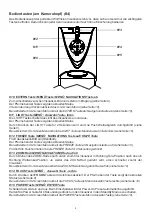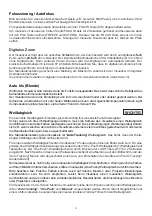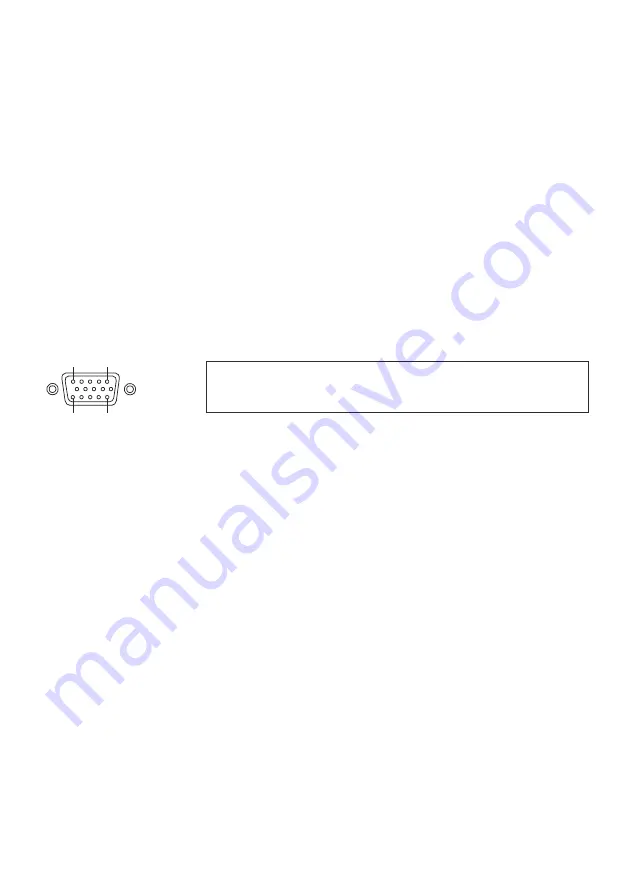
9
1 - Analog Red video
6 - Red return
11 - N/C Not connected
2 - Analog Green video
7 - Green return
12 - SDA I²C data
3 - Analog Blue video
8 - Blue return
13 - HSync Horizontal sync
4 - N/C Not connected
9 - SENSE +5 V DC from Visualizer
14 - VSync Vertical sync
5 - GND Ground
10 - GND Ground (VSync, DDC)
15 - SCL I²C clock
1
11
5
15
15-pin D-Sub HD
connector female
(front side, unit)
External Input - EXTERN
A computer can be connected to the
External RGB input
(#7)
of the Visualizer.
By
you can switch between the Visualizer image and the image of the
external input to be displayed to the audience.
The Visualizer has a built-in A/D-converter in order to digitize the analog RGB signal from the computer and
output it on the RGB and DVI outputs in the selected signal format.
Supported resolutions from VGA (640x480@60Hz) to WXGA+ (1440x900@60Hz) with several resolutions
and refresh rates in this range.
Following data are provided:
Plug & Play Monitor VESA DDC
Monitor name: "WolfVision"
Video Input Definition: Analog at 0.7Vpp and separated synchronization signals
Vertical range limits: 48Hz - 86Hz
Horizontal range limits: 30kHz - 121kHz
Maximum pixel clock: 170MHz
Gamma: 2.2
Preferred resolution: SXGA- (1280x960) @60Hz
pressing the
EXTERN
-key
(#10)
The settings of the Visualizer can be changed in the on-screen menu (see page 10).
Use supplied cable without choke (ferrit core), other cables may block the hinge mechanically.
Built-in Digital Scaler for Extern-In
The Visualizer has a built-in digital image scaler which can process the signal from the external input and
output it in the same mode as the Visualizer image (For example: If the Visualizer is set to output an SXGA-
image to the projector and the computer outputs an XGA signal, the scaler of the Visualizer converts the
XGA image of the computer to SXGA-. As a result the projector does not readjust the input mode when
switching between the Visualizer and computer image).
The output resolution of the Visualizer can be changed in the on-screen menu (see page 10).