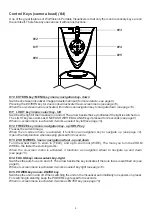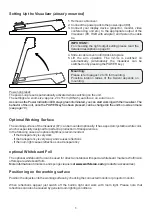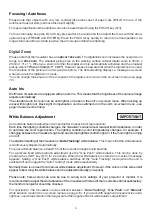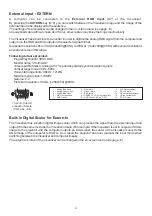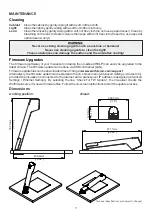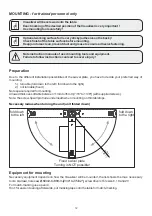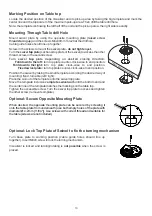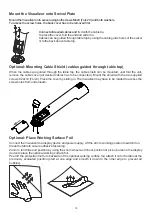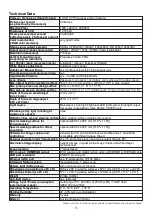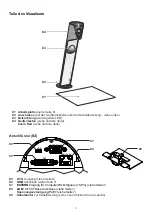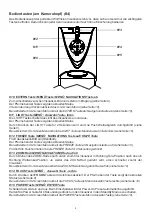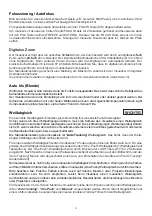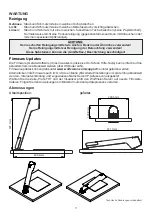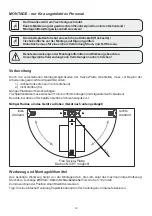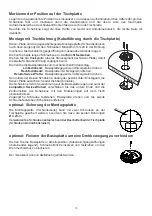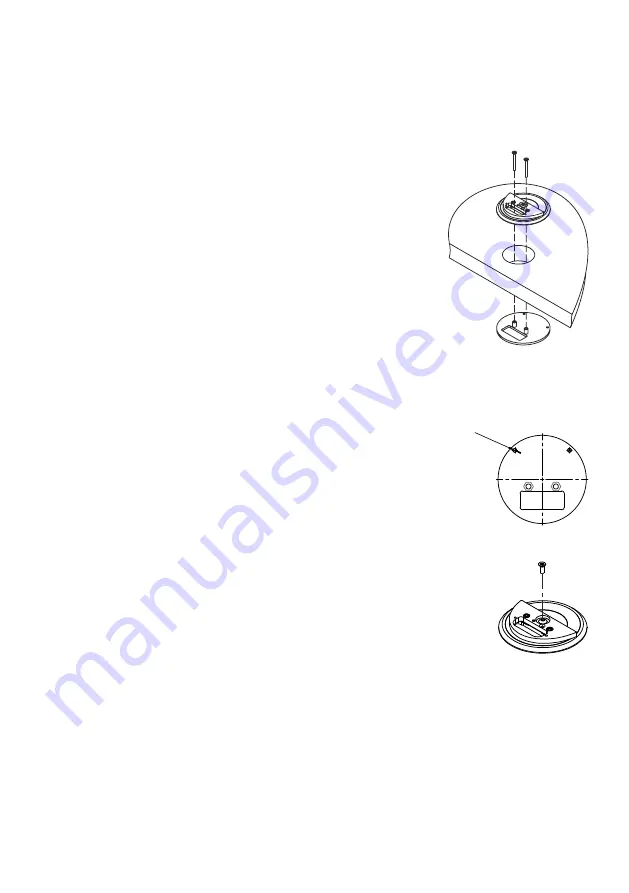
13
Marking Position on Table top
Locate the desired position of the Visualizer and its pick-up area by taking the big template and mark the
center line and the top border of the maximum pick-up area. Then drill the table drill hole
Note: the template is showing the left half of the unit and the pick-up area, the right side is exactly.
.
Mount swivel plate by using the opposite mounting plate
and the screws M4x40mm Torx20 at the drill hole.
Cable guide holes should line up together.
Screw-in the screws to mount the swivel plate -
do not tighten yet.
Turn the
(sectional top plate of the swivel) to access the other
thread, screw-in the second screw.
Position the swivel by taking the small template according the desired way of
mounting: fixed, turnable (left / right).
Place the cut-out of the template onto the swivel top plate.
Move the template inclusive
complete swivel unit
until the bottom end and
the center line of the template matches the markings on the table top.
Tighten the accessible screw. Turn the swivel top plate to access and tighten
the other screw (remove teomplate).
(raised screw
threads facing up)
swivel
top
plate
Turn swivel
top
plate depending on desired closing direction:
Fold down to the left:
turn top plate counter-clock-wise to end position.
Fold down to the right:
turn top plate clock-wise to end position.
Fixed swivel plate:
turn top plate counter-clock-wise to end position.
Mounting Through Table drill Hole
Turn base plate to working position
.
(cable guide holes should line up
together) Insert M3x8 screw to lock the turning mechanism.
Visualizer is locked and turning/rotating is
not possible
when the screw is
placed.
Optional: Lock Top Plate of Swivel to fix the turning mechanism
Ø 4.2 mm
[~1
1/64"]
When desired, the opposite mounting plate can be secured by screwing it
onto the table plate from underneath (use both empty holes of the plate with
diameter Ø 4.2mm [11/64"]). Use screws with correct thread and suitable for
the table (screws are not included).
Optional: Secure Opposite Mounting Plate
rear edge of table