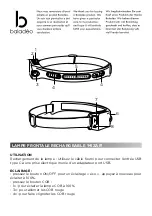Optical Zoom / Digital Zoom
WolfVision Visualizers are equipped with an auto exposure. This means that the brightness of the camera
image adjusts automatically.
The standard auto exposure level (Image Brightness) can be set brighter or darker in the unit's on-screen
menu. When picking up areas with bright spots, Back Light Compensation can be switched on in the unit‘s
on-screen menu - see page 10 and on-screen help.
Auto Exposure
Focusing / Autofocus
Please note that objects with very low contrast (like blank sheets of paper) are difficult to focus. If the
autofocus does not work just move the object slightly.
For special applications the autofocus can also be switched off using the on/off switch
(#23).
The autofocus
is also switched off when the manual FOCUS keys
(#22)
are used.
8
Please note that the Visualizer has an
optical 14x zoom.
The digital 2x zoom increases the overall zoom
range to a
28x zoom
. The smallest pickup size on the working surface without digital zoom is 29 x 22mm
(1.1" x 0.9"). When you zoom in further the digital zoom is automatically activated and the smallest pickup
size is
15 x 11mm (0.6" x 0.4"
). However please be aware that when the digital zoom is used, the resolution
of the picture is not as good as before. The default setting displays a message on-screen when you are in
the digital zoom mode.
Image ratio is affecting the size of pick-up are, it depends on selected output resolution.
You can change the behavior of the Visualizer in the digital zoom mode in the on-screen menu (see
page 10).
The Visualizer offers the possibility to store the current settings as a Preset and recall them by just pressing
the PRESET key on the camera head
(#20)
.
For storing a reset adjust
y function as required and then
PRESET key for 2 seconds
.
An on-screen message
inform you when the Preset is stored.
As mentioned above, when presets are stored all current settings such as zoom, focus, iris etc. are also
stored. Contrary to this, a user also has the opportunity to assign specific functions such as LIGHT”,
"NEGATIVE", "NEGATIVE/BLUE", "BLACK/WHITE", "FREEZE" etc. to a PRESET key in the on-screen
menu of the Visualizer
(see page 10).
When picking up documents in portrait and lanscape orientation, assign the function ”ASPECT RATIO” to a
PRESET key. This will toggle the aspect ratio of the camera between 4:3 and 16:9 mode.
p
:
an
press the
or more
will
Hint:
Preset Function
The current image can be captured by pressing the FREEZE key
(#21)
.
This can be used to prepare the next object while the audience is watching the frozen image.
Freeze