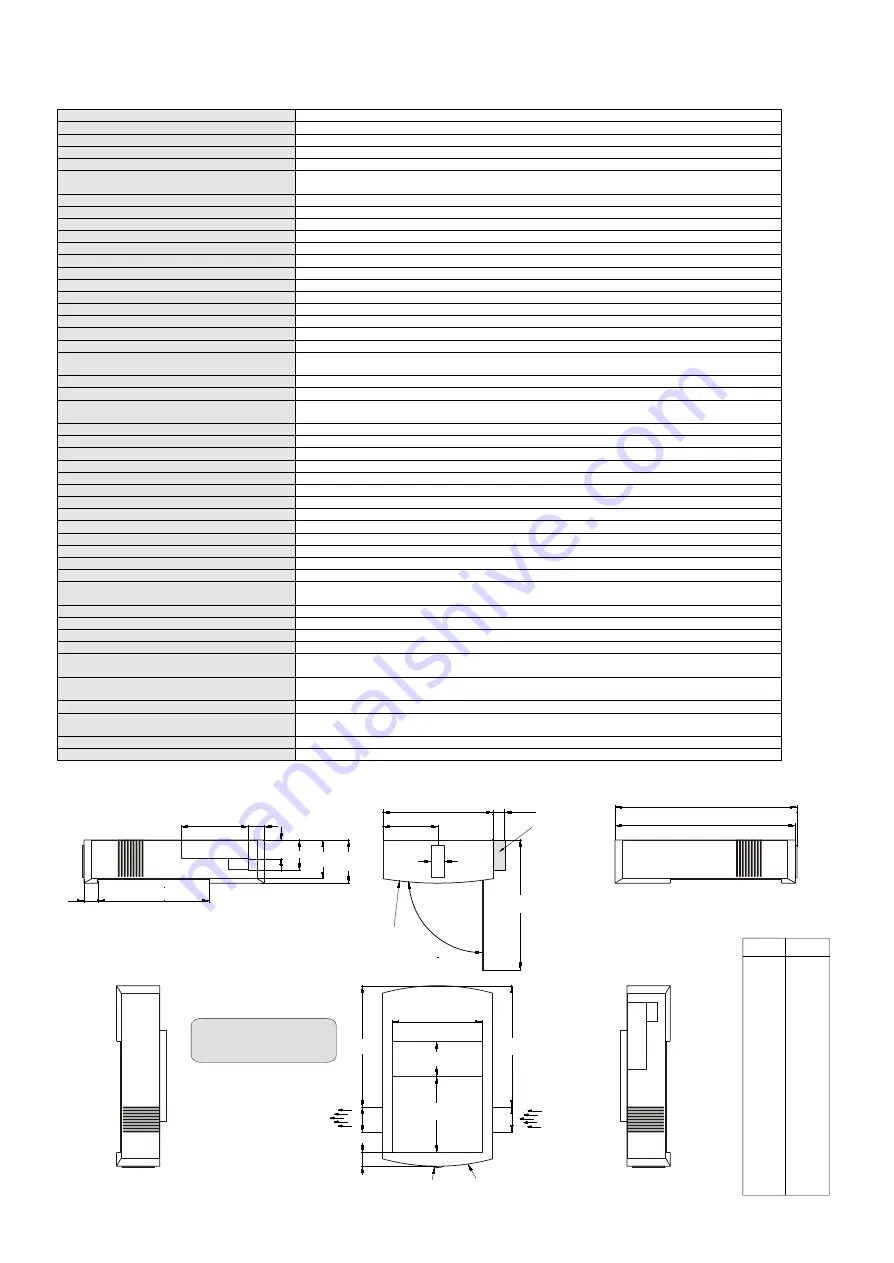
TECHNICAL DATA
Specifications and availability subject to change!
16
All measurements in Millimeters
(for inch see list)
DIMENSIONS
IMPORTANT NOTE:
DO NOT BLOCK COOLING
AIR INLET AND OUTLET
Cooling Air
Outlet
Cooling Air
Inlet
75
75
366
366
R48
R630
332
40
166
392
R1027
36
545
549
49
202
57 90
28 to 36mm
required
for cables
mm
Inch
36
1.42
40
1.57
42
1.65
48
1.89
49
1.93
57
2.24
75
2.95
89
3.50
90
3.54
166
6.53
202
7.95
240
9.45
270
10.63
332
13.07
366
14.41
392
15.43
545
21.46
549
21.61
630
24.80
1027
40.43
118 130
42
329
89
240
270
(42)
Camera
1/3" 1-CCD Progressive Scan
Pictures per second
(as picked up by the camera)
20
Horizontal resolution
(Progressive Scan)
640 lines (820 lines in Image Turn mode)
Vertical resolution
(Progressive Scan)
640 lines (820 lines in Image Turn mode)
Total pixels of CCD
840,000
Effective pixel
(=pixels which are actually used for
the image information)
1024 x 768
Color reproduction
very good colors
Output signals
SXGA, XGA or SVGA (switchable); PAL or NTSC (switchable); USB
Vertical image-frequency
Progressive Scan: 75 Hz or 60 Hz (switchable), PA L: 50 Hz, NTSC: 60 Hz
Horizontal image-frequency
Progressive Scan: 37.3 - 80 kHz, PAL/NTSC: 15.7 kHz
Signal format
non-interlaced (Progressive Scan) and interlaced (PAL/NTSC video)
Iris
automatic and manual
White balance adjustment
automatic and manual
Synchronized lightfield
yes (in size of the pick-up area of the built-in camera - for easy positioning of objects)
Text enhancer
yes (in color, improves the contrast and the readability of text)
On screen menu
yes (for operation functions, camera settings and on-screen help)
Menu reset function
yes (user programmable menu setups also available)
Lens / zoom
two telezoom lenses (8.5 x optical zoom), f = 20-170mm
Digital zoom
(additional to optical zoom)
2 x digital zoom (total: 17 x zoom)
Max. pick-up area on working surface
Depending on mounting height
(see page 7)
(in "Image Turn mode" the values for length and height are exchanged)
Min. pick-up area on working surface
Depending on mounting height
(see page 7)
Max object height on working surface
depending on mounting height - 250mm (9.7") minimum
Depth of focus (Depth of field)
depending on mounting height (the higher the better). The following minimum values are always achieved:
70mm (2.75") on smallest pickup-area / 250mm (9.7") on largest pickup-area
Shadow free illumination
yes
Illumination of hollow objects
yes
Disturbing stray light
none at all
Blinding of audience or speaker
none at all
Reflection free area
whole working surface
Upgradeable firmware
yes (updates downloadable from www.wolfvision.com)
USB-software
included on CD-ROM (for Windows 98/ME/2000/XP, updates available at www.wolfvision.com)
Light source
standard halogen lamp (12V/100W), 3200 Kelvin (constant light spectrum)
Automatic lamp changer
yes (with built-in spare lamp)
User programmable presets
3 (plus 8 fixed presets through RS232), Presets for specific functions also available
Special working plate for transparencies
yes, supplied with the unit
Image memory
9 pictures (user can select if images should be deleted or not when the power is disconnected)
Show all function
displays all 9 images in the memory at once
(High resolution) Image turn mode
all 1024 horizontal pixel lines of the camera are displayed vertically - this improves the resolution of vertical
(Portrait) documents very much
Image rotation
90, 180 or 270 degree rotation possible (90 and 270 degrees with improved resolution)
Alternative image display
Negative, Negative/Blue, Black/White
Infrared remote control
included (with built-in laser pointer)
Progressive scan outputs
RGBHV
(2x 15-pin D-Sub and 4x BNC plugs),
DVI-I
(digital and analogue),
USB
PAL/NTSC video outputs
(switchable)
S-Video
(converted Progressive Scan, 4-pin plug),
Composite Video
(converted Progressive Scan, BNC-plug)
Inputs
RGBHV
(15-pin D-Sub plug)
for PCs (the computer signal can be looped through the Visualizer)
Serial input
(RS232)
for controlling and firmware updates
Weight
12 kg (25 lbs)
Supplied accessories
Infrared remote control, Ceiling mount, Working plate, Pow er cable, DVI-cable,
Instructions, External Infrared sensor
Optional accessories
Lightbox LB-38 (for x-rays and slides, lit area: 430x359mm/ 16.9"x14.1")
Made in
Austria (European Community)

































