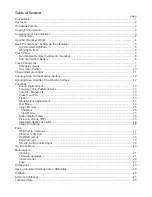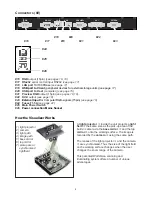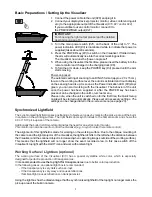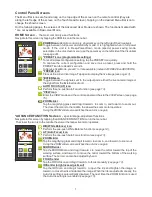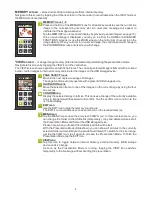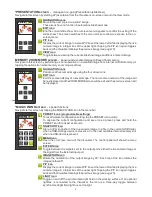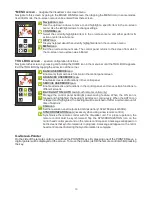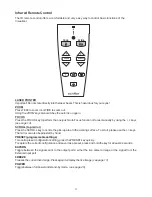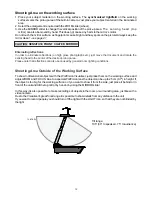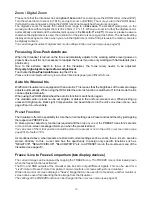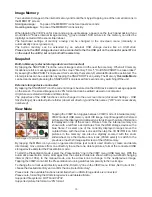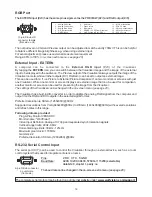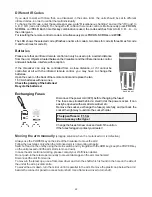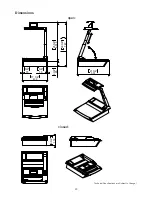MEMORY screen
-
store and recall up to 9 images to/from internal memory
Navigate to this screen by tapping the Options screen in the menu bar (not available when the VIEW mode or
the MENU mode is activated)
MEMORY icons 1 - 9
Press and hold on of the MEMORY icons for at least 2 seconds to save the current live
image in the corresponding memory slot. An on-screen message will appear to
indicate that the image was saved.
Tap the MEMORY icon to recall and display its previously-saved image
(see page 15)
.
Once a saved image is displayed, you may go to either the HOME or ADVANCED
FUNCTIONS screens (or use the ZOOM wheel on the mirror arm) to zoom in on the
image digitally. When you zoom in on a saved image, the control panel will change to
the ZOOM MODE screen and its screen will change.
*VIEW screen
-
manage image memory (internal and external) and starting the presentation mode
Navigate to his screen by tapping the VIEW icon in the control bar.
The VIEW screen shows a split screen with 3x3 pictures. The currently-selected image is framed with a colored
border: red for images in internal memory and blue for the images on the USB storage device.
8
PAGE SELECT icons
Move to the next or previous page of 9 images.
The page functions will only operate with a present USB storage device.
NAVIGATION icons
Move the selection frame to one of the images on the current page by using the four
arrow icons.
CONFIRM icon
Display the selected image in full size. This causes a change of the currently available
icons to image forward/backward and confirm. Tap the confirm icon to return to the
3x3 initial display.
EXIT icon
Use the EXIT icon to stop the memory zoom mode.
The EXIT icon is available as soon as zoomed-in on the recalled memory.
MENU icon
Tap the MENU icon to open the on-screen VIEW menu. In this on-screen menu, you
can change the folder on the USB-stick (temporarily), copy and delete pictures, start
the Presentation Mode and format the USB storage device.
Please note, when you format the USB stick, all data will be lost!
With the Presentation Mode (Slideshow), you can show all pictures in the currently
selected folder automatically with a pre-defined interval. To switch to the Live image,
just tap the VIEW icon; tap it again to proceed the Presentation Mode. To finish the
Presentation Mode, tap the EXIT icon.
VIEW icon
Tap this icon to toggle between internal memory, external memory (USB storage
device and Live image.
As soon as the Presentation Mode is running, tapping the VIEW icon switches
temporarily to the live image without aborting the presentation.