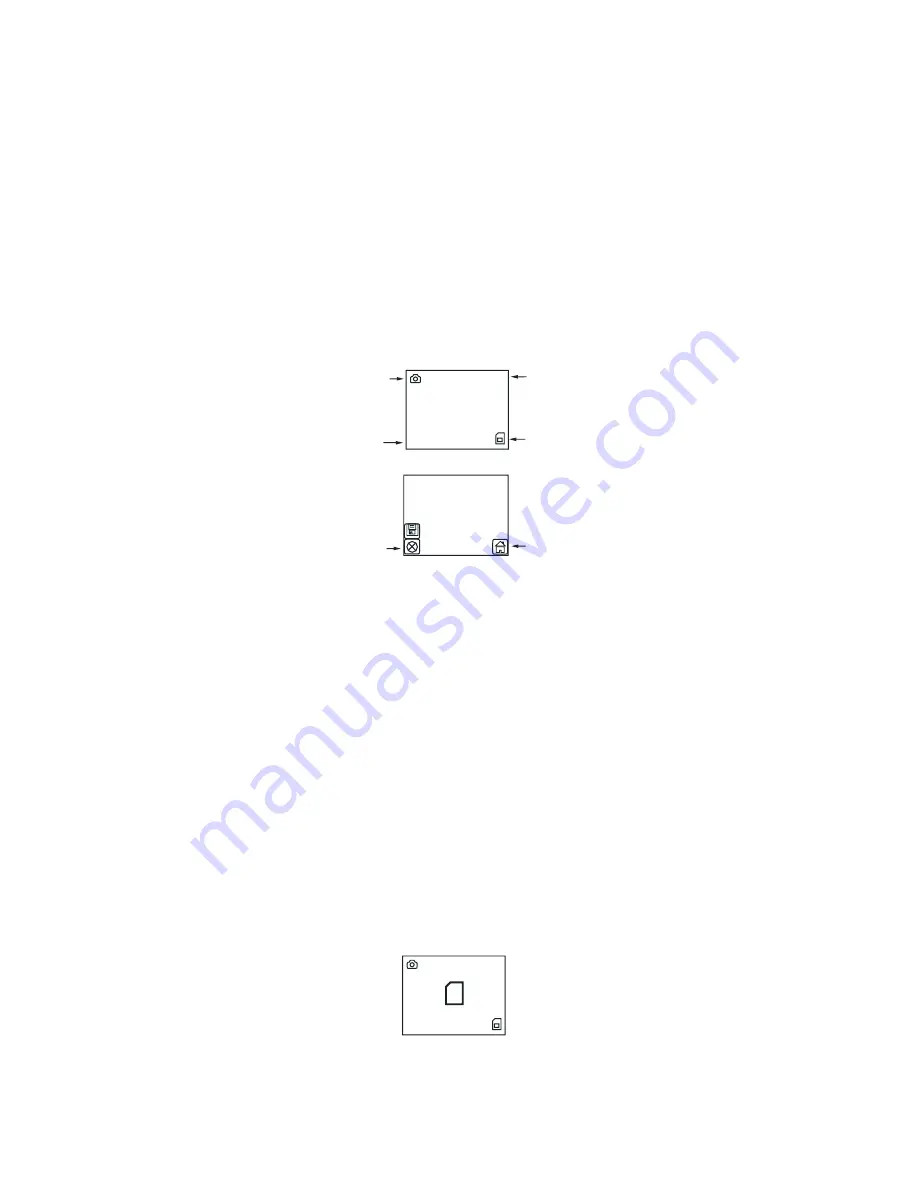
18
film. Press
Left or Right
key to adjust the values, then press Enter
key to move on to the next color component. The edited value will
remain unchanged until further adjustments were made.
Note: Each brand or batch of film development process used
different chemicals and had their own characters. You can make
adjustments individually, or upload image files to a computer to do
batch enhancements with a software.
Memory Card
Exposure Value
Convert Mode
EV 0.0
135
Film Type
Save
Cancel
Home
19
12. Convert Film to Digital File
1. At Convert
Mode, press
Convert
key to convert image to digital.
2. Press
OK
key to save the converted digital image to memory. Or
press
Left
or
Right
key to select
Cancel
(not saved).
3. Feed another slide or push the negative film to left side to convert
the next film.
Note:
If a red rectangle
"
FULL
" icon appears in the center of the
viewer, means the memory is full. Upload the files to computer,
refer to item 14 and 15 on page 22 and 23. Then delete all files in
the memory through computer software wizard or F2D Super Plus,
refer to item 4 on page 9.
Memory Full
EV 0.0
135
FULL


































