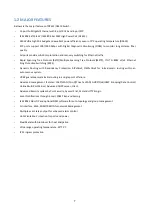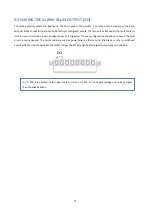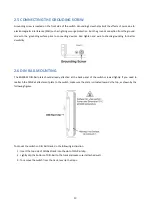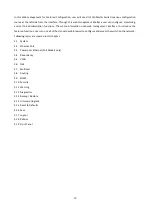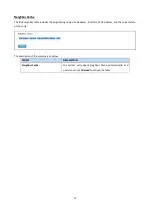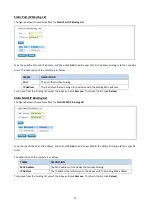14
3. WEB MANAGEMENT CONFIGURATION
To access the management interface, WoMaster has several ways access mode through a network; they are web
management, console management and telnet management. Web interface management is the most common way
and the easiest way to manage a network, through web interface management, a switch interface offering status
information and a subset of switch commands through a standard web browser. If the network is down, another
alternative to access the management interface can be used. The alternative way is by using console and telnet
management which is offer configuration way through CLI Interface. WoMaster also provide excellent alternative by
configure the switch via RS232 console cable if user doesn’t attach user admin PC to the network, or if user loses
network connection to Managed Switch. This manual describes the procedures for Web Interface and how to
configure and monitor the managed switch only. For the CLI management interface please refers to the
CLI
Command User Manual
.
PREPARATION FOR WEB INTERFACE MANAGEMENT
WoMaster provides Web interface management that allows user through standard web-browser such as Microsoft
Internet Explorer, or Mozilla, or Google Chrome, to access and configure the switch management on the network.
1.
Plug the DC power to the switch and connect switch to computer.
2.
Make sure that the switch default IP address is
192.168.10.1
.
3.
Check that PC has an IP address on the same subnet as the switch. For example, the PC and the switch
are on the same subnet if they both have addresses that start 192.168.1.x (Ex:
192.168.10.2)
. The subnet
mask is 255.255.255.0.
4.
Open command prompt and ping
192.168.10.1
to verify that the switch is reachable.
5.
Launch the web browser (Internet Explorer or Mozilla Firefox or Google Chrome) on the PC.
6.
(or the IP address of the switch). And then press
Enter
and the login page will
appear.
7.
Type user name and the password. Default user name:
admin
and password:
admin
. Then click
Login
.