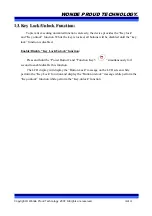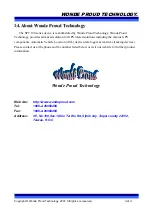WONDE PROUD TECHNOLOGY.
Copyright © Wonde Proud Technology. 2007. All rights are reserved. of
19
5
2
2
.
.
C
C
h
h
e
e
c
c
k
k
i
i
n
n
g
g
S
S
u
u
p
p
p
p
l
l
i
i
e
e
d
d
I
I
t
t
e
e
m
m
s
s
:
:
Make sure you have the following items supplied with your SPT100 device. The number of in the
parentheses indicates the number of that item supplied.
Cigarette Lighter Power Adapter
(1)
USB Communication/Power Cable (1)
AC adapter (1),
[Optional]
OR
American
model
European
model