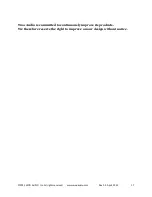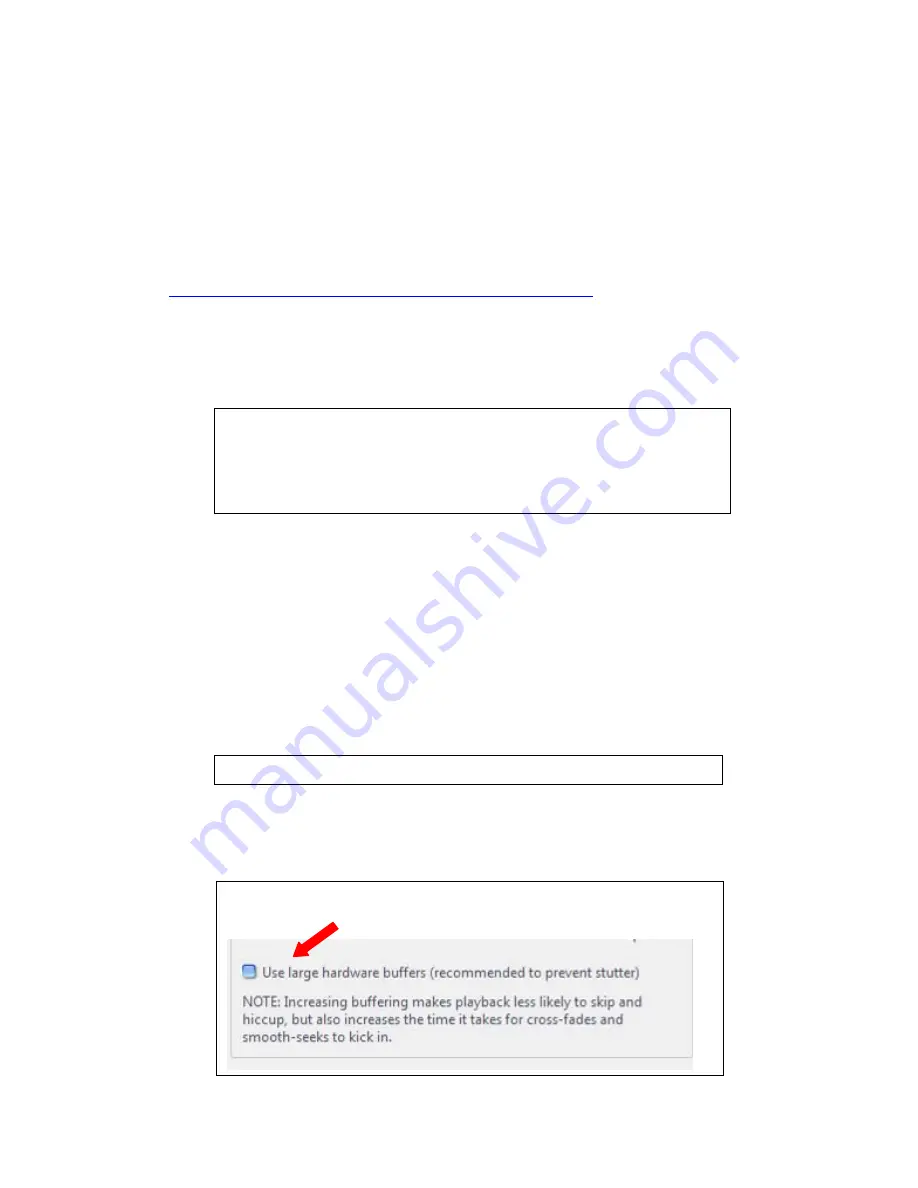
©2013
WOO
AUDIO
tm
Inc.
All
rights
reserved.
www.wooaudio.com
Rev
1.2.
April,
2013
11
Using the Asynchronous USB 2.0 port:
The WA7 Fireflies offers a USB 2.0 port
⑪
,
refer to the above diagram, which is compatible with
Windows or Mac OS computer.
Installing the USB driver
*These steps only apply for Windows 7.
1.
Plug in the USB 2.0 cable to the WA7 Fireflies and your computer.
2.
Install the WA7 Fireflies Driver from the downloaded file from
http://www.wooaudio.com/drivers/wa7-fireflies-driver-1.01.zip
3.
Unzip the downloaded file. Locate setup.exe file and run it.
4.
Follow on-screen instruction to complete the installation. Windows restart may be
required.
5.
Set USB Speakers as your default audio output.
Go to My Computer -> Control Panel -> Hardware and Sounds -> Sounds
-> Click USB Speakers -> Click Set Default
6.
Now you're ready to enjoy music from your computer.
Configuring media player
TIPS: It is strongly recommended to use a media player that supports ASIO output
mode for the highest playback quality.
Changing Output mode
Example is given for JRiver Media Center.
IMPORTANT: In JRiver Media Center, disable “Use large hardware buffers” option by
unchecking the box. Buffering error will occur if this option is enable.
Tools -> Options -> Audio Output -> Output mode -> select ASIO
Tools -> Options -> Audio Output -> Output mode settings -> uncheck the box
below