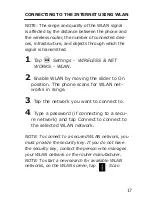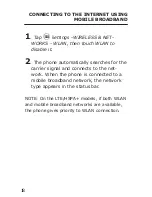14
Status bar
The status bar at the top of the screen
notifications from various apps, time, and
the states of various devices such as battery
status, WLAN status, Signal status and so on.
1. Notification panel displays notification
icons to inform you of new Email, mes-
sages, and so on. Slide the panel down
to view the notifications and then tap a
notification icon to view details of the
notification.
2. Status panel displays status icons to
show the current state of your phone,
such as battery charging progress, alarms,
Bluetooth, and so on. Slide the panel
down to access more settings and configu
-
ration options.
Screen orientation
For optimal viewing experience, the screen
orientation changes automatically depending
on how you hold the phone.
NOTE: To enable or disable auto-rotate, slide
down the status panel and tap the Auto-
rotate icon.