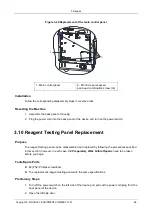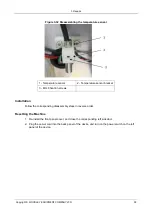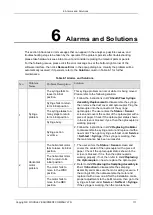5 Comprehensive Device Tuning
Copyright © WOODLEY EQUIPMENT COMPANY LTD.
109
4. Set the IP address and other network information of the analyser according to the actual
situation.
➢
If the network is accessed through a router on the site, please select
Obtain an IP address
automatically
and
Obtain DNS server address automatically
.
➢
If the network is accessed through a network switch, or the analyser is directly connected to
the LIS on the site, please select
Use the following address
, so as to manually set the IP
address and subnet mask of the analyser. The IP addresses of the analyser and LIS must be
in the same network segment. Furthermore, their subnet masks shall be the same, while
other parameters can maintain null.
5. Click
OK
to save the settings and close the dialog box.
5.5.3 Connecting Analyser with LIS
1. Log on the InSight V5 Haematology Analyser software; if the analyser is turned on, skip this step.
The whole process lasts for 4 to 12 minutes.
2. In the
Setup
interface, click
LIS Communication
in the
Communication
selection to access the
Laboratory Information System (LIS) communication setting interface.
See Figure 5-6.
Figure 5-6 LIS Communication Settings
3. Input the IP address and port of LIS workstation in
Network Settings
area.
Find the IP address and port of LIS in the network setup interface in the LIS workstation; if IP
address can’t be found, try the method below:
a. Enter the operating system of LIS workstation.
b. Press combination key [R] to open the
Run
window.
c. Input cmd, and then click
OK
.