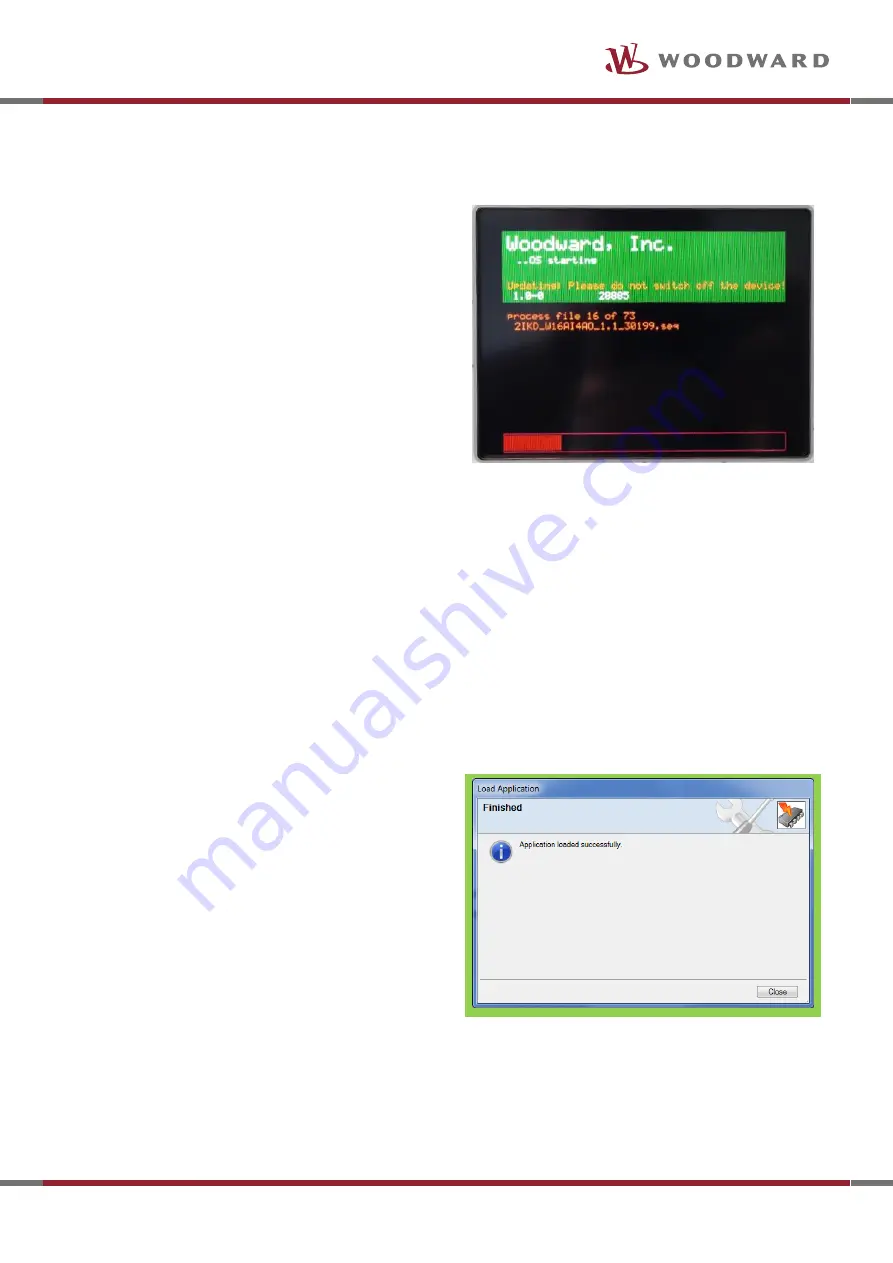
37630 easYgen-3000XT Flash Instruction
w w w . w o o d w a r d . c o m
7
7
Now the device will reboot
automatically
and continues the update process.
easYgen-3000XT with display:
During the reboot, the display of the device will
show in RED:
“Updating: Please do not switch off the device!”
The bar graph shows the progress of the update
action
DO NOT SWITCH OFF THE DEVICE
!
This process will finish after about 4-5 minutes
easYgen-3000XT with LEDs (metal housing):
LEDs “Communication” and “Operation” stay still red.
DO NOT switch off the device!
After about 30 seconds, the LEDs will start blinking in turn for about 2:30 minutes.
Afterwards both LEDs again turn red for a moment.
DO NOT switch off the device!
8
After the device has finished the previous step, it will perform automatically again a reboot.
Now the device starts with the new software version.
Update has finished completely after the device has started the application, and the easYgen-3000XT with
display shows the Home Screen on the HMI as usual.
In easYgen-3000XT with LEDs (metal housing), the
“Operation” LED turns to green, as usual. If there is an
alarm active, LED toggles green/red, as usual.
Now
the window “Application loaded successfully”
can be closed
Click “Close”
Released




























