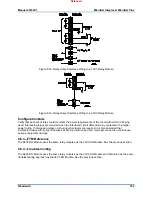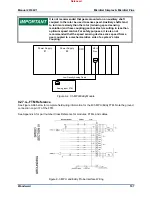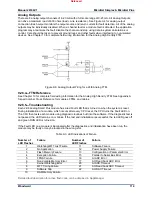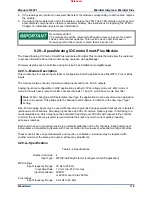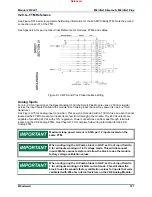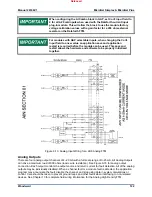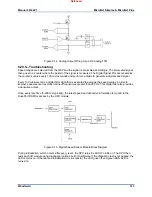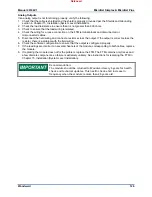Manual 26166V1
MicroNet Simplex & MicroNet Plus
Woodward
115
Fault Detection (I/O)
In addition to detecting the High Density Analog I/O module hardware faults, the application software may
detect I/O faults.
Analog Input Faults: The application software may be set with a high and low latch set point to detect
input faults.
Analog Output Driver Faults: The module monitors the source and return currents and annunciates faults.
The application software determines the course of action in the event of a fault.
Backward compatible modules do not monitor return side current
read back.
Microcontroller Faults: The system monitors a software watchdog, a hardware watchdog, and a software
watchdog on the VME bus communications. All outputs are shut down in the event of a microcontroller
fault.
Troubleshooting Guide
If during normal control operation, all of the 24/8 Analog Smart Plus modules have Fault LEDs on, check
the chassis’ CPU module for a failure. If during normal control operation only the 24/8 Analog module’s
Fault LED is on or flashing, insure that it is installed in the correct slot. If it is, then replace that module.
See instructions for replacement in Chapter 15, Installation (System Level Installation). When a module
fault is detected, its outputs will be disabled or de-energized.
Analog Inputs
If an analog input is not functioning properly, verify the following:
1. Check that the cable is shielded and the shield is properly grounded per the Shields and Grounding
section in Chapter 15, Installation (System Level Installation).
2. Measure the input voltage on the FTM terminal block. It should be in the range of 0-5 V.
3. Verify that there are no or minimal AC components to the Analog Input signal. Improper shielding may
introduce AC noise on the input terminals.
4. Check the wiring. If the inputs are reading 0 or the engineering units that correspond to 0 mA, look for
a loose connection on the terminal blocks, disconnected or misconnected cables, a missing jumper
on the terminal block if the input is a current input, or a blown fuse on the 24 Vdc on the FTM.
5. If all of the inputs are reading high, check that the 24 Vdc is not connected across the input directly.
6. Check the software configuration to ensure that the input is configured properly.
7. After verifying all of the above, exchange the J1 and J2 cables. If the problem moves to a different
channel, replace the cable. If not, replace the module.
8. If the readings are incorrect on several channels of the 24/8 Analog module, corresponding to both
cables, replace the module.
9. If replacing the module does not fix the problem, replace the FTM. The FTM contains only traces and
a few discrete components, so failure is extremely unlikely. See instructions for replacing the FTM in
Chapter 15, Installation (System Level Installation).
Analog Outputs
If an analog output is not functioning properly, verify the following:
1. Check that the cable is shielded and the shield is properly grounded per the Shields and Grounding
section in Chapter 15, Installation (System Level Installation).
2. Check the load resistance to ensure that it is not greater than 600 ohms.
3. Check to ensure that the load wiring is isolated.
4. Check the wiring for a loose connection on the FTM terminal blocks and disconnected or
misconnected cables.
5. Disconnect the field wiring and connect a resistor across the output. If the output is correct across the
resistor, there is a problem with the field wiring.
6. Check the software configuration to ensure that the output is configured properly.
7. After verifying all of the above, exchange the J1 and J2 cables. If the problem moves to a different
channel, replace the cable. If not, replace the module.
Released