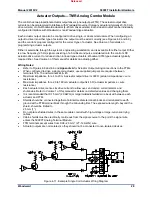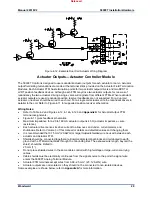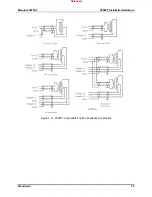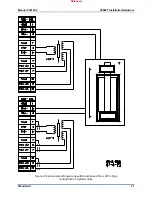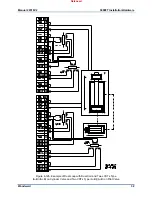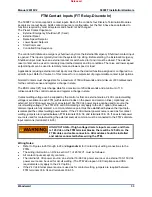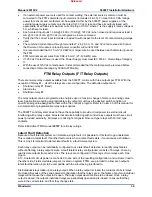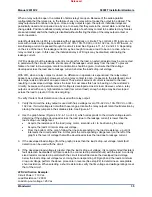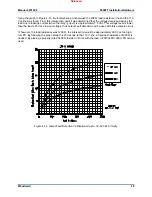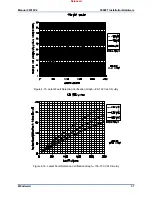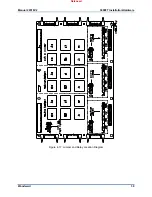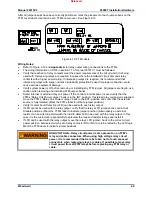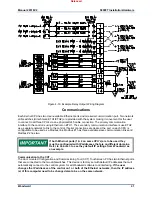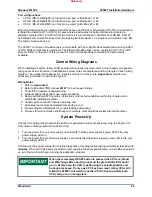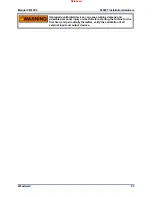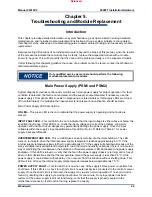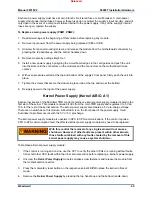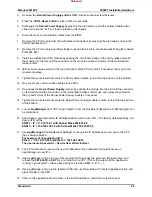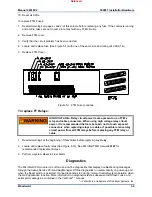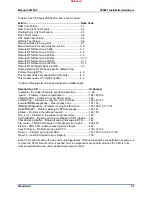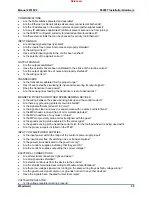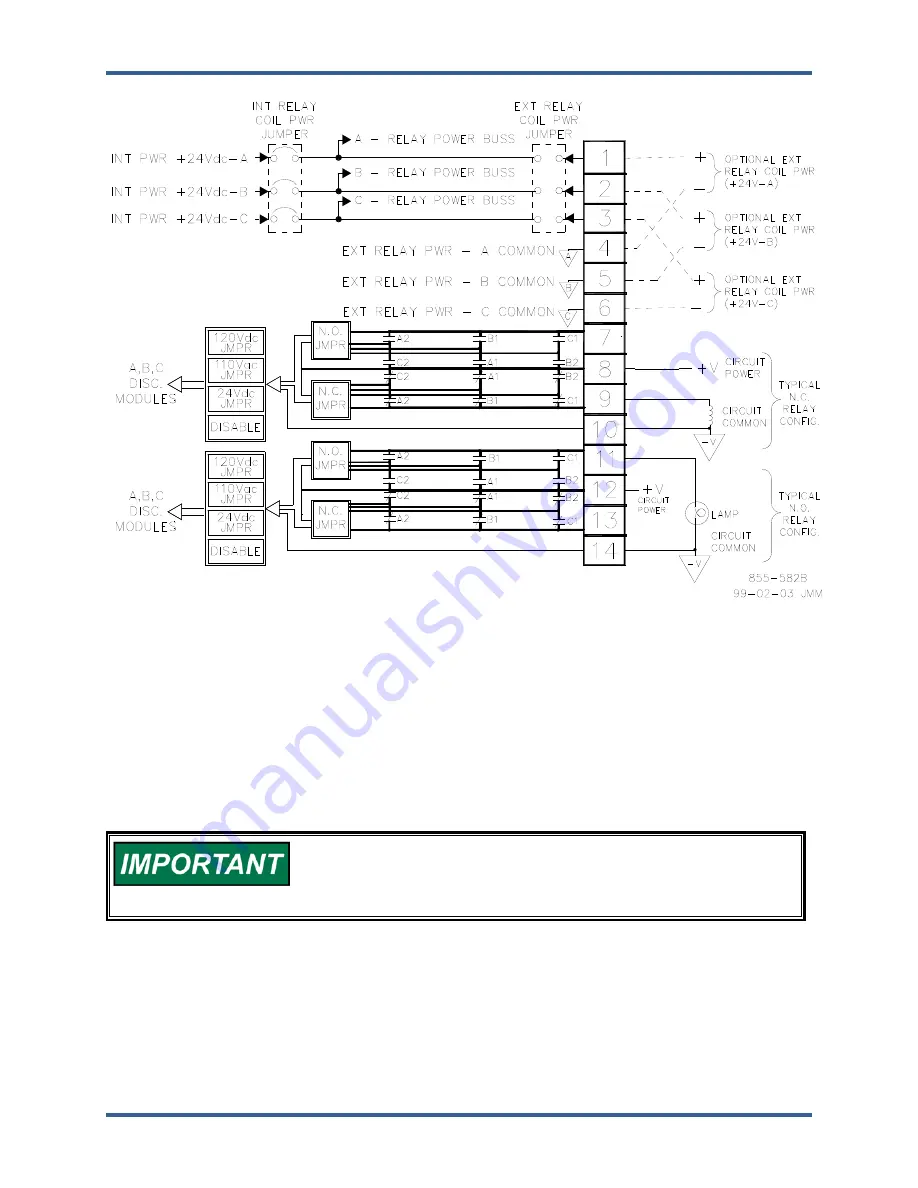
Manual 26518V2
5009FT Installation/Hardware
Woodward
41
Figure 4-19. Example Relay Output Wiring Diagram
Communications
Each Kernel CPU has two User-available Ethernet ports and one serial communication port. Two network
LAN switches (Hirschmann ETH1/ETH2) are provided with the system making it convenient for the user
to connect to all three CPU’s via one physical RJ45 cable connection. The primary communication
interface to the control is using Ethernet on ETH1. The secondary communication interface is use ETH2
as a separate network to link to the control. If serial connections are desired, the port on each CPU is
configurable to be used as a Modbus link. Modbus #1 has three available slave communication links and
Modbus #2 has two.
If both Ethernet ports (1 & 2 on same CPU’s) are to be used they
must be configured with IP addresses that are on different domains.
Refer to Volume 3 to see they default IP settings from Woodward as
an example.
Communication to the CCT –
The door mounted Configuration and Commissioning Tool (CCT) Touchscreen PC has two Ethernet ports
that are connected to the two LAN switches. This device is factory set with default IP addresses that will
automatically connect to the control system for all Woodward software tool interfacing.
If the user
changes the IP addresses of the control on 1 or both of the Ethernet networks, then the IP address
(s) of this computer need to be changed also to be on the same network.
Released
Summary of Contents for MicroNet TMR 5009FT
Page 65: ...Manual 26518V2 5009FT Installation Hardware Woodward 63 Figure 8 4 DSLC Control Released...
Page 67: ...Manual 26518V2 5009FT Installation Hardware Woodward 65 Figure 8 5 Real Power Sensor Released...
Page 70: ...Manual 26518V2 5009FT Installation Hardware Woodward 68 Released...
Page 71: ...Manual 26518V2 5009FT Installation Hardware Woodward 69 Released...
Page 72: ...Manual 26518V2 5009FT Installation Hardware Woodward 70 Released...
Page 73: ...Manual 26518V2 5009FT Installation Hardware Woodward 71 Released...
Page 74: ...Manual 26518V2 5009FT Installation Hardware Woodward 72 Released...
Page 75: ...Manual 26518V2 5009FT Installation Hardware Woodward 73 Released...
Page 76: ...Manual 26518V2 5009FT Installation Hardware Woodward 74 Released...
Page 77: ...Manual 26518V2 5009FT Installation Hardware Woodward 75 Released...
Page 78: ...Manual 26518V2 5009FT Installation Hardware Woodward 76 Released...
Page 79: ...Manual 26518V2 5009FT Installation Hardware Woodward 77 Released...
Page 80: ...Manual 26518V2 5009FT Installation Hardware Woodward 78 Released...
Page 81: ...Manual 26518V2 5009FT Installation Hardware Woodward 79 Released...
Page 82: ...Manual 26518V2 5009FT Installation Hardware Woodward 80 Released...
Page 83: ...Manual 26518V2 5009FT Installation Hardware Woodward 81 Released...
Page 84: ...Manual 26518V2 5009FT Installation Hardware Woodward 82 Released...
Page 85: ...Manual 26518V2 5009FT Installation Hardware Woodward 83 Released...
Page 86: ...Manual 26518V2 5009FT Installation Hardware Woodward 84 Released...
Page 87: ...Manual 26518V2 5009FT Installation Hardware Woodward 85 Released...
Page 88: ...Manual 26518V2 5009FT Installation Hardware Woodward 86 Released...
Page 90: ...Manual 26518V2 5009FT Installation Hardware Woodward 88 Released...
Page 91: ...Manual 26518V2 5009FT Installation Hardware Woodward 89 Released...
Page 92: ...Manual 26518V2 5009FT Installation Hardware Woodward 90 Released...
Page 94: ...Manual 26518V2 5009FT Installation Hardware Woodward 92 Declarations Released...