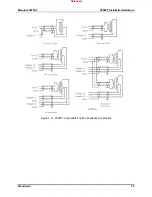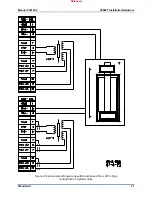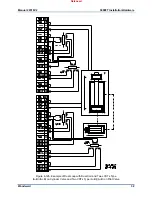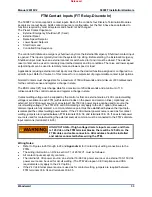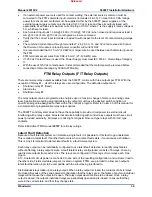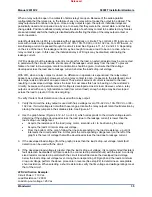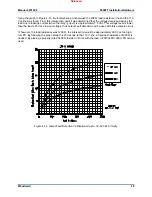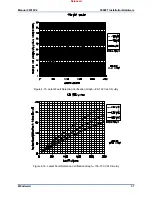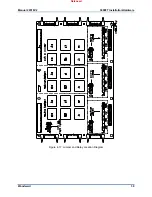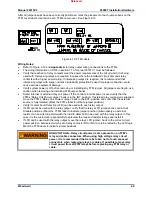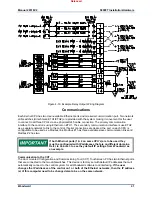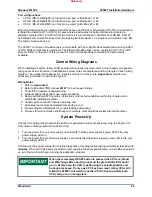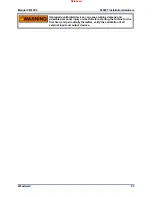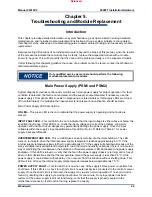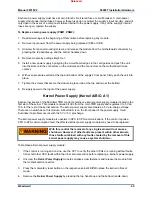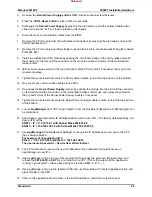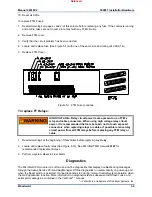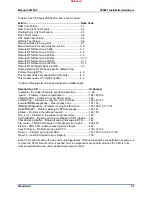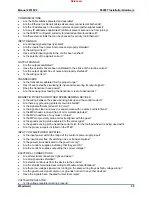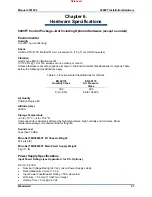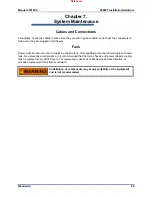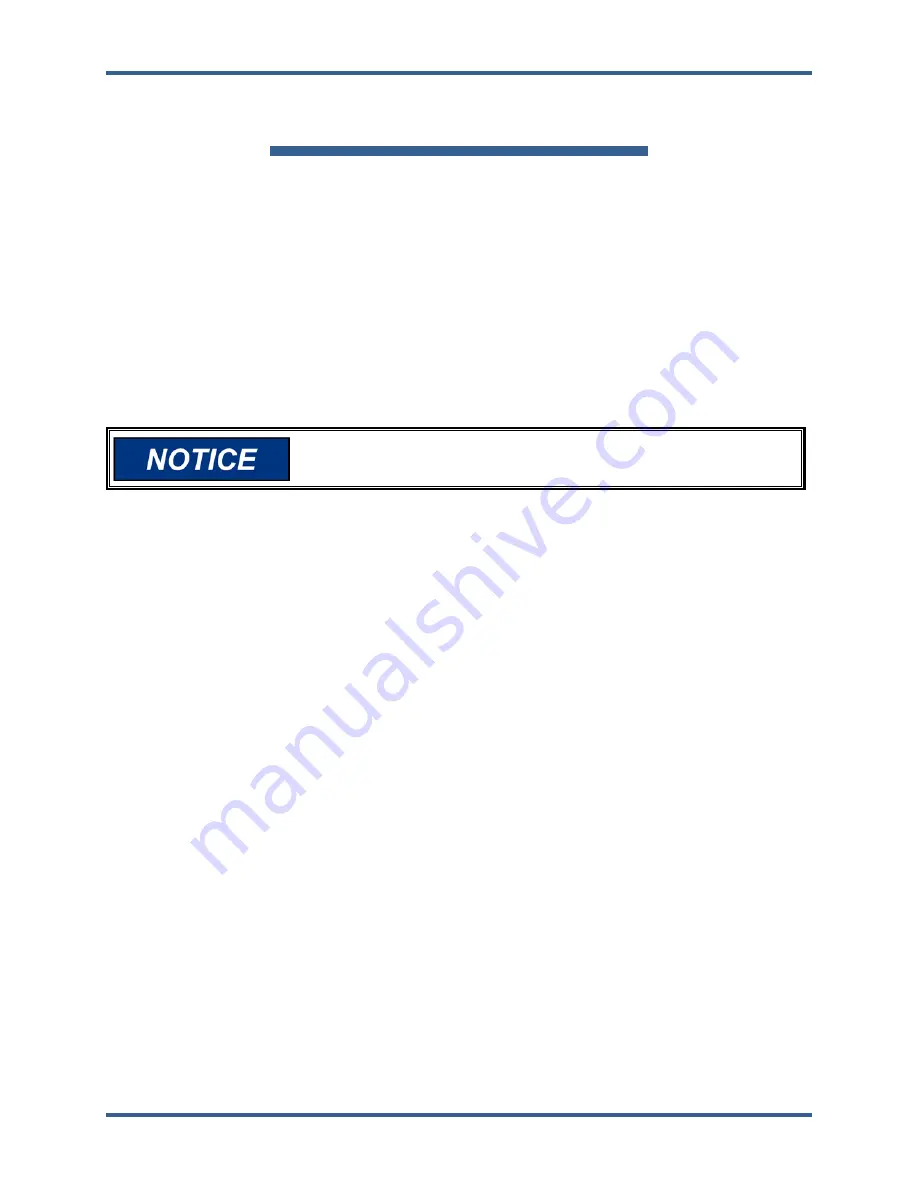
Manual 26518V2
5009FT Installation/Hardware
Woodward
44
Chapter 5.
Troubleshooting and Module Replacement
Introduction
This chapter provides detailed information on system hardware, gives tips to assist in solving hardware
related issues, and includes module replacement instructions. Once a system problem is annunciated,
this chapter can be utilized as a troubleshooting guide to assist problem finding and if necessary module
replacement.
Because testing all functions of an individual module is beyond the scope of this manual, when the results
of the procedures indicate that a module may be faulty, replace the suspected module with a module
known to be good. This will help verify that the cause of the problem actually is in the suspected module.
If after following this chapter’s guidance the cause of a problem cannot be found, contact the Woodward
technical assistance group.
Only qualified service personnel should perform the following
module replacement procedures.
Main Power Supply (PSM1 and PSM2)
System diagnostic routines continuously monitor each main power supply for proper operation. If a fault
condition is detected, the fault is annunciated, and the supply’s output disabled. If necessary, use the
power supply’s front panel LEDs to assist in diagnosing a related problem. If all supply LEDs are turned
off (not illuminated), it is probable that input power is not present and verification should be made.
Main Power Supply LED descriptions:
OK LED
—This green LED turns on to indicate that the power supply is operating and no faults are
present.
INPUT FAULT LED
—This red LED turns on to indicate that the input voltage is either above or below the
specified input range. If this LED is on, check the input voltage and correct the problem. Long-term
operation with incorrect input voltages may permanently damage the power supply. Once the input
voltage is within the supply’s input specifications, this LED will turn off. Refer to Table 4-1 for power
supply input specifications.
OVERTEMPERATURE LED
—This red LED gives an early warning of a thermal shutdown. The LED
turns on to indicate when the internal power supply temperature reaches approximately 80 °C. If the
internal supply temperature rises further to approximately 90 °C the supply will shutdown. Because of the
many variables involved (ambient temperature, load, thermal conductivity variations) there is no accurate
way of predicting the time between the indication of Overtemperature (LED illuminated) and power supply
shutdown. If this LED is turned on, verify that the fan in the power supply chassis is turning, and is free of
dust or other obstructions and that the temperature around the power supply is less than 55 °C. If the
power supply is cooled down without delay, it can recover from this situation without shutting down. This
LED will turn off once the internal supply temperature decreases below approximately 75 °C.
POWER SUPPLY FAULT
—This red LED turns on when one of the supply’s three power converters has
shut down. If this LED is on, check for a short circuit on external devices connected to the control’s power
supply. Once the short circuit is removed, the supply may resume normal operation. If no short circuit is
found, try resetting the supply by removing input power for one minute. Once input power has been
restored, if the power supply is still not functioning, verify that the supply is properly seated to the
motherboard connector, if still not functioning, replace the supply.
Released
Summary of Contents for MicroNet TMR 5009FT
Page 65: ...Manual 26518V2 5009FT Installation Hardware Woodward 63 Figure 8 4 DSLC Control Released...
Page 67: ...Manual 26518V2 5009FT Installation Hardware Woodward 65 Figure 8 5 Real Power Sensor Released...
Page 70: ...Manual 26518V2 5009FT Installation Hardware Woodward 68 Released...
Page 71: ...Manual 26518V2 5009FT Installation Hardware Woodward 69 Released...
Page 72: ...Manual 26518V2 5009FT Installation Hardware Woodward 70 Released...
Page 73: ...Manual 26518V2 5009FT Installation Hardware Woodward 71 Released...
Page 74: ...Manual 26518V2 5009FT Installation Hardware Woodward 72 Released...
Page 75: ...Manual 26518V2 5009FT Installation Hardware Woodward 73 Released...
Page 76: ...Manual 26518V2 5009FT Installation Hardware Woodward 74 Released...
Page 77: ...Manual 26518V2 5009FT Installation Hardware Woodward 75 Released...
Page 78: ...Manual 26518V2 5009FT Installation Hardware Woodward 76 Released...
Page 79: ...Manual 26518V2 5009FT Installation Hardware Woodward 77 Released...
Page 80: ...Manual 26518V2 5009FT Installation Hardware Woodward 78 Released...
Page 81: ...Manual 26518V2 5009FT Installation Hardware Woodward 79 Released...
Page 82: ...Manual 26518V2 5009FT Installation Hardware Woodward 80 Released...
Page 83: ...Manual 26518V2 5009FT Installation Hardware Woodward 81 Released...
Page 84: ...Manual 26518V2 5009FT Installation Hardware Woodward 82 Released...
Page 85: ...Manual 26518V2 5009FT Installation Hardware Woodward 83 Released...
Page 86: ...Manual 26518V2 5009FT Installation Hardware Woodward 84 Released...
Page 87: ...Manual 26518V2 5009FT Installation Hardware Woodward 85 Released...
Page 88: ...Manual 26518V2 5009FT Installation Hardware Woodward 86 Released...
Page 90: ...Manual 26518V2 5009FT Installation Hardware Woodward 88 Released...
Page 91: ...Manual 26518V2 5009FT Installation Hardware Woodward 89 Released...
Page 92: ...Manual 26518V2 5009FT Installation Hardware Woodward 90 Released...
Page 94: ...Manual 26518V2 5009FT Installation Hardware Woodward 92 Declarations Released...