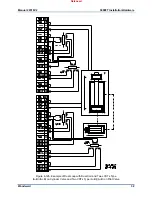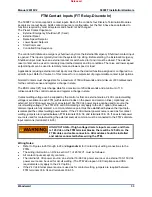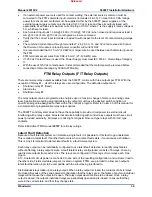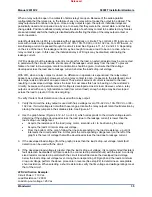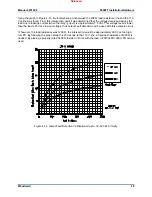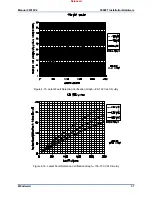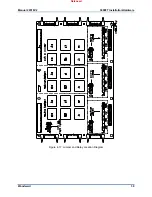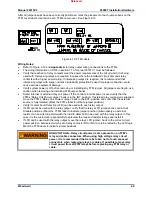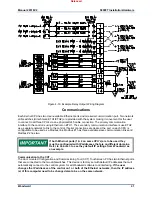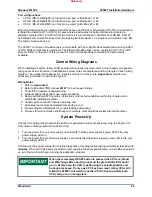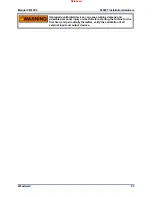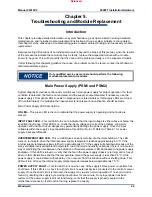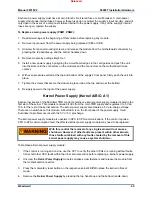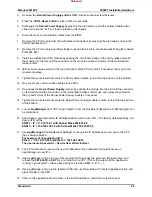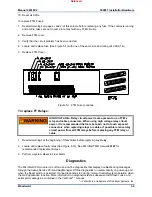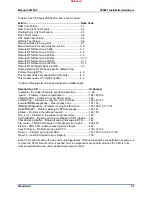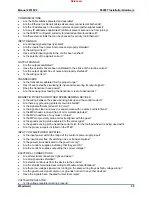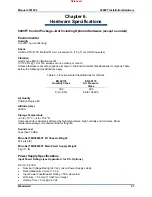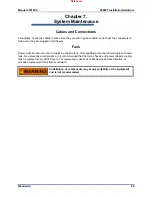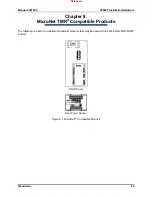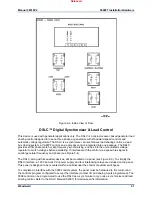Manual 26518V2
5009FT Installation/Hardware
Woodward
46
5. Remove the module by pulling straight out and place it into a conductive plastic bag (Woodward P/N
4951-041).
6. Install the replacement supply module by aligning the circuit board edge in the card guides and push
the module into the slots until the connector on the module and the connector on the motherboard
make contact.
7. With even pressure exerted at the top and bottom of the supply’s front panel, firmly push the supply
module into place. Tighten the two screws that secure the module in place (one at the top and one at
the bottom).
8. At this point, the kernel
CPU
will automatically begin a reboot procedure and perform off-line
diagnostic tests for approximately 60 seconds then re-synchronize with the other control CPUs.
9. At this point – return to the CCT (re-connect if Kernel A was the area affect by the above procedure),
go to the Alarm Summary page, and enter a RESET.
10. All kernel and module alarms should clear, restoring complete fault tolerance to the system.
Replacing a 5009FT CPU while Unit is Running
The 5009FT system ships from Woodward with the following default IP Addresses
For
Kernel A CPU
Ethernet 1 =
Enter the IP address
172.16.100.47
Enter the Subnet mask 255.255.0.0
Ethernet 2 =
Enter the IP address
192.168.128.21
Enter the Subnet mask 255.255.255.0
For
Kernel B CPU
Ethernet 1 =
Enter the IP address
172.16.100.48
Enter the Subnet mask 255.255.0.0
Ethernet 2 =
Enter the IP address
192.168.128.22
Enter the Subnet mask 255.255.255.0
For
Kernel C CPU
Ethernet 1 =
Enter the IP address
172.16.100.49
Enter the Subnet mask 255.255.0.0
Ethernet 2 =
Enter the IP address
192.168.128.23
Enter the Subnet mask 255.255.255.0
For
Woodward ‘Spare’ CPU default from factory
Ethernet 1 =
Enter the IP address
172.16.100.1
Enter the Subnet mask 255.255.0.0
Ethernet 2 =
Enter the IP address
192.168.128.20
Enter the Subnet mask 255.255.255.0
Released
Summary of Contents for MicroNet TMR 5009FT
Page 65: ...Manual 26518V2 5009FT Installation Hardware Woodward 63 Figure 8 4 DSLC Control Released...
Page 67: ...Manual 26518V2 5009FT Installation Hardware Woodward 65 Figure 8 5 Real Power Sensor Released...
Page 70: ...Manual 26518V2 5009FT Installation Hardware Woodward 68 Released...
Page 71: ...Manual 26518V2 5009FT Installation Hardware Woodward 69 Released...
Page 72: ...Manual 26518V2 5009FT Installation Hardware Woodward 70 Released...
Page 73: ...Manual 26518V2 5009FT Installation Hardware Woodward 71 Released...
Page 74: ...Manual 26518V2 5009FT Installation Hardware Woodward 72 Released...
Page 75: ...Manual 26518V2 5009FT Installation Hardware Woodward 73 Released...
Page 76: ...Manual 26518V2 5009FT Installation Hardware Woodward 74 Released...
Page 77: ...Manual 26518V2 5009FT Installation Hardware Woodward 75 Released...
Page 78: ...Manual 26518V2 5009FT Installation Hardware Woodward 76 Released...
Page 79: ...Manual 26518V2 5009FT Installation Hardware Woodward 77 Released...
Page 80: ...Manual 26518V2 5009FT Installation Hardware Woodward 78 Released...
Page 81: ...Manual 26518V2 5009FT Installation Hardware Woodward 79 Released...
Page 82: ...Manual 26518V2 5009FT Installation Hardware Woodward 80 Released...
Page 83: ...Manual 26518V2 5009FT Installation Hardware Woodward 81 Released...
Page 84: ...Manual 26518V2 5009FT Installation Hardware Woodward 82 Released...
Page 85: ...Manual 26518V2 5009FT Installation Hardware Woodward 83 Released...
Page 86: ...Manual 26518V2 5009FT Installation Hardware Woodward 84 Released...
Page 87: ...Manual 26518V2 5009FT Installation Hardware Woodward 85 Released...
Page 88: ...Manual 26518V2 5009FT Installation Hardware Woodward 86 Released...
Page 90: ...Manual 26518V2 5009FT Installation Hardware Woodward 88 Released...
Page 91: ...Manual 26518V2 5009FT Installation Hardware Woodward 89 Released...
Page 92: ...Manual 26518V2 5009FT Installation Hardware Woodward 90 Released...
Page 94: ...Manual 26518V2 5009FT Installation Hardware Woodward 92 Declarations Released...