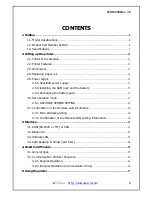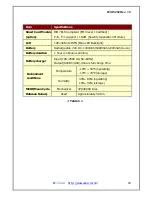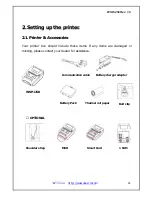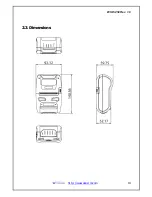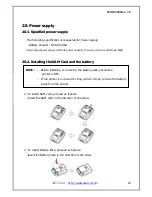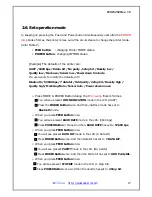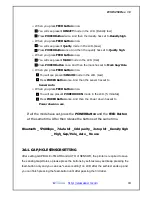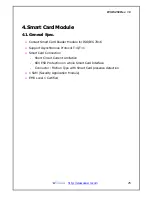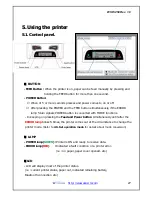WSP-i250 Rev. 1.0
http://www.woosim.com
20
2
2
.
.
7
7
.
.
C
C
o
o
n
n
f
f
i
i
r
r
m
m
a
a
t
t
i
i
o
o
n
n
o
o
f
f
t
t
h
h
e
e
W
W
i
i
r
r
e
e
l
l
e
e
s
s
s
s
-
-
L
L
A
A
N
N
i
i
n
n
f
f
o
o
r
r
m
m
a
a
t
t
i
i
o
o
n
n
2
2
.
.
7
7
.
.
1
1
.
.
M
M
A
A
C
C
A
A
d
d
d
d
r
r
e
e
s
s
s
s
p
p
r
r
i
i
n
n
t
t
i
i
n
n
g
g
2
2
.
.
7
7
.
.
2
2
.
.
C
C
o
o
n
n
f
f
i
i
r
r
m
m
a
a
t
t
i
i
o
o
n
n
o
o
f
f
t
t
h
h
e
e
W
W
i
i
r
r
e
e
l
l
e
e
s
s
s
s
-
-
L
L
A
A
N
N
s
s
e
e
t
t
t
t
i
i
n
n
g
g
i
i
n
n
f
f
o
o
r
r
m
m
a
a
t
t
i
i
o
o
n
n
MODE
OPTION
Sensor
Low
Medium1
Medium2
High
Auto
Power Down
No use
1 minute
2 minute
3 minute
4 minute
5 minute
< Table 2 >
u
MAC address which is set to the printer can be printed out in pressing the Power
and Feed button simultaneously and taking off them shortly after the
ERROR lamp
blinks
u
Press the Power button in the printer turning on
As the Power lamp turns on, MAC Address is indicated.
u
IP Address on LCD is indicated in pressing the Power button once again
u
Subnet mask on LCD is indicated in pressing the Power button once again
u
Gateway IP on LCD is indicated in pressing the Power button once again
u
DNS sever IP on LCD is indicated in pressing the Power button once again
※ Since the configuration of Wireless LAN can not be done with the printer in
person, you are required to use the Wireless LAN-setting program which
WOOSIM offers