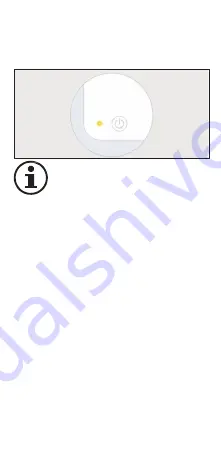
11
EZ mode (default method)
-
Tap to Confirm if the indicator
flashes rapidly.
-
Enter the WiFi password and
confirm.
-
The app will now search for the
Smart Plug and register it to
your account.
-
Assign a name to the Smart
Plug and Tap Save to confirm.
-
Allocate the Smart Plug to a
room (optional).
-
Tap Done to complete
connecting the Smart Plug.
Congratulations you have
now setup the smart plug
Only 2 4GHz wifi is
Summary of Contents for 5024
Page 1: ...User Manual 5024 Version 1 0 20181227 ...
Page 3: ...2 button Status LED ...
Page 6: ...5 ...
Page 10: ...9 Ensure the LED indicator is flashing ...
Page 13: ...12 for use with the app ...
Page 15: ...14 ...
Page 17: ...10 Connect Smart Plug to Amazon Alexa 1 Start the Alexa app 2 Click button in the top ...
Page 18: ...10 left corner 3 Click Skills 4 Search for the Woox home skill 5 Tap on the Woox home skill ...
Page 19: ...11 6 Tap Enable 7 Enter your Woox home app account and password then tap Link Now ...
Page 20: ...12 ...
Page 22: ...14 on Smart Plug ...
Page 24: ...16 5 Search Woox home action and tap it ...
Page 25: ...17 6 Enter your Woox home app account and password then tap Link Now 7 Tap Authorise ...
Page 26: ...18 ...
Page 32: ...24 be connected to a network again ...
Page 34: ...26 T h e d e v i c e s h o u l d o n l y b e connected to an easily accessible power socket ...



































