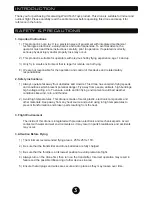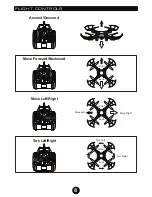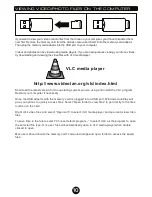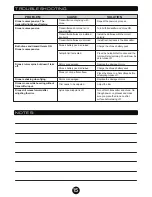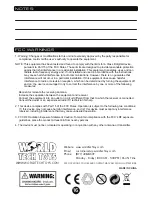SYNCING THE DRONE TO THE TRANSMITTER
TRANSMITTER LCD INTERFACE
Signal Icon
Battery Level
Stick Mode
Display
Forward/Backward
Trim Display
Move Left/Right
Trim Display
Speed Display
Camera Indicator
Left/Right Turn
Trimming Display
Switch ON the drone and place it on a flat surface. The drone’s LED
lights will start flashing rapidly. Switch ON the transmitter, it will emit
a short beep and the power indicator light will start flashing, the
drone’s LED lights will begin to flash slowly. Push the
Ascend/Descend stick (left joystick) all the way up, then all the way
down. The transmitter will emit a single long beep when the joystick
is in the up and down position, the power indicator will stop flashing
and the drones lights will stay on. The transmitter has successfully
paired with the drone and control information will now appear on the
LCD screen.
1
2
7
ROTOR UNLOCK/LOCK - AUTO-TAKE OFF/LAND
LANDING
AUTOPILOT
When you are ready to land, press the
AUTOPILOT
button
again and the drone will slowly descend and land. The rotors
will eventually stop spinning.
Before flying your drone for the first time please read all the
instructions carefully and make sure you fully understand how
to control it.
You will not be able to control your drone until
you unlock the rotors at the start of each flight.
UNLOCK/LOCK - AUTO-TAKE OFF
Once you’ve synced the drone and transmitter, you must unlock
the drone’s rotors. To unlock or lock the rotors you must pull
both transmitter joysticks down and inward as shown for a few
seconds. The rotors will begin to spin when unlocked. Repeat
the steps to lock the rotors. You can now slowly press up on the
Ascend/Descend stick (left joystick) and the drone will take off.
To Auto-Take Off press the
AUTOPILOT
button and the drone
will begin to ascend and hover in place.
Rotor Unlock/Lock
Summary of Contents for STRIKER-X
Page 1: ...ITEM NO 33042...