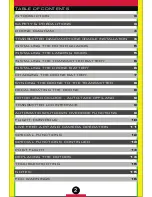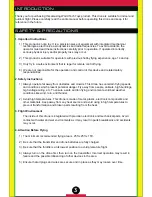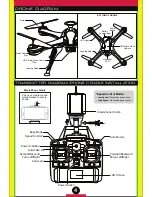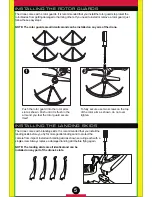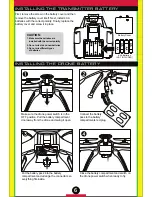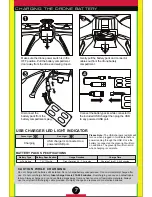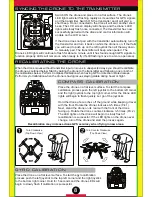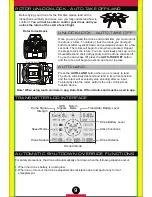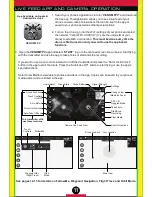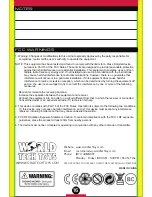8
SYNCING THE DRONE TO THE TRANSMITTER
Switch ON the drone and place it on a flat surface. The drone’s
LED lights will start flashing rapidly as it searches for GPS signals
and the transmitter. Switch ON the transmitter and it will emit a
short beep. Once connected to the drone it will emit another short
beep. The LCD screen display will change and the drone’s LED
lights will slowly flash once connected. The transmitter has now
successfully paired with the drone and control information will
update on the LCD screen.
If the drone does not pair with the transmitter automatically, turn off
the transmitter and turn it back on while the drone is on. If that fails
you will need to push up on the left joystick then all the way down
to manually pair. The transmitter will beep when paired. The
Drone’s LED lights will continue to flash for about a minute until it has found enough GPS signals to
function properly, LEDs will remain on when ready to fly (If still flashing move to a more open area).
1
2
RECALIBRATING THE DRONE
When the drone moves without transmitter input or moves in unexpected ways you should recalibrate
the drone as outlined below. Start by pairing the drone to the transmitter and following one or both of
the calibrations below. Perform Compass Calibration when having GPS or direction related issues.
Perform Gyro Calibration when the drone is having issues staying stable during hover or flight.
COMPASS CALIBRATION
Place the drone on a flat level surface. To start the compass
calibration process push the left joystick to the bottom left corner
and the right joystick to the top right corner. After the Drone LED
lights will begin to flash quickly. Let go of the joysticks.
Hold the drone a few inches off the ground while keeping it level
with the floor. Rotate the drone clockwise 3-5 times (Pic 1).
Next, stand the drone on its rear with the front of the drone
facing up. Rotate the drone counter-clockwise 3-5 times (Pic 2).
The LED lights on the drone will begin to slowly flash if
recalibration is successful. If the LED lights on the drone never
change, turn off the drone and start the process again.
Turn Clockwise
(Top Down View)
GYRO CALIBRATION
Place the drone on a flat level surface. To start the gyro calibration
process push the left joystick to the top left corner and the right joystick
to the bottom right corner. Hold for 5 seconds and the drone LEDs will
begin to slowly flash if calibration is successful.
Turn Counter Clockwise
(Top Down View)
Recalibration may increase drone GPS accuracy when flying in new areas.