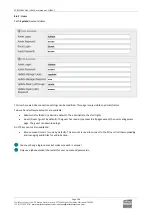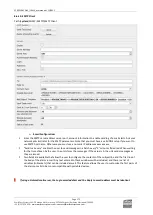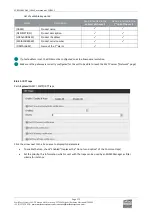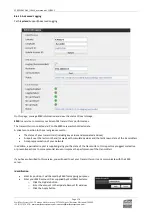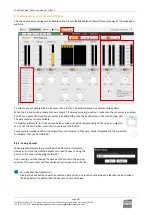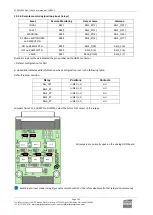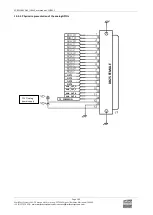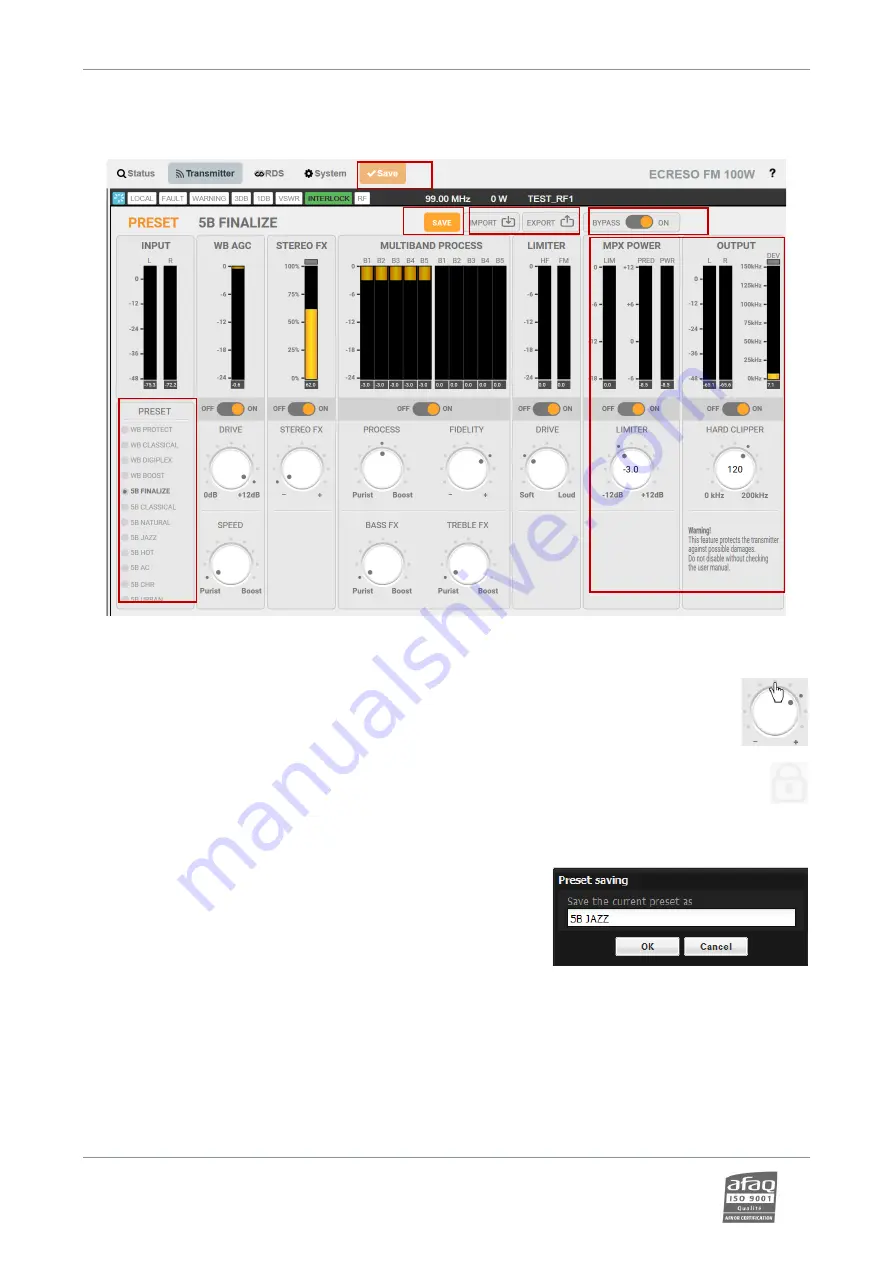
ECRESO FM 5kW / 10kW, user manual
–
11/2021
Page 181
WorldCast Systems SAS - 20 avenue Neil Armstrong - 33700 Mérignac (Bordeaux Métropole) FRANCE
+33 (0)5 57 928 928
–
www.worldcastsystems.com
–
contact@worldcastsystems.com
9.3.
Management using the web interface
The sound processor settings are available on the Transmitter/Modulation/Sound Processor page of the embedded
web site.
To select a preset, simply click on its name in the list
(1)
. The selected preset is automatically applied.
When the 5-band Sound process license is present, if parameters are greyed out, make sure the processor is enabled,
and not on bypass
(3)
. Once the processor is enabled (ON), click the Save button in the main toolbar
(4)
.
The parameters are now available.
To modify parameters, turn the various buttons: click on the dot corresponding to the value you want to
set, or use the scroll wheel when the mouse is over the button.
Some presets include specific or set algorithms or functions. In that case, a lock is displayed in the parameter
to indicate it cannot be modified.
9.3.1.
Saving a preset
When preset parameters are modified, the effects are immediate.
However, to store the modified preset you need to save it, using the
button in the sound processing toolbar
(2)
.
Upon saving, you may change the name of the preset in the pop-up
window. The new preset will then replace the previous one in the list.
For a double drive transmitter:
Clicking the Save button saves the presets on both drives, as presets should always be identical on both drives.
The Save button is enabled if both drives are not synchronized.
6
4
1
2
3
5