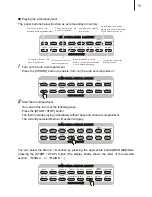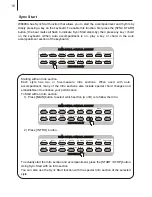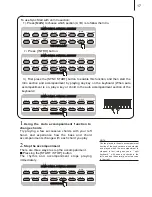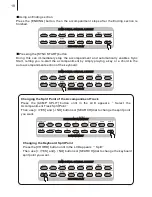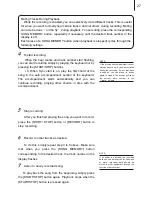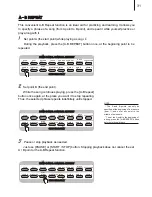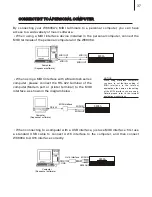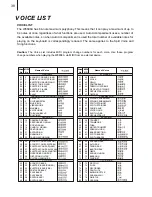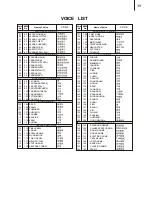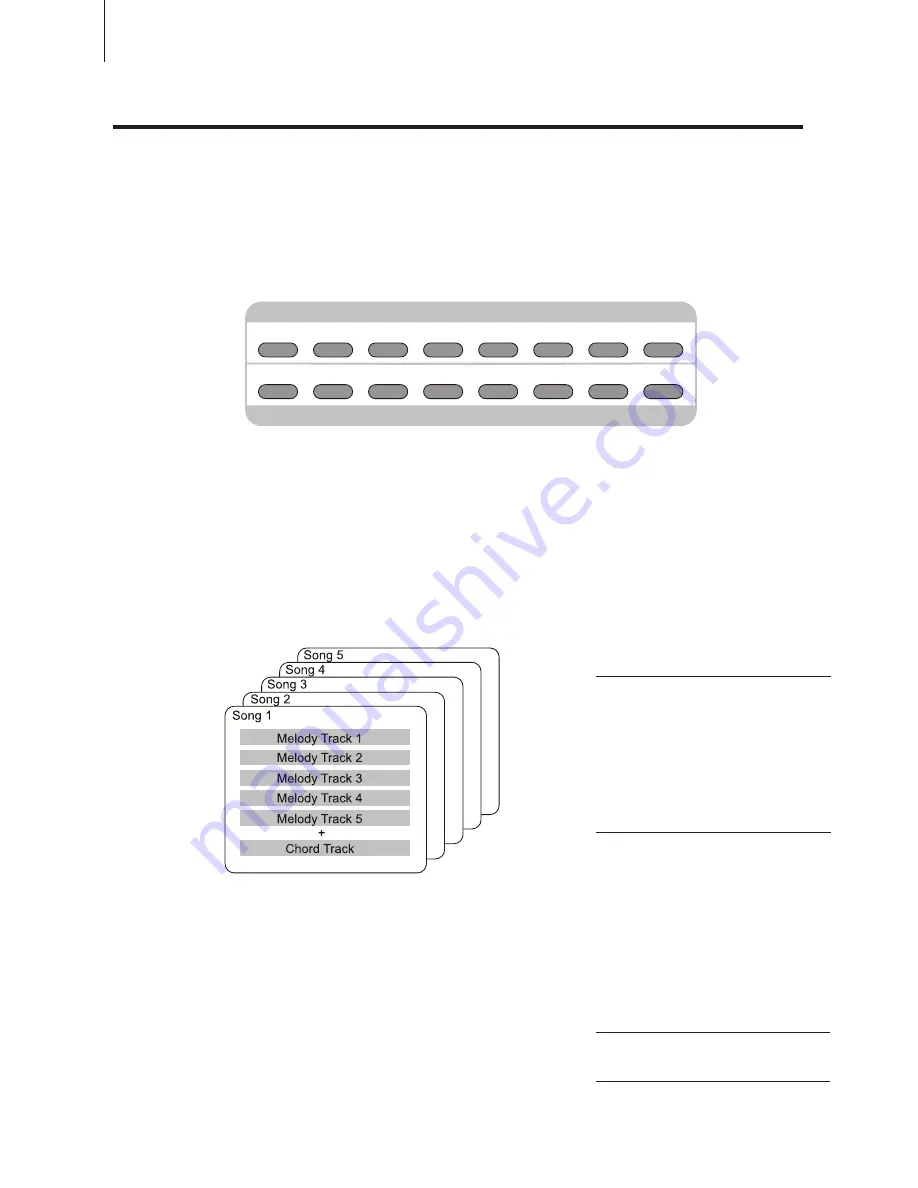
24
To save songs is to save your own performance (5 melody channels) and the accompaniment
(chord channel) together as a song, in case sometimes you want to repeat it again. This
instrument can save at most 5 songs. Saving Songs consists of 8 control buttons: [SONG NO.]
to choose the song, [SAVE] to do the preparation, [MELODY 1-5] to choose the melody voice
part, [CHORD / CLEAR] to select the chord and musical track and as well as clear the saved
songs.
As a matter of fact, this function provides with 5 musical tracks available for saving the
melody (Melodies in each track can choose different kinds of voices and percussions) and one
special channel to save the accompaniment (using Style mode or auto bass chord function).
Please save the songs with the methods below:
Save any melody track or chord track. (Single track record)
When the auto bass chord function is on, save the melody track and chord track
together.(Double tracks record)
In addition, each track can save what stated below
Melody1-5: the melody played on the keyboard, voice,
dual on/off(and the choice of the second voice), dual balance,
reverb on/off, sustain on/off, pitch bend roller, touch response
on/off, percussion, chord on/off(with the parameters you've
set), transpose on/off(with the parameters you've set)
Chord: the chord played on the keyboard (regardless of
auto bass chord mode), Style choice, accompaniment
proceeding (intro, fill-in, ending, A/B variation on/off, change
of accompaniment volume).
.
SAVING SONGS
SAVING SONGS
DEMO SONGS. CONTROL & EFFECT
DEMO SONGS. CONTROL & EFFECT
DEMO
DUAL
REVERB
TOUCH
CHORUS
HARMONY
PERCUSSION
CHORD
SYNC STOP
SYNC
START
START/STOP INTRO
MAIN A
MAIN B
ENDING
CHOOSE & PLAY
CHOOSE & PLAY
MINUS
CHANNEL
NOTE:
There's no special difference between
single-track recording and double-track
recording. Even when you record the
m e l o d y a n d c h o r d p e r f o r m a n c e b y
double-track recording, this instrument
can automatically separate it into melody
track and chord track according to your
performance. Thus, you can re-record a
certain track (or correct an error) after
double-track recording.
NOTE:
Both the beginning tempo and the tempo
change in the recording will be recorded
as parts of the song.