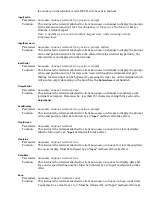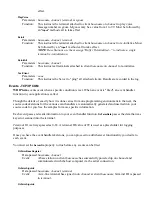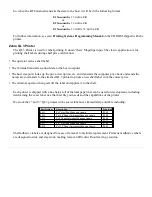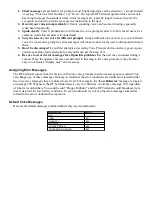I have very poor read rates when scanning bar codes...
•
Carefully follow the scanning instructions in
Appendix M;
How to scan a bar code
when reading any and all bar
codes. As straightforward as scanning may seem, many people who call with a complaint about poor read rates
simply aren't doing it right.
•
Try reading the following bar code below as an example of a known “good” bar code. This bar code is a Code
39 bar code and is readable by the RF Terminal set to its default settings.
•
Make sure
your
bar codes have clearly defined dark bars and clean white spaces. If the bars are so light that
they are gray instead of black or are so dark that they “bleed” into the white spaces, the printing of the bar
codes is the problem. Whoever is printing the bar codes needs to make the necessary corrections.
•
The bar code should also have a “quiet zone” of at least ¼” to the left of the first bar and to the right of the
last bar. Make sure the beam covers the bar code completely and “overscans” a bit on each end.
•
Check the laser beam window at the top of the unit and make sure it's not dirty or scratched.
Problems with Voice Prompts
•
If you have any problems with RF Terminal Voice Prompts, read the “If you have problems” topic of the 7000
RF Terminal Voice Prompts program help file.
If you still have a problem…
•
If you have a problem with your RF System,
consult the troubleshooting section of this manual FIRST
. As
a last resort before calling for an RMA, you can follow the steps below to perform a diagnostic reset on your
terminal. This resets everything back to the factory defaults, so be prepared to remake any setup changes (i.e.
Terminal ID) you had made prior to the reset.
•
Turn your terminal on, and press any key to bring up the Mode Menu.
•
With the terminal displaying the Mode Menu, press the terminal's
2
key to select
Setup
.
•
With the terminal displaying the RF Terminal Setup menu, press the terminal's
9
key to select S
ystem Tools
.
•
With the terminal displaying the System Tools menu, press the terminal's
3
key to reset all terminal settings to
the factory defaults. Again, if you had made any setup changes (such as changing the Terminal ID, or
enabling a bar code type) you will need to make those changes again following the reset.
•
If you cannot find the answer here, or if doing a diagnostic reset does not help, call your Dealer or Worth Data
for help.
Summary of Contents for 7000 Series
Page 1: ......