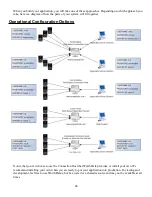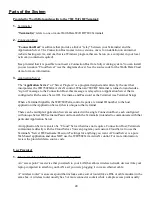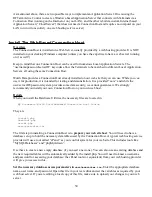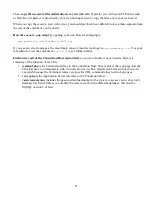Server Setup: Connection Host URL
The default setting here is the internet address for the Connection Host that Worth Data provides. You can
leave it as is, or if you want to use your own Connection Host, set it to the URL of wherever you installed
yours.
This can be a URL like “
www.mywebsite.com/afolder/server.php
or it can be an IP address like
http://12.48.196.34/server.php
Don't forget the “server.php” (all in lower case).
Server Setup: User Name, Password, Server ID
These are the “key codes” that the Connection Host uses to match up Terminals with the correct Application
Server. They must be set exactly the same in your Terminal and on the Test Server.
You must choose something besides “demo” for the User Name; “demo” is reserved for Worth Data's Test
Server. If you leave all these settings at default, you will get an error (displayed on the ActiveX log).
Server Setup: Detailed Log Display
This option simply toggles the ActiveX log between simple and verbose display modes.
Server Setup: On Data
This is a set of options that allow you see how some of the Terminal's features work. For example. If you
have use the Batch Program Editor to create a Batch Program File, you can instruct the Server to send the
Batch Program (enter the file name in the box to the right of “Send Program”) instead of a prompt when a
Terminal signs-in or sends data.
There is also an option to send a custom prompt (enter it in the box to the right of “Send Prompt”) or to send
a “@A” which is how you respond to receiving Batch data to tell the Terminal to continue running its Batch
program.
Terminal Setup: Connection Host URL
Your Terminal is shipped to you with default settings that will allow it to connect to the Test Server running
on Worth Data's web site. This is actually a simple “Cloud Server”. If you want your Terminal to use a
Connection Host instead, you must change the Connection Host URL
Follow the menu on your Terminal screen:
SETUP
WIFI CONFIGURATION
CONNECTION HOST CONFIG
Enter the same URL as you did in
Server Setup
above except
change
server.php
to
terminal.php
.
Terminal Setup: User Name, Password, Server ID
Follow the menu on your Terminal screen:
SETUP
WIFI CONFIGURATION
CONNECTION HOST CONFIG
Enter exactly the same settings here as your did above for the Server.
56