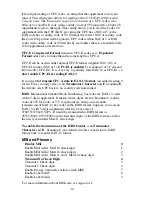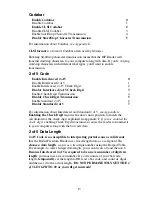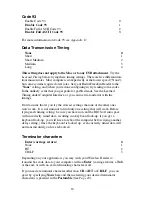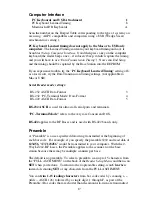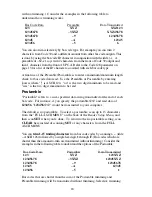11
Don't forget to take the R/F Laser Scanner and the R/F Linear Imager CCD out
of Setup Mode by scanning End Setup, otherwise the batteries will run down
totally because the radio transmitter remains on.
Using The Wireless Setup Menu
1. To configure your reader using the Reader Setup Menu, you must first
scan the Start Setup code at the top left corner. Do this now. You'll hear
two beeps. During Setup, nothing will be transmitted to your computer;
the Reader Setup Menu codes are strictly for configuring the reader. If you
did not hear two beeps, try scanning the code again, until you hear the two
beeps. If you've never scanned bar codes before, read the scanning
instructions on page 10 before continuing.
2. Next, choose the topic you want to change an option for, and scan its
code. Let's use Beep Tone, at the lower left corner of the menu, as an
example. Scan the Beep Tone code now. You'll hear two beeps.
3. Then, choose the option you want to change, from the list next to the topic
bar code you just scanned. For Beep Tone, the options range from 0 for
the lowest pitch to 4 for the highest pitch. Using the "Barpad Table" on
the right side of the Reader Setup Menu, scan the number or letter
associated with the option you have selected. Let's change the beep pitch
to Highest. Now scan the 4 on the "Barpad Table". You will again hear
two beeps. On the 2-Way RF products (Laser and Linear Imager CCD),
the beeps will be in the scanner; on the 1-Way RF products (Laser and
Linear Imager CCD), the beep will be at the Base Station ONLY.
4. Now
scan
End Setup (at the top-right corner of the Reader Setup Menu to
complete the setup exercise. You'll hear three beeps, (on the Base Stations
or 2-Way RF products). If you followed the instructions correctly and
successfully changed beep tone to "highest", the three beeps will be higher
in pitch than the other beeps had been. If they aren't higher in pitch, repeat
the steps on this page until you are successful at changing the beep tone.
Now that your beep tone is at the "highest" pitch, you may want to change it
back to "medium" or a different setting. Repeat the steps above, selecting the
option you prefer to "highest" in step 3.
When you've successfully changed the beep pitch, and are ready to configure
the reader for your specific application, scan Start Setup again. Continue
scanning topics and options until you've made all the changes you desire, and
then scan End Setup to complete setup. For keyboard models, pay attention to
Keyboard Country, Computer Interface, and Data Transmission Timing. For
serial models, pay attention to Baud Rate, Parity, and Data Bits. If you are
planning to use several 2-way RF Laser scanners or LI102-RF Linear Imager
CCD scanners with one base station, pay attention to the Set ID parameter.