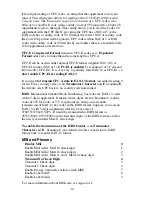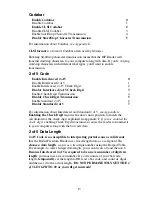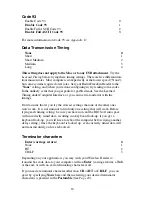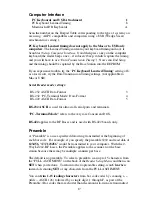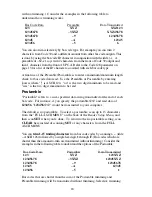3
•
If you are installing on a PC or Mac with traditional keyboard
connectors, proceed to the next section describing keyboard wedge
installation.
•
If you have a USB only PC or Mac, proceed to page 5.
•
If you have an R/F Serial Reader and wish to install to a dedicated
serial port, turn to page 6.
•
If you have an R/F Serial Reader and wish to install between a
terminal and a host computer in a multi-user system (such as UNIX)
to turn to page 7.
Keyboard Wedge Installation:
This section applies for attachment to PCs that have a 5-pin din or 6 pin mini-
din keyboard port or to a Mac with an ADB port. If your computer only has a
USB port for keyboard attachment, proceed to page 5.
99% of computer keyboard ports have enough power to support the Base
Station without needing the Worth Data external power supply. Therefore, the
power supply is an optional extra charge feature.
DO NOT PLUG
ANY OTHER POWER SUPPLY into the Base Station,
or it will be “fried” (burned up).
1. Power down the computer. Turn OFF the power on the computer.
Failure to power down risks blowing (shorting) a trace on the computer.
2. Unplug the keyboard cable from where it plugs into the computer.
3. Plug the keyboard cable into the "Y" cables’ round female DIN connector.
The F30/1 "Y" cable is convertible from 5 pin to 6 pin by simply
removing the connector from one end of the "Y and attaching it to the
other end. The F42 for the Mac is not convertible.
4. With the power OFF on the computer, Plug the "Y" cable’s male DIN
connector into the back of the PC where the keyboard previously plugged.
DON'T PLUG INTO THE MOUSE PORT by mistake!
5. Plug the telephone-style jack at the bottom end of the "Y" cable into the
Computer Port of the RF Base Station.
6. For RF Base Stations, attach the telescoping antenna to the BNC
connector on the back of the case. For a 2-Way Base Station, you must
also screw in the fixed length black transmitter antenna to the center of the
Base Station.