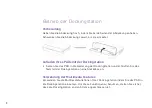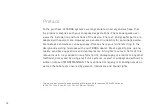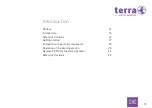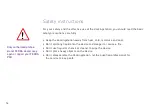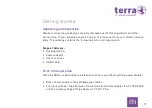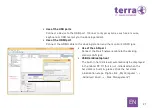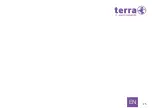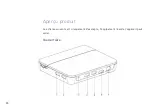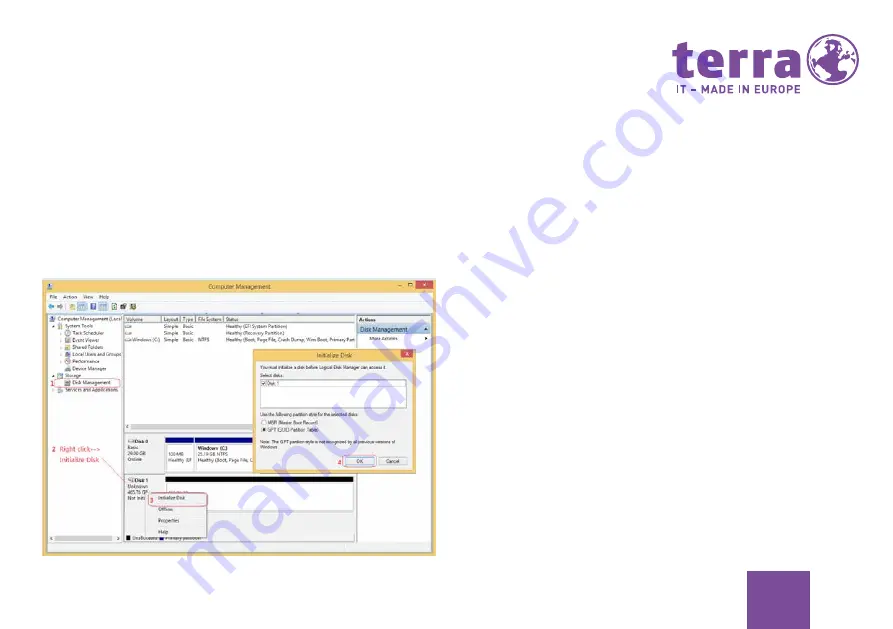
21
EN
• Use of the USB ports
Connect a device to the USB port. (Connect only accessories such as a mouse,
keyboard or USB memory to the dockingstation).
• Use of the HDMI port
Connect the HDMI cable to the docking station and the monitor’s HDMI jack.
• Use of the LAN port
Connect the RJ-45 network cable to the docking
station’s LAN jack.
• USB Harddisk (option)
The built-in hard disk will automatically be displayed
in the tablet PC. (If this is not initialized when the
hard disk is built-in, please click the hard disk
initialization steps: Right-click „My Computer“ ->
„Administration“ -> „Disk Management“)
Summary of Contents for TERRA 1061
Page 26: ...25 EN ...