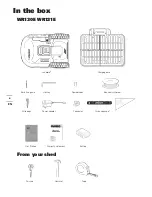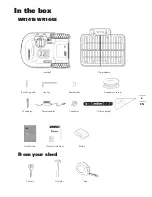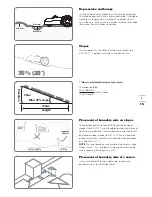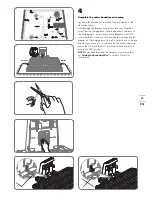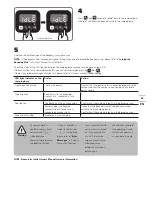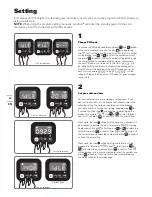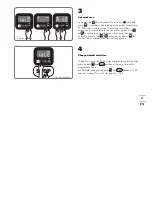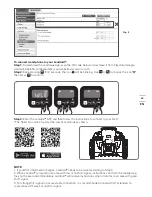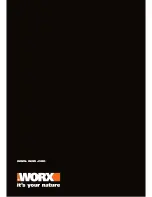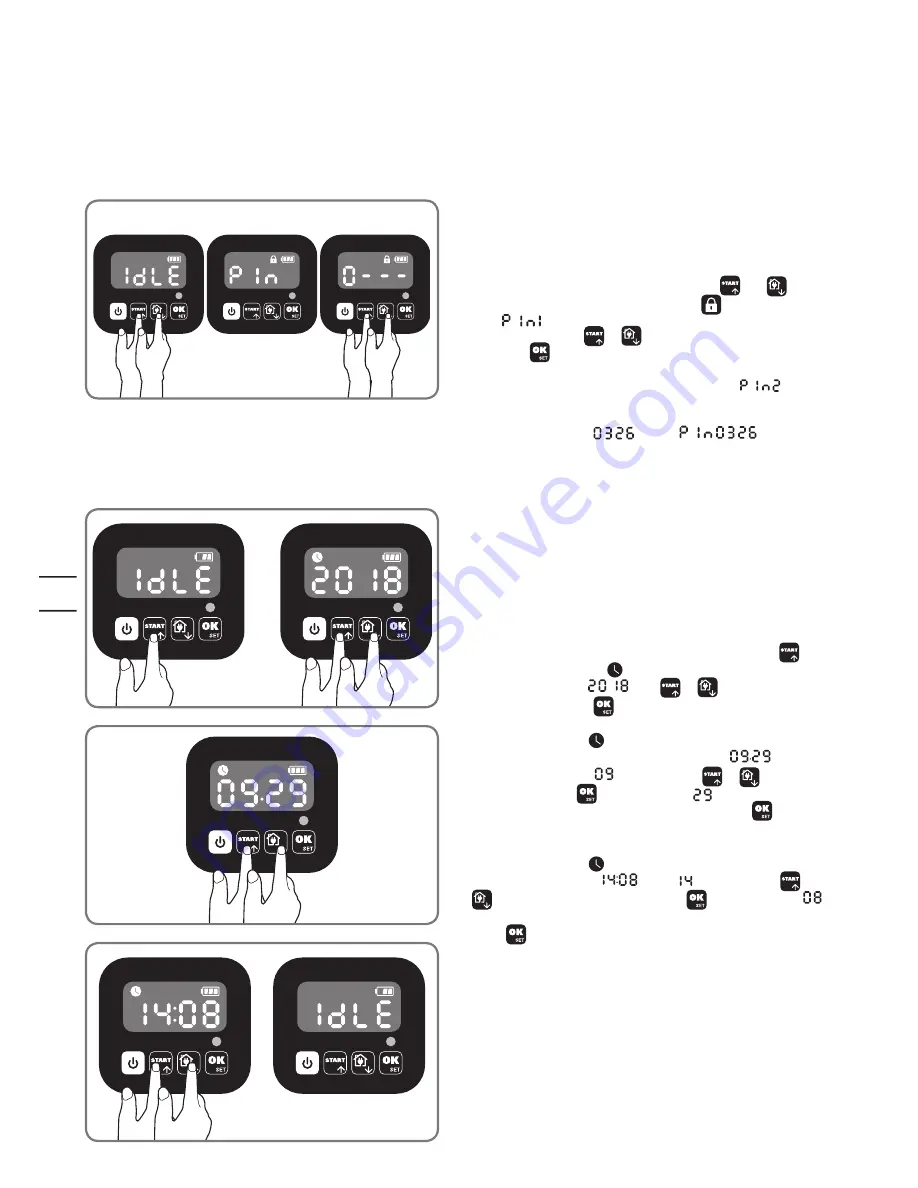
16
EN
Setting
First please set the height to a desired grass level after cut and you can do the program setting manually or
using mobile App.
NOTE:
When doing the program setting manually, Landroid
®
will enter the standby page if it does not
receive any input from the user within 30 seconds.
Change PIN code
To change the PIN code, keep pressing both
and
buttons
at the same time for 5 seconds. The icon
will be blinking,
and “
” will be rolling flashing. After that, the first number
will be blinking, use
or
to select the number you want
and press
to confirm. The next number will be blinking. Use
the same method to complete other numbers. For example,
the new PIN code is set to be 0326. After that, “
” will
be rolling flashing and the first number will be blinking again.
Use the same method to input the new PIN code you set just
now (in this example,
). Then “
” will be
rolling flashing on the display. Your PIN code has been changed
successfully.
Set year, date and time
Set year, date and time are compulsory setting items. If you
don’t set these items, it will influence the schedule time in the
following setting. These items should be set in the order of
year, date and time. For the year setting, keep pressing
for
3 seconds until the icon and a number are blinking on the
display, for example,
. Use
or
to select the year
you want. Then press
to confirm to finish the year setting.
Meanwhile, the icon will be flashing again and a number will
be displayed to indicate the date, for example,
, meaning
September 29. When
is flashing, use
or
to select the
number and press
to confirm. Then
will be flashing. Use
the same method to select the number and press
to confirm
to finish the date setting.
Meanwhile, the icon will be flashing and the time will be
displayed, for example,
. When is blinking, use
or
to to select the number and press
to confirm. Then
will be blinking, use the same method to select the number and
press
to confirm. Now the time setting is completed and
Landroid
®
will enter the standby page.
1
2
Only for reference
Only for reference
Only for reference
Only for reference
Standby page
Summary of Contents for Landroid WR130E
Page 1: ...INSTALLATION GUIDE ...
Page 2: ...Installation guide P03 Original instructions EN ...
Page 20: ...www worx com ...