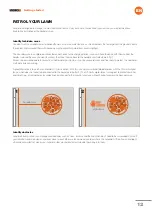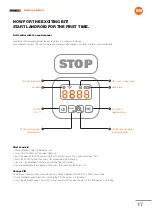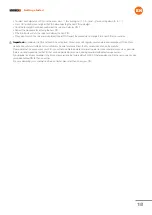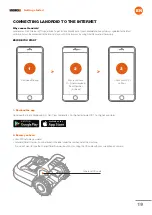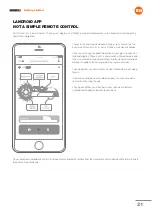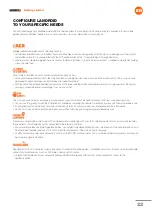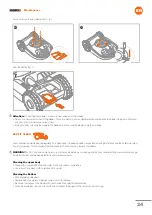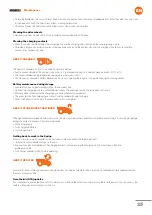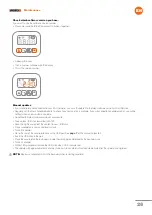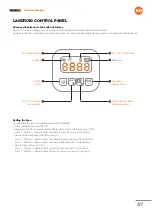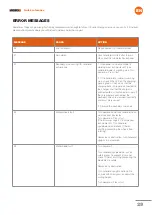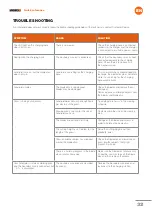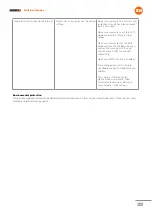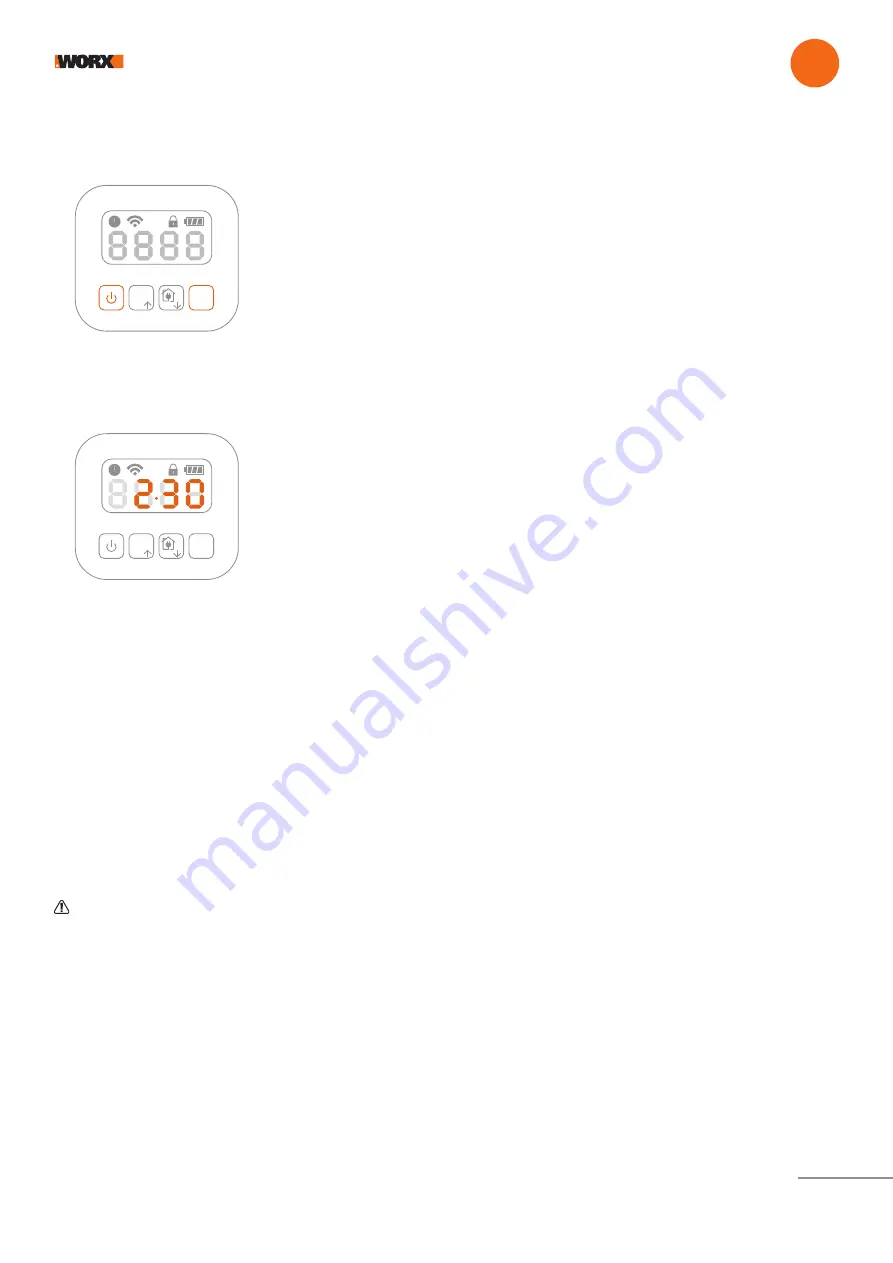
26
Maintenance
EN
Check which software version you have.
If you want to see the software version number:
• Please press and hold the Power and OK buttons together.
• A beep will sound.
• Then a number will appear on the display
• This is the version number.
Manual updates
• If your Landroid is not connected to your Wi-Fi network, you can still update it to the latest software version with a USB stick
• Regularly visit the Worx Landroid website to check if any new version is available. If you subscribed to Landroid email list, you will be
notified when a new version is available
• Download the latest software version at our website
• Take a blank USB stick formatted in FAT32
• Save the zip file and extract the content to your USB stick
• Place Landroid on a secure and level surface
• Turn off Landroid
• Go to the rear of the Landroid to access the USB port. See
page 7
of this manual to locate it
• Insert the USB stick in the port
• Place the Landroid on the lawn again, inside the working area delimited by the boundary wire
• Turn on Landroid
• Without lifting Landroid, remove the USB stick when ‘USb’ is displayed
• The update will begin automatically and may take a while. Landroid will restart automatically after the update is completed
NOTE:
Make sure Landroid is within the boundary when restarting Landroid.
OK
SET
START
OK
SET
START
Summary of Contents for Landroid WR139E
Page 1: ...Owner s manual WR139E...