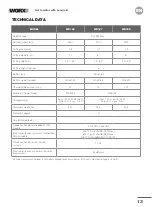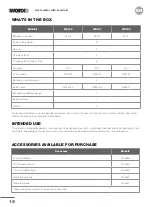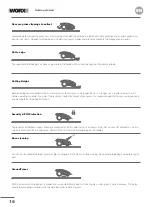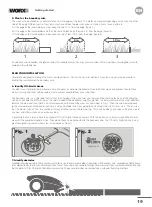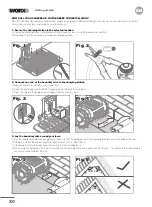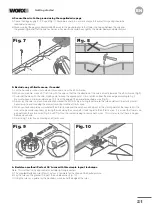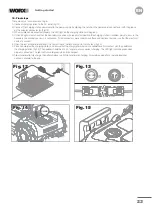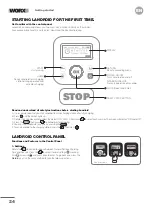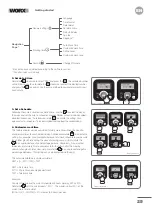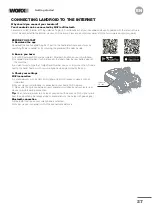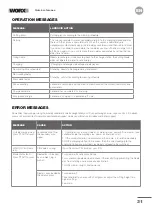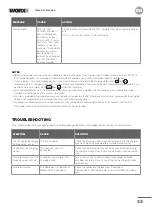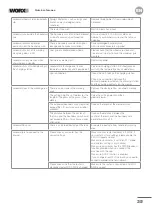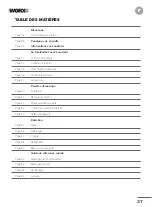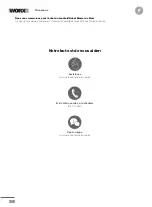27
EN
BEFORE YOU START
1. Download the app
Download the free Landroid App first. Find it in the Android or Apple app stores by
searching "Worx Landroid" or by scanning the provided QR codes beside.
2. Ensure you have:
A. Your WiFi network SSID and password / Bluetooth function on your smartphone.
B. Landroid Serial Number: it can be found in the label under the rear battery door of
the machine.
If you don’t want to type the 20-digit Serial Number, you can simply scan the QR code
next to the Serial Number with your smartphone when prompted by the app.
3. Check your settings
Wi-Fi connection
A. Landroid works with 2.4GHz Wi-Fi signal only. 5GHz frequency signals are not
supported.
B. Make sure your smartphone is connected to your home Wi-Fi network.
C. Make sure the distance between your Landroid, smartphone and your router is as
close as possible during connection.
Tip:
when Landroid moves to an area of your lawn with poor or no Wi-Fi signal, alerts
from the app will only be received when Landroid returns to an area with good signal.
Bluetooth connection
A. Bluetooth function on your smartphone is activated.
B. Make sure your Landroid is within the connectable distance .
Label and
QR code
Getting started
CONNECTING LANDROID TO THE INTERNET
Why should you connect your Landroid?
Your Landroid can be connected by Wi-Fi or Bluetooth
Landroid is an IoT (Internet of Things) device. To get full functionality out of your Landroid and keep it updated with the latest software,
it must be connected to the internet via your Wi-Fi network. Please see our privacy policy at https://www.worx.com/privacy-policy.
Summary of Contents for Landroid WR147
Page 1: ...Owner s manual WR165 WR147 WR155 ...
Page 2: ......
Page 3: ...Owner s manual Manuel utilisateur Instrucciones de usuario P04 P37 P70 EN F ES ...
Page 103: ......
Page 104: ......