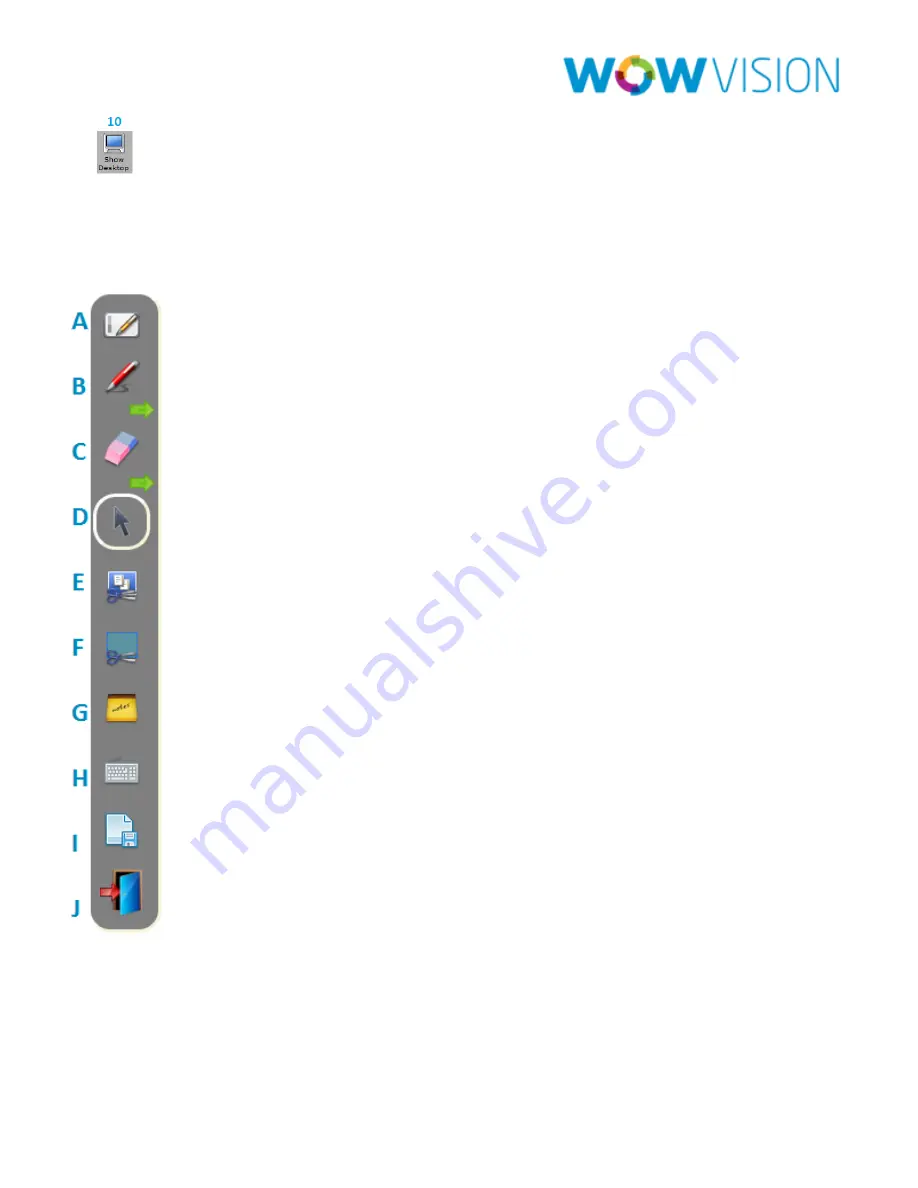
Collab8 User Manual
Page 24
Show Desktop:
The "Show Desktop" button (10) allows you to hide board
to navigate freely on your desktop. This mode displays all the running
application at your desktop. A toolbar will be available there in order to make
annotations on your desktop and capture. For example: an area of the screen
and add it as an object in your current page.
A.
By pressing this button you will immediately return to your board page.
B.
Pencil to write on White Board
C.
Eraser erases precisely what you have written at White Board
D.
Selection Tool allow to select any object to move it and apply changes
E.
With the "Capture area Tool” icon, the mouse pointer then turns into plus sign,
clicks to upper left corner of the area you want to capture corner and drag to the
screen till where you want to capture the screen. The selected area will be
displayed in gray. The area will then be included in the current or new page as
object.
F.
With the "Window selection" icon, you can directly capture a window and all of its
content. The mouse pointer turns into a camera. Choose the window you want to
capture clicking on it and release it. The window will be integrated into the current
page as an object.
G.
Notes can be use to add remarks or comment about the added annotation at the
white board.
H.
Virtual Keyboard can be used to insert text at White Board.
I.
Save to save you activity either in .jpg or .pdf format.
J.
To save all the activities of White Board either as jpeg or pdf.
















































