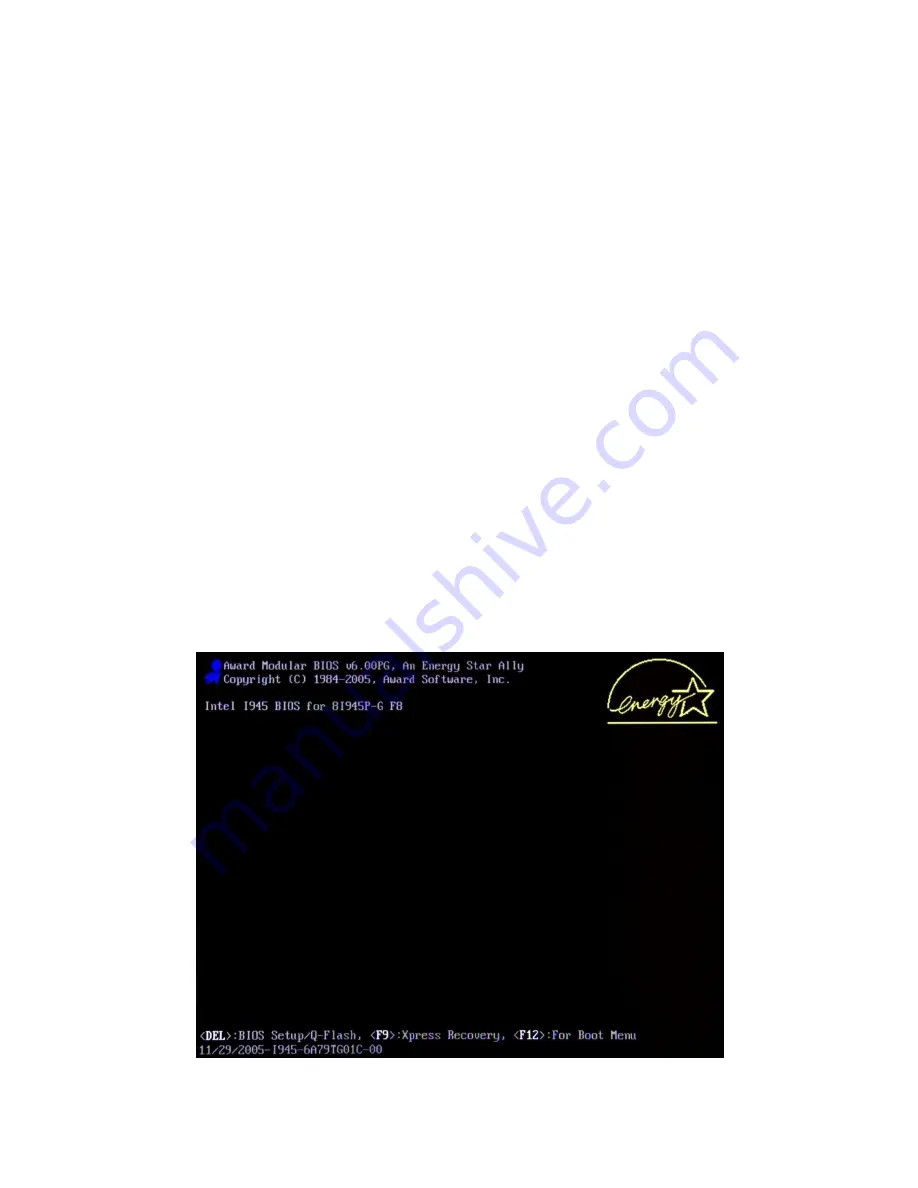
18
proVEOS Installation Guide
If your vendor has installed the proVEOS system software, skip this section and
proceed to
Configuring proVEOS
on page
21
.
To install the proVEOS system software, configure proVEOS to boot from the
included proVEOS system software CD-ROM in an external USB optical drive.
Once the system software installer loads up, type
proveos
and press
Enter
to start the installation.
The following hardware should be connected to proVEOS before it is powered up
for installation:
A display capable of at least 1024x768 resolution, connected to the
VGA/DVI port
USB keyboard
USB mouse
Once the display, keyboard and mouse are connected, proVEOS can be
powered on.
Booting the proVEOS System CD-ROM
When proVEOS is starting up, press the key indicated on the screen to enter the
BIOS setup. This is usually the
Delete
key.
Summary of Contents for proVEOS
Page 1: ...Installation Guide ...
Page 2: ......
Page 4: ......
Page 5: ...Welcome ...
Page 7: ...Overview ...
Page 10: ......
Page 11: ...Setting Up the Hardware ...
Page 17: ...Installing the proVEOS System ...
Page 21: ...Configuring proVEOS ...
Page 29: ...Presenting from a Client ...
Page 48: ......
Page 49: ...Configuring Projectors ...
Page 56: ......
Page 57: ...Activating proVEOS ...
Page 62: ......
Page 63: ...Troubleshootin g ...















































