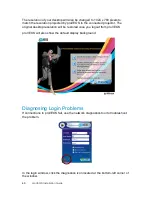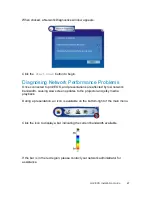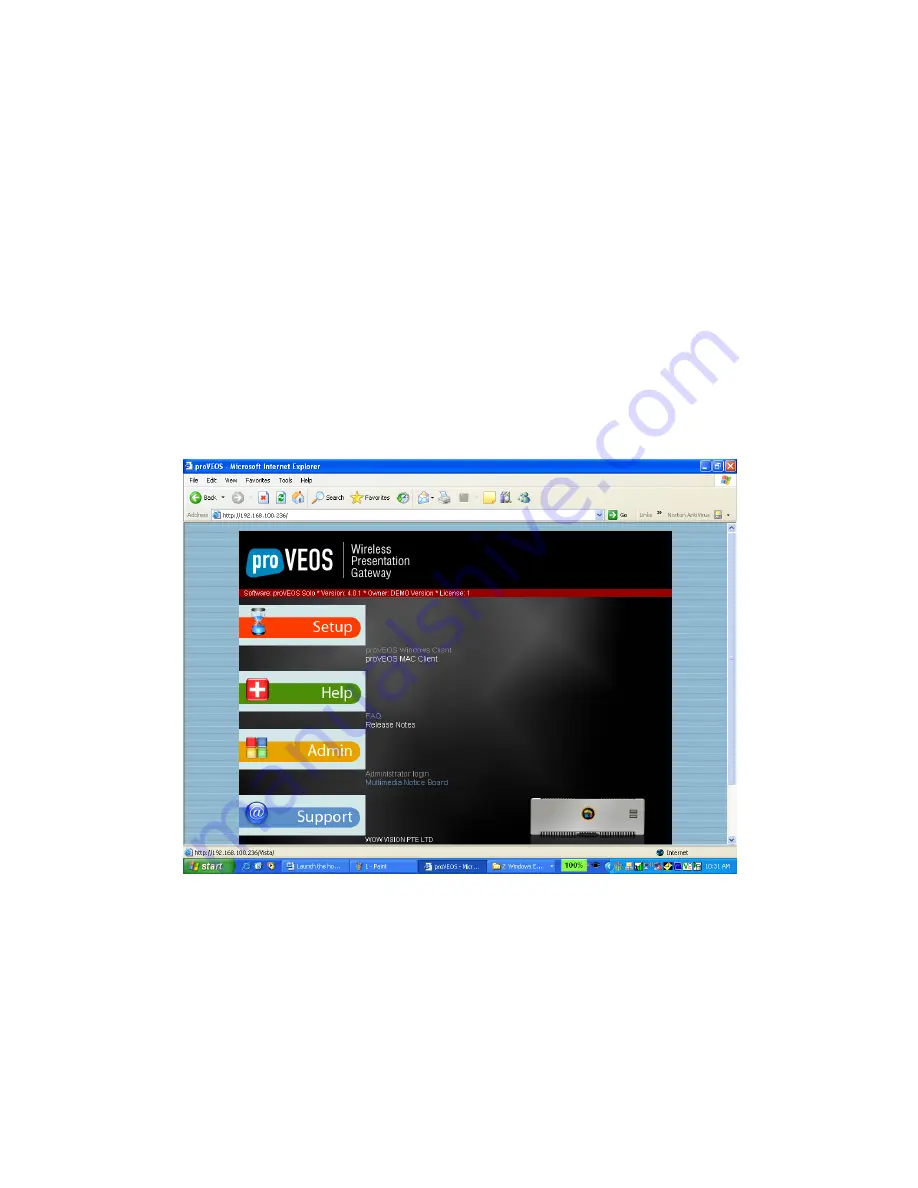
proVEOS Installation Guide
33
Installing the proVEOS Client
Connect the computer to the network and start Internet Explorer (IE). Enter the IP
address configured for proVEOS during network configuration into IE’s address
bar and press
Enter
.
Note:
The IP address is usually an internal domain name allocated by the
system administrator (e.g.
projector.company.com
) or an internal IP
address (e.g.
10.x.x.x
or
192.168.x.x
). New proVEOS units are
configured with a default IP address of
192.168.1.1
. The subnet mask is
255.255.255.0
.
Note:
The proVEOS Windows client requires ActiveX for installation, which is
only available in Internet Explorer.
The proVEOS web page is loaded:
Locate the
proVEOS Windows Client
link and click it.
Summary of Contents for proVEOS
Page 1: ...Installation Guide ...
Page 2: ......
Page 4: ......
Page 5: ...Welcome ...
Page 7: ...Overview ...
Page 10: ......
Page 11: ...Setting Up the Hardware ...
Page 17: ...Installing the proVEOS System ...
Page 21: ...Configuring proVEOS ...
Page 29: ...Presenting from a Client ...
Page 48: ......
Page 49: ...Configuring Projectors ...
Page 56: ......
Page 57: ...Activating proVEOS ...
Page 62: ......
Page 63: ...Troubleshootin g ...