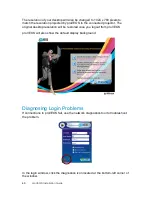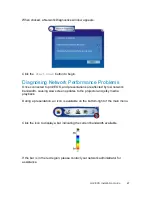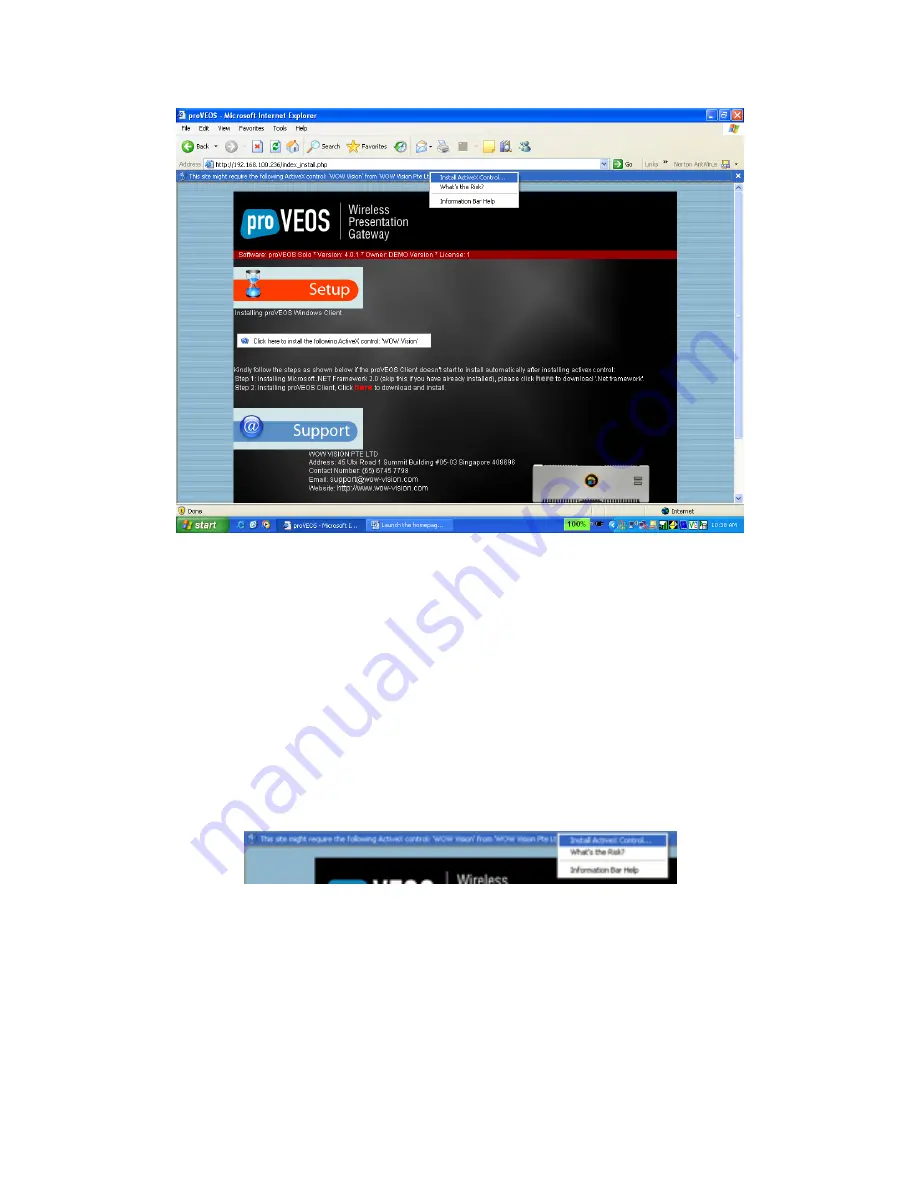
34
proVEOS Installation Guide
Note:
If the ActiveX automatic installation described in the next section fails,
follow the steps displayed in the web page pictured above to perform a manual
installation. Step 1 installs the .NET Framework, as described from page
40
onwards. Step 2 installs the proVEOS client software, described from page
35
onwards.
Bypassing the ActiveX Security Warning
In most default IE configurations, the security level is set such that it will display a
security warning whenever a web site attempts to install and run an unknown
ActiveX control.
A bar at the top of the web page will appear, prompting you to click it:
Click the bar and a context menu will pop up. Click
Install ActiveX
Control
to allow the installation to proceed.
Summary of Contents for proVEOS
Page 1: ...Installation Guide ...
Page 2: ......
Page 4: ......
Page 5: ...Welcome ...
Page 7: ...Overview ...
Page 10: ......
Page 11: ...Setting Up the Hardware ...
Page 17: ...Installing the proVEOS System ...
Page 21: ...Configuring proVEOS ...
Page 29: ...Presenting from a Client ...
Page 48: ......
Page 49: ...Configuring Projectors ...
Page 56: ......
Page 57: ...Activating proVEOS ...
Page 62: ......
Page 63: ...Troubleshootin g ...