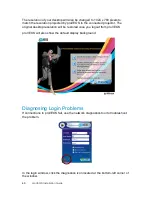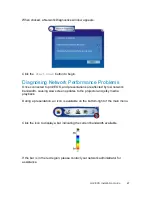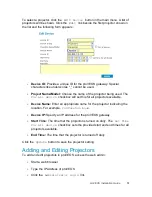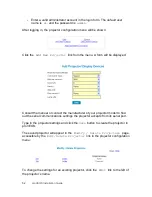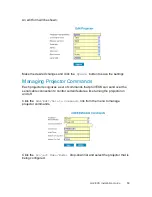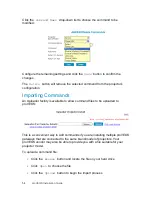40
proVEOS Installation Guide
The installation is complete. Click
Finish
to close the installer.
If you have manually started the installer, instead of using Internet Explorer to
install the proVEOS software, a window will be shown:
Change the
IP Address
to the address assigned to the proVEOS
gateway
Location
can also be changed to another name for easy reference in
future
Click
OK
to save the settings
Installing the Microsoft .NET Framework
This section covers the steps to install the .NET Framework manually, if the
ActiveX installation method described in the previous section fails.
Note:
This section can be skipped if you already have .NET Framework 2.0
installed.
Summary of Contents for proVEOS
Page 1: ...Installation Guide ...
Page 2: ......
Page 4: ......
Page 5: ...Welcome ...
Page 7: ...Overview ...
Page 10: ......
Page 11: ...Setting Up the Hardware ...
Page 17: ...Installing the proVEOS System ...
Page 21: ...Configuring proVEOS ...
Page 29: ...Presenting from a Client ...
Page 48: ......
Page 49: ...Configuring Projectors ...
Page 56: ......
Page 57: ...Activating proVEOS ...
Page 62: ......
Page 63: ...Troubleshootin g ...