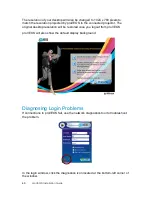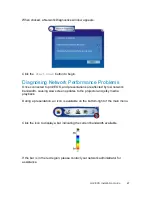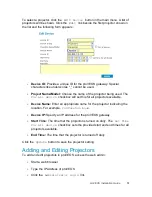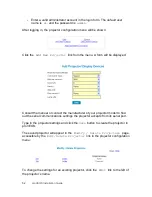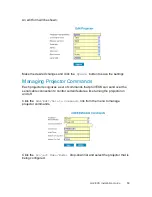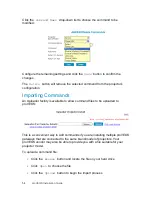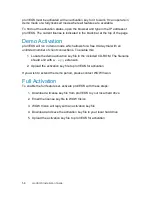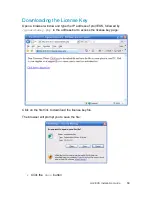44
proVEOS Installation Guide
Testing the proVEOS Client
This section covers the steps necessary to confirm that clients are able to
present on proVEOS successfully. This will require that the client be able to
reach the IP address of proVEOS gateway via its connected network.
After installation, a shortcut is added to the Start Menu under
WOW Vision >
proVEOS > Launch proVEOS Client
.
Click the shortcut to launch the proVEOS software.
If you have opted to install an icon to the Windows desktop, you may also use it
to launch the proVEOS software:
Next, provide participant credentials to gain access to the proVEOS gateway:
Summary of Contents for proVEOS
Page 1: ...Installation Guide ...
Page 2: ......
Page 4: ......
Page 5: ...Welcome ...
Page 7: ...Overview ...
Page 10: ......
Page 11: ...Setting Up the Hardware ...
Page 17: ...Installing the proVEOS System ...
Page 21: ...Configuring proVEOS ...
Page 29: ...Presenting from a Client ...
Page 48: ......
Page 49: ...Configuring Projectors ...
Page 56: ......
Page 57: ...Activating proVEOS ...
Page 62: ......
Page 63: ...Troubleshootin g ...