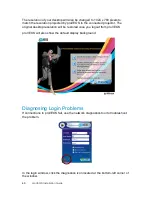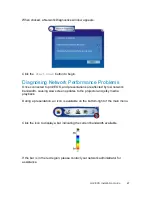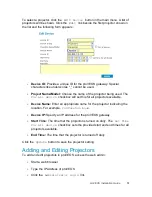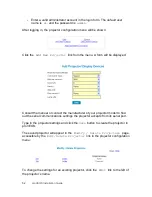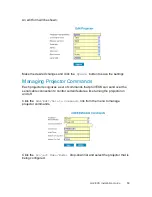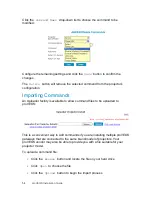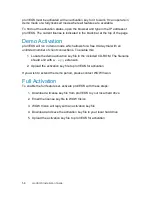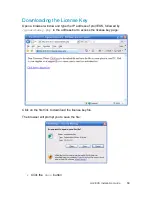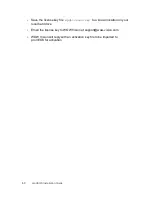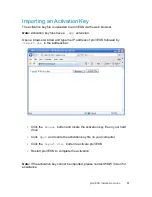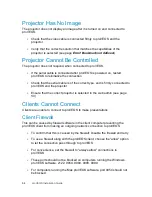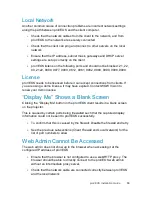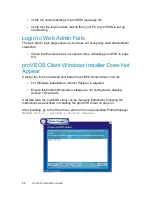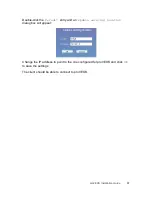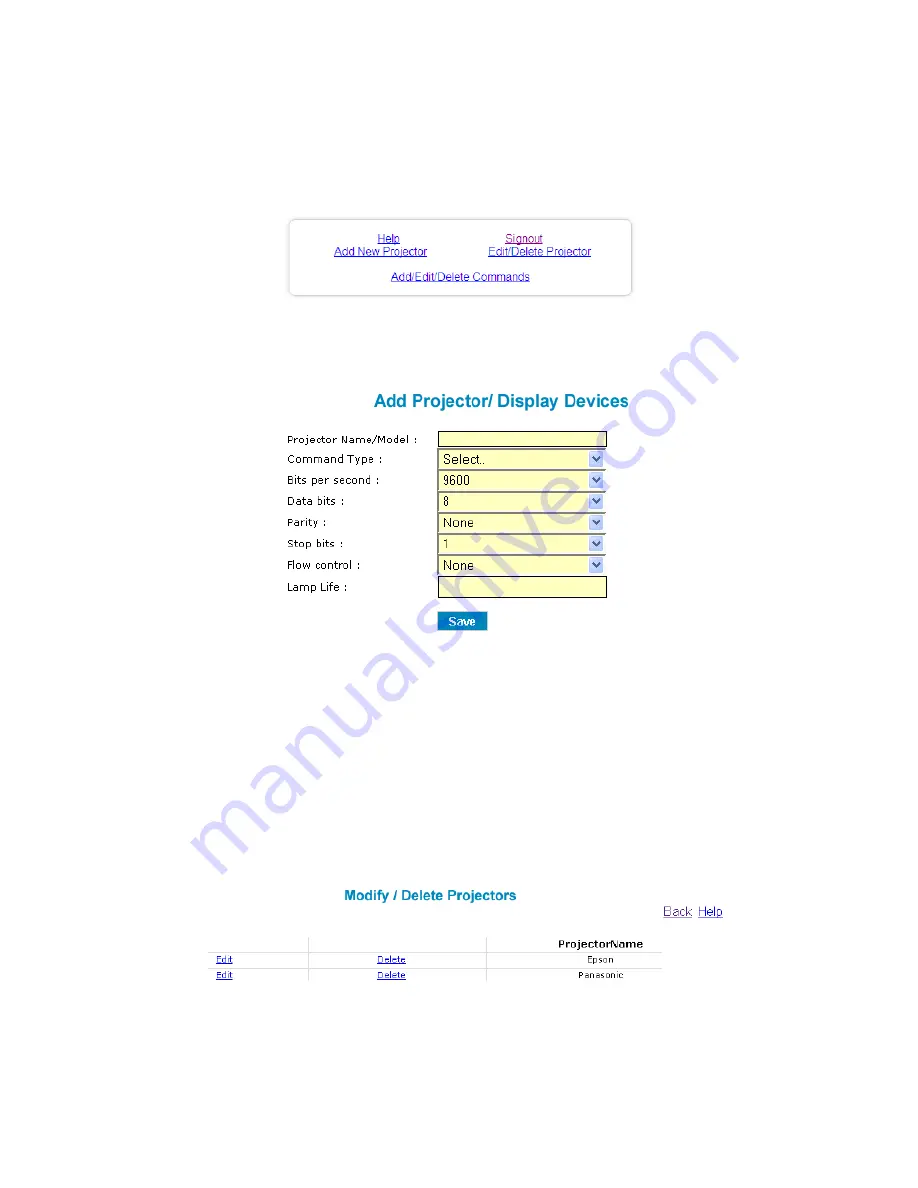
52
proVEOS Installation Guide
Enter a valid administrator account in the login form. The default user
name is
si
, and the password is
admin
.
After logging in, the projector configuration menu will be shown:
Click the
Add New Projector
link from the menu. A form will be displayed:
Consult the manual or contact the manufacturer of your projector model to find
out the serial communications settings the projector accepts from its serial port.
Type in the projector settings and click the
Save
button to create the projector in
proVEOS.
The saved projector will appear in the
Modify / Delete Projectors
page,
accessible by the
Edit/Delete Projector
link in the projector configuration
menu:
To change the settings for an existing projector, click the
Edit
link to the left of
the projector’s name.
Summary of Contents for proVEOS
Page 1: ...Installation Guide ...
Page 2: ......
Page 4: ......
Page 5: ...Welcome ...
Page 7: ...Overview ...
Page 10: ......
Page 11: ...Setting Up the Hardware ...
Page 17: ...Installing the proVEOS System ...
Page 21: ...Configuring proVEOS ...
Page 29: ...Presenting from a Client ...
Page 48: ......
Page 49: ...Configuring Projectors ...
Page 56: ......
Page 57: ...Activating proVEOS ...
Page 62: ......
Page 63: ...Troubleshootin g ...