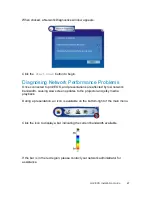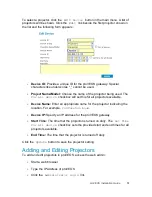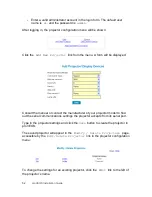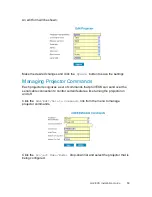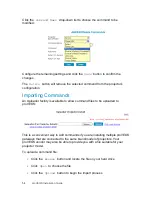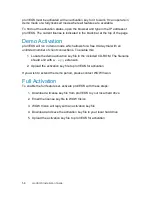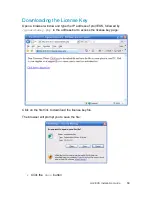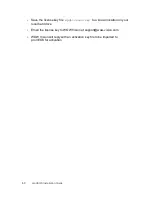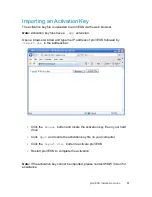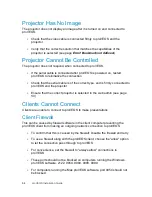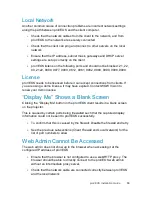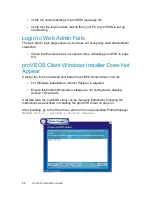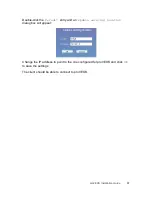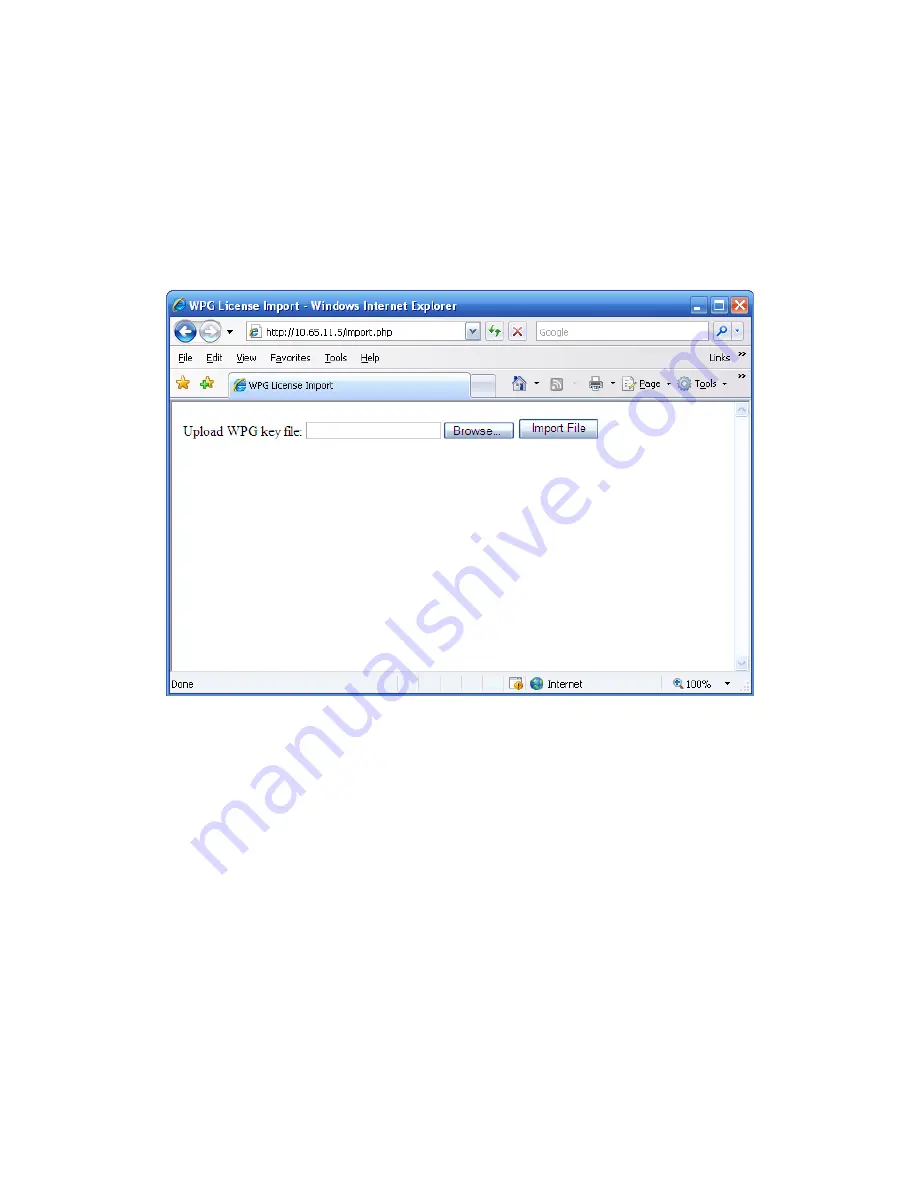
proVEOS Installation Guide
61
Importing an Activation Key
The activation key file is uploaded to proVEOS via the web browser.
Note:
Activation key files have a
.wpg
extension.
Open a browser window and type the IP address of proVEOS followed by
/import.php
in the address bar:
Click the
Browse
button and locate the activation key file on your hard
drive
Click
Open
and locate the activation key file on your computer
Click the
Import File
button to activate proVEOS
Restart proVEOS to complete the activation
Note:
If the activation key cannot be imported, please contact WOW Vision for
assistance.
Summary of Contents for proVEOS
Page 1: ...Installation Guide ...
Page 2: ......
Page 4: ......
Page 5: ...Welcome ...
Page 7: ...Overview ...
Page 10: ......
Page 11: ...Setting Up the Hardware ...
Page 17: ...Installing the proVEOS System ...
Page 21: ...Configuring proVEOS ...
Page 29: ...Presenting from a Client ...
Page 48: ......
Page 49: ...Configuring Projectors ...
Page 56: ......
Page 57: ...Activating proVEOS ...
Page 62: ......
Page 63: ...Troubleshootin g ...