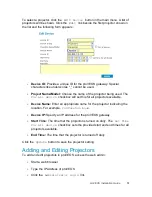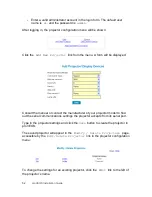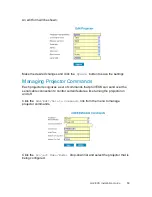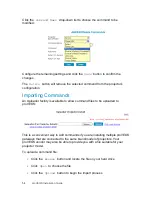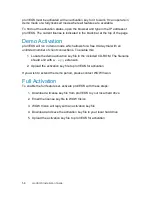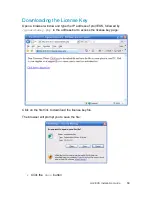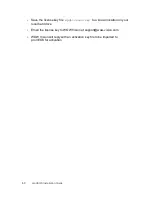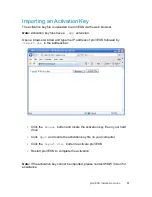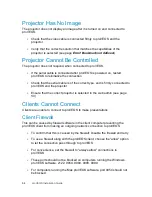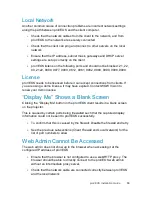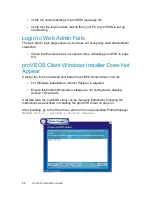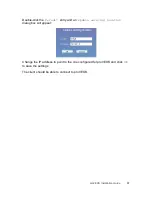64
proVEOS Installation Guide
Projector Has No Image
The projector does not display an image after it is turned on and connected to
proVEOS.
Check that the video cable is connected firmly to proVEOS and the
projector
Verify that the correct resolution that matches the capabilities of the
projector is selected (see page
Error! Bookmark not defined.
)
Projector Cannot Be Controlled
The projector does not respond when connected to proVEOS.
If the serial cable is connected after proVEOS is powered on, restart
proVEOS to reinitialize the connection
Check that the serial cable is of the correct type, and is firmly connected to
proVEOS and the projector
Ensure that the correct projector is selected in the web admin (see page
50
)
Clients Cannot Connect
Clients are unable to connect to proVEOS to make presentations.
Client Firewall
This can be caused by firewall software in the client computer preventing the
proVEOS client from making an outgoing network connection to proVEOS.
To confirm that this is caused by the firewall: Disable the firewall and retry
To use a firewall along with the proVEOS client, choose the “allow” option
to let the connection pass through to proVEOS
For convenience
, set the firewall to “always allow” connections to
proVEOS
These ports should not be blocked on computers running the Windows
proVEOS software: 2122, 9954, 9990, 9998, 9999
For computers running the Mac proVEOS software, port 9954 should not
be blocked
Summary of Contents for proVEOS
Page 1: ...Installation Guide ...
Page 2: ......
Page 4: ......
Page 5: ...Welcome ...
Page 7: ...Overview ...
Page 10: ......
Page 11: ...Setting Up the Hardware ...
Page 17: ...Installing the proVEOS System ...
Page 21: ...Configuring proVEOS ...
Page 29: ...Presenting from a Client ...
Page 48: ......
Page 49: ...Configuring Projectors ...
Page 56: ......
Page 57: ...Activating proVEOS ...
Page 62: ......
Page 63: ...Troubleshootin g ...