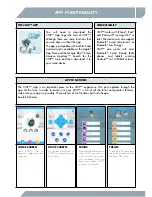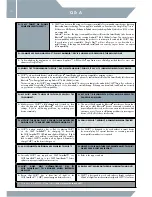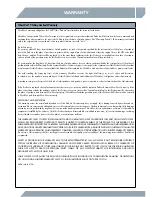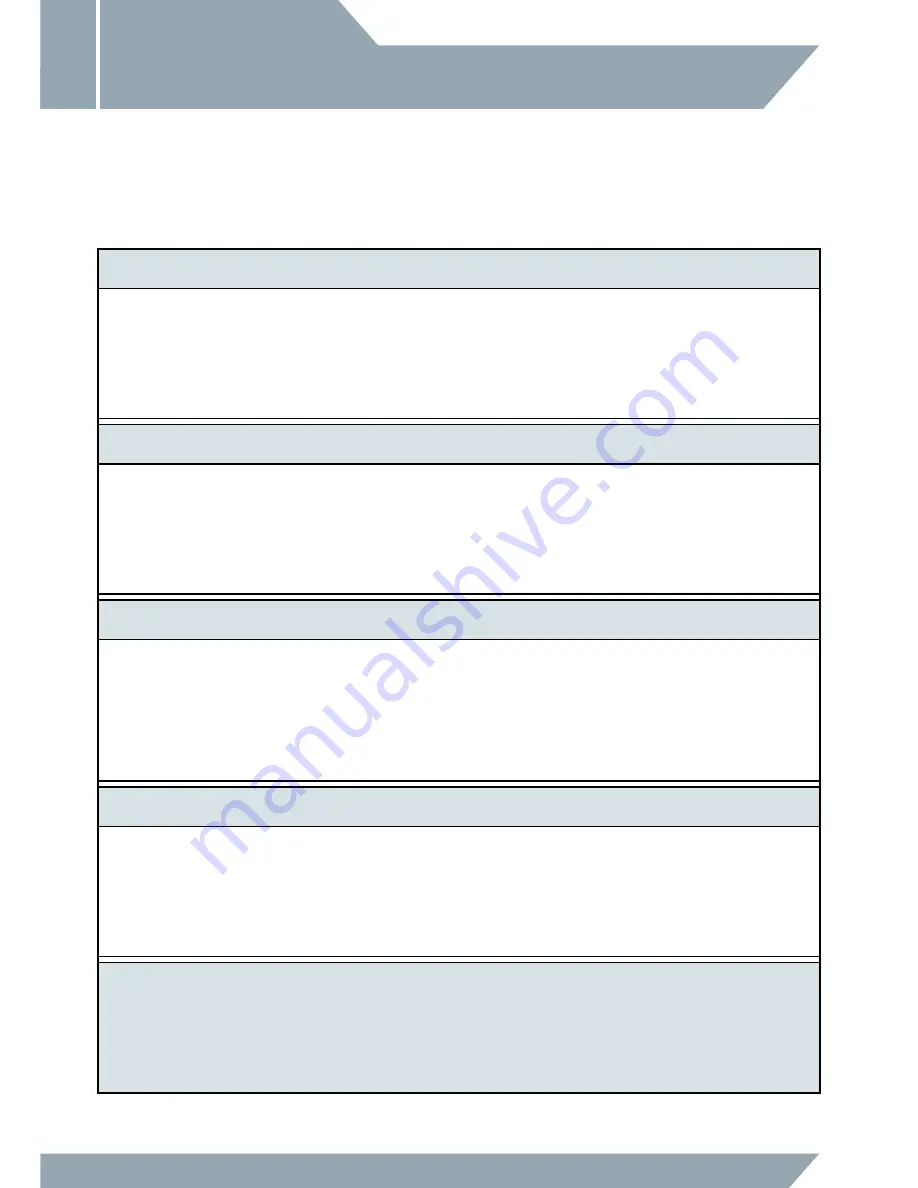
14
SLEEP & STANDBY MODE
ENERGY SAVING MODES
CHiP™ comes equipped with multiple energy saving options to stay active and conserve energy.
See below for explanation for each.
IDLE MODE
CHiP™ loves human interaction, if you do not give CHiP™ any attention for approximately 2 minutes, CHiP™ will try to get your attention.
After approximately 10 minutes, CHiP™ will start exploring the area (for 1 minute) to see what is around. He will keep this routine for up to
30 minutes before he enters Standby Mode.
STANDBY MODE
After approximately 30 minutes of no interactions, CHiP™ will get bored and enter Standby Mode to conserve energy.
During Standby Mode, CHiP™ will lie down and not make any sounds. His eyes will light up in blue but only the bottom segments.
You can wake him by simply sending any commands and CHiP™ will spring back into action.
CHARGING MODE
When CHiP™'s energy is below 10% (CHiP™'s eyes will become PURPLE) CHiP™ will look for the CHiP SmartBed™ and recharge. You can
also send CHiP™ to his bed via the CHiP SmartBand™ or the App.
To wake CHiP™ while he is recharging, give him a command by pressing and holding the CHiP™ Button in the middle of the
CHiP SmartBand™. Note that if you have not used the CHiP SmartBand™ for 5 minutes, it might have gone into Sleep Mode.
To activate the CHiP SmartBand™, press and hold the CHiP™ button for about 4 seconds.
SLEEP MODE
CHiP™ may leave the CHiP SmartBed™ from time to time once fully charged. CHiP™ may remain near the CHiP SmartBed™ in a low
power consumption state waiting for you to come home. In some cases, to prevent over cycling his battery, he will go into Sleep Mode.
You can wake CHiP™ up by sending a command from the CHiP SmartBand™, Alternatively, you can always wake CHiP™ up by turning
CHiP™ off and on.
NOTE:
CHiP™ may not find the CHiP SmartBed™ if its out of range (not in the same room). In this event, CHiP™ may be completely out of
batteries and require manual charging. To manually charge CHiP™, connect the power adaptor that is normally connected to the
CHiP SmartBed™, and connect this directly to CHiP™ instead.